Picture in picture, Setting, English – Panasonic PT-EW630U User Manual
Page 65: User setting, P in p/p by p, Main picture/ sub picture, Frame lock, Reset, Mode free, Store
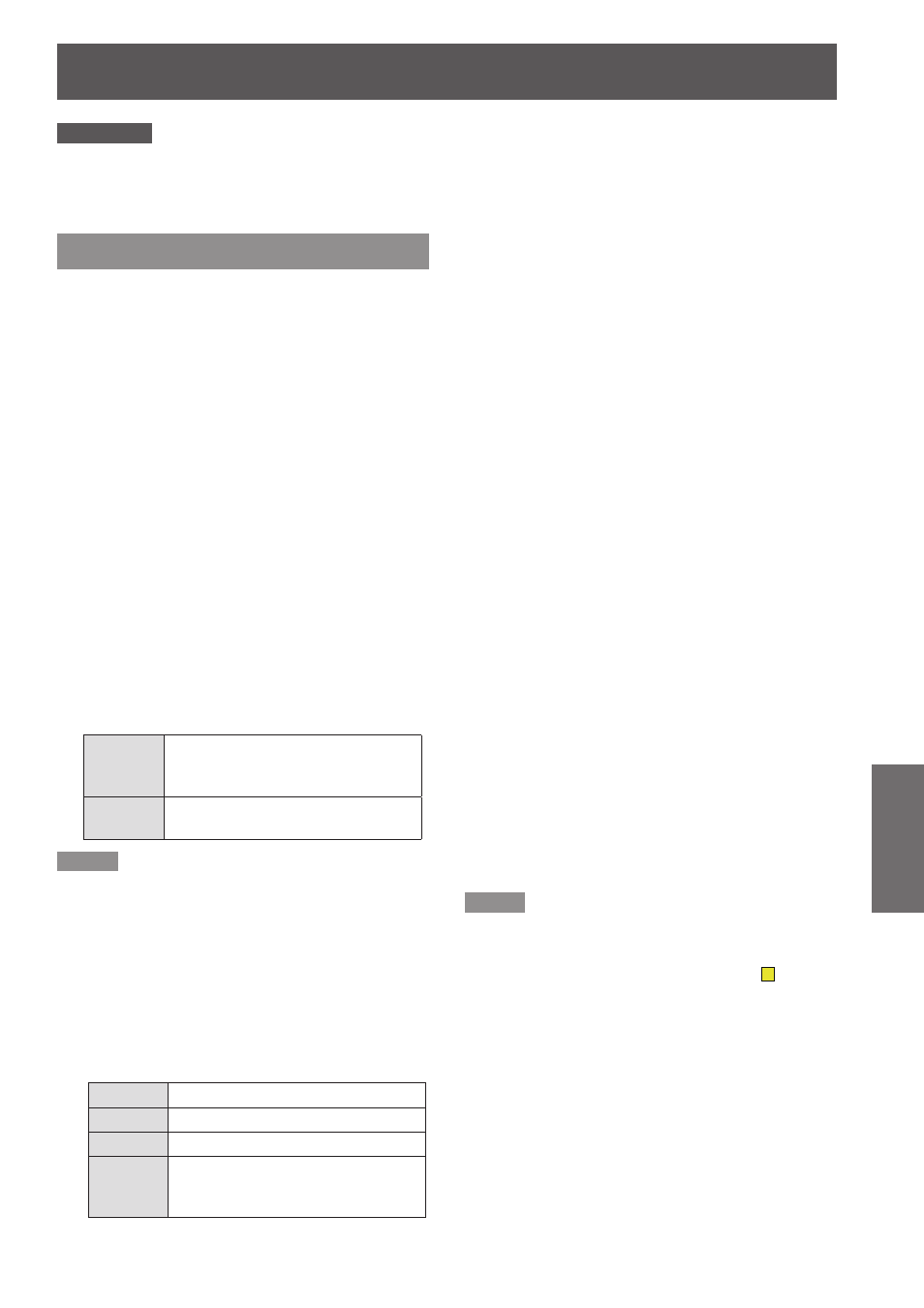
Setting
ENGLISH -
65
Settings
Attention
Be sure to note the new Logo PIN code and keep it on
z
hand. If you lost the number, you could no longer change
the Logo PIN code setting.
Picture in Picture
This function is used to project two images
simultaneously by placing a separate small sub
screen within or next to the main screen.
Press ▲▼ to select [Picture in
1 )
Picture
*
].
You can also press the
button on
z
the remote control for more than 3 seconds to
display [Picture in Picture] menu.
Press the
2 )
the submenu.
Only the sound from the source of Main picture
z
is valid, while the source of Sub picture cannot
output the sound.
* (Only for EZ570 series, EW630 series and EW530
series.)
User setting
J
Show the selected mode ([Off/User 1-5]) and its status
([Stored /Free/ Adj.]). [User 1] and [User 2] have
stored default values.
P in P/P by P
J
P IN P
Provide the images of Main picture
and Sub picture at the ratio of
Screen aspect in the Screen Menu.
P by P Provide the images of Main picture
and Sub picture at the ratio of 4:3.
Note
In [P in P] the larger picture is main picture, and the
z
smaller one is sub picture; in [P by P], the left picture is
main picture, and the right one is sub picture.
Main picture/ Sub picture
J
Press ▲▼◄► to adjust the display
1 )
position of active frame indicated in
white.
The frame will disappear after 10 seconds or
z
when the
Input
Select an input from Input 1-3.
Source Select an input source.
Size
Select the display size.
Position Press the
Position and the display position
setting screen appears.
Selecting the Main picture or the Sub picture
z
During Picture in Picture mode, and being
undisplayed On Screen Menu, press the
button to select Main or Sub picture. (A red frame
will be displayed on the selected picture.)
Switching Input and Source
z
When selecting Main picture or Sub picture, input
and source can be set by pressing the
button on the side control or INPUT 1/2/3 button
on the remote control. Operation on the On Screen
Menu is not necessary.
Frame lock
J
Set the Frame Lock to Main picture or Sub picture.
Reset
J
Press the
confirmation box. To reset, press the
at [Yes].
Mode free
J
Delete the data stored in the Mode and return to [Free].
Use the ▲▼ buttons to select [Mode free] and press
the
dialog box. Move the highlight to one of the mode
([User 1 - 5]) which you want to delete and press the
To delete, select [Yes].
Store
J
Store the adjusted data in the [User 1-5]. Use the
▲▼ buttons to select [Store] and press the
button to show the [Where to store?] dialog box. Move
the highlight to one of the mode (User 1 - 5) which
you want to store and press the
Then the confirmation box appears. To store adjusted
data, select [Yes].
Note
The [Picture in Picture] function is not available
z
depending on the input signals and the selected input
terminals.
When the input signal(s) is/are incompatible,
z
X
mark will
be displayed on the Main/Sub picture.
