Timer recording (showview system), Record to hard disk or recordable dvd – Philips DVDR7300H User Manual
Page 44
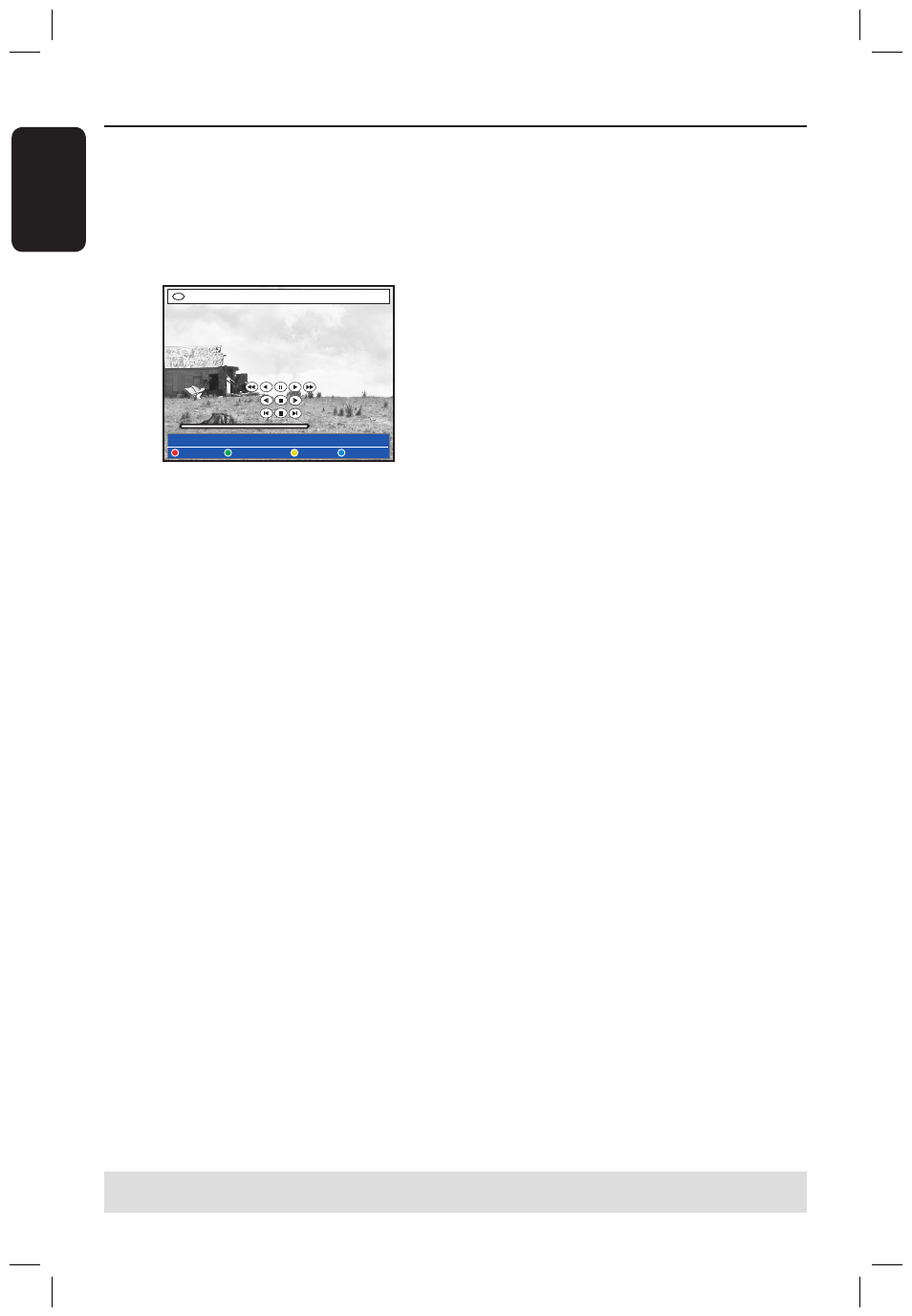
E
n
g
lis
h
44
45
Record to Hard Disk or recordable DVD
(continued)
F
To use the recorder’s remote control to
control the camcorder operation during
recording, press the Green button on the
remote control for { DV CONTROL }.
The DV control buttons display on the
screen.
+RW
DV CONTROL
CAM 2
G
You can pause, play, stop, fast forward or
rewind the scene using the
keys on the recorder’s remote control to
select the respective control buttons on
the screen.
H
To stop the recording, press STOP
.
Both the recorder and camcorder will
stop.
I
To end the recording operation, press
TUNER.
Helpful Hints:
– Some camcorders cannot be controlled
using this recorder’s remote control.
– Mixing of PAL and NTSC video format
recording on a same recordable DVD is not
possible.
– If a part of the tape is blank, the recorder
will pause recording. Recording will restart
automatically when there is a recordable
signal. However, if there is more than 5 (five)
minutes of blank tape, the recording will end
automatically.
– A chapter marker is inserted every time
when there is a break in the time code on
the DV tape. This happens when the
recording is stopped or paused then
restarted.
TIPS: Set the appropriate recording mode. It determines the actual recordable time to the HDD or a
recordable DVD, see page 35.
F
Press the Blue button on the
remote control for { AUTO REC }.
Record only new DV updates
Record entire DV tape
Cancel
Auto Record of DV input to hard disk
Note: The { AUTO REC } option can
only be activated while in camcorder play
or pause mode.
To copy the entire DV tape
Select { Record entire DV tape }
in the menu and press OK to
confirm.
The camcorder will rewind the
tape and start recording from the
beginning.
To copy the newly recorded
dvdr7300h_eu_eng2.indd 44
2005-10-04 4:14:50 PM
