Step 1: basic recorder connections, Connecting the antenna cables – Philips DVDR7300H User Manual
Page 15
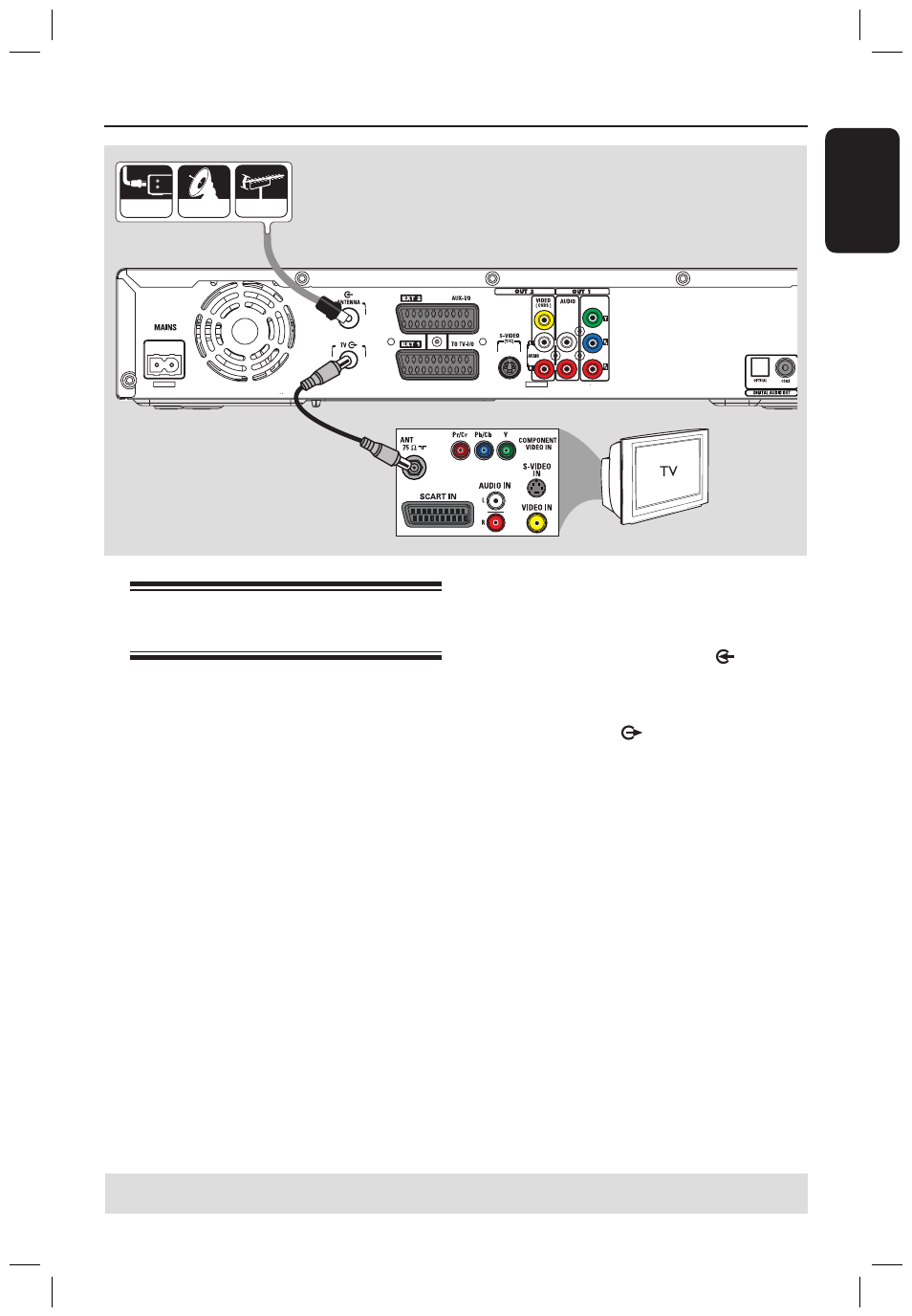
E
n
g
li
sh
15
Using the remote control to
operate the system
A
Aim the remote
control directly at the
remote sensor (iR)
on the front panel.
B
Select the source you
wish to control by
pressing TUNER or
DISC MENU button.
C
Select the desired
function (for
example ,
).
Using the alphanumeric keypad to
enter the characters
– Press a number button repeatedly until
the required character or the number
appears.
– To enter language-dependent
characters, press or
on the
corresponding character, e.g.,: ‘å’ press
button {2} for ‘a’ and then press until
‘å’ appears.
– To enter special symbols, press button
{1} repeatedly.
– To select upper/lower case (capital/
small) letters, press a/A.
– To enter a space, press button {1}.
���
����
��
���
���
����
��
����
Step 1: Basic Recorder Connections
A
B
Connecting the antenna
cables
These connections enable you to watch
and record TV programmes using this
recorder. If the antenna signal is
connected via a Cable Box or Satellite
Receiver, ensure that these devices are
turned on in order to watch or record
the cable programmes.
If you want to connect to a VCR
and/or a separate Cable Box/
Satellite Receiver, see page 19~21 for
other possible connections.
A
Connect the existing Antenna/ Satellite/
Cable TV signal (or from the Cable Box/
Satellite Receiver, labelled as RF OUT or
TO TV) to the ANTENNA socket
on the recorder.
B
Use the supplied RF coaxial cable to
connect the TV
socket on the
recorder to the antenna input socket (or
labelled as VHF/UHF RF IN) on your TV.
Helpful Hint:
– Depending on how you have currently
connected your TV channel (directly from an
off-air antenna or cable box or VCR), you’ll
have to disconnect some of the cables before
you make the antenna connection.
TIPS: Before making or changing any connections, make sure that all the devices are disconnected
from the power outlet.
dvdr7300h_eu_eng2.indd 15
2005-10-04 4:13:55 PM
