Default recording settings, Before recording, Continued) – Philips DVDR7300H User Manual
Page 34: En g lis h 34 35, Press system on the remote control, The system setup menu appears, Press to select { preferences, Press to select { recording
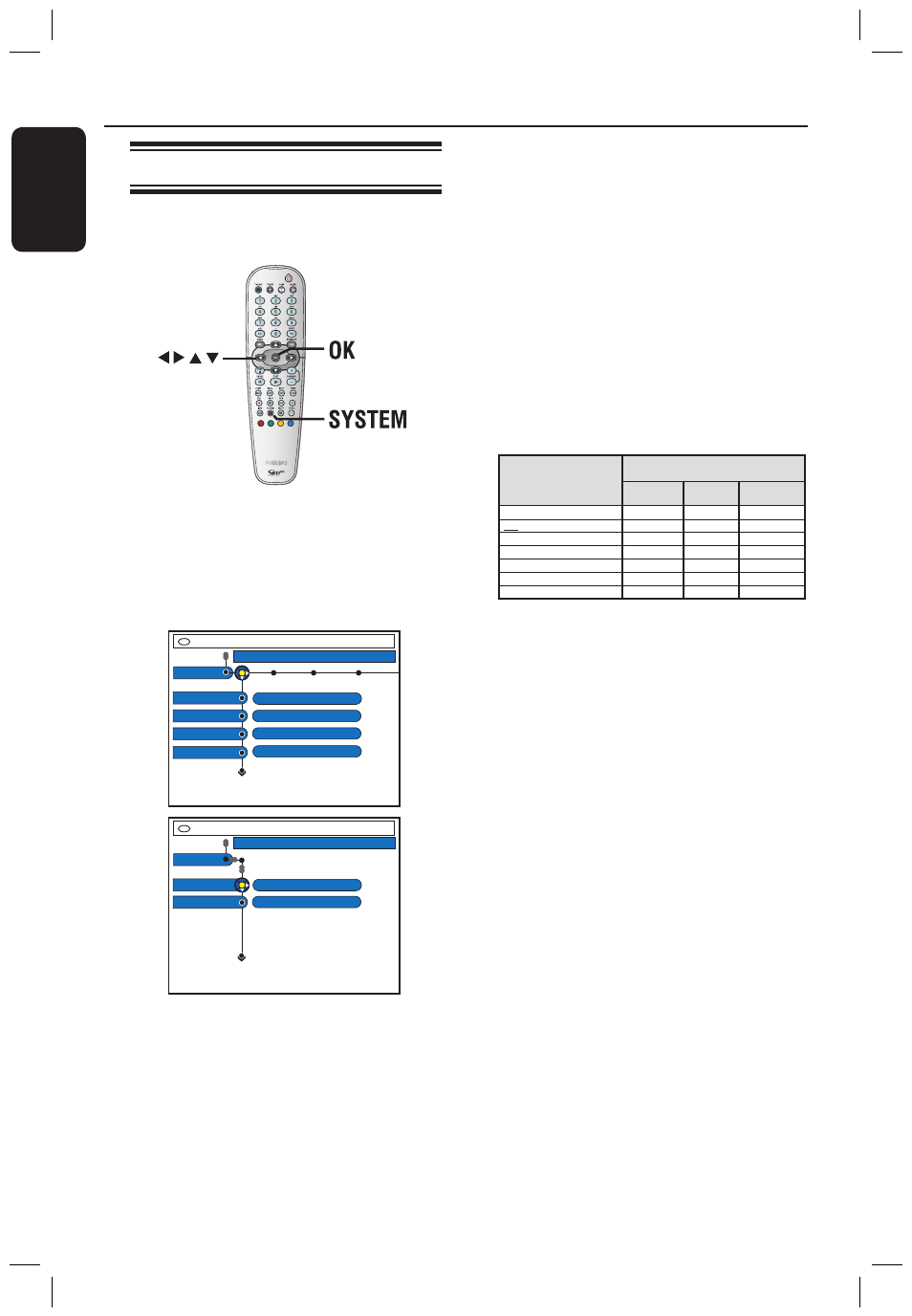
E
n
g
lis
h
34
35
Before Recording
(continued)
Default recording settings
You can preset your recording settings in
the recording setup menu.
A
Press SYSTEM on the remote control.
The system setup menu appears.
B
Press to select { Preferences }.
C
Press to select { Recording }.
Recording
Preferences
Record mode
Language
Recording
Preferences
Sat record
Direct rec
Off
On
Auto protect
SP
Lang I
Off
Chapters
Smart
D
Use keys to select the setting you
wish to change and press to access its
options.
Instructions and explanation of the
options are provided in the following
pages.
If the selection in the menu is greyed
out, that means the feature is not
available or not possible to change at the
current state.
E
To exit, press SYSTEM.
Record Mode settings chart
Record Mode
HQ
(high quality)
SP
(standard play)
SPP
(standard play plus)
LP
(long play)
EP
(extended play)
SLP
(super long play)
SEP
(super extended play)
Hours of recordings can be stored on the Ł
HDD or an empty DVD recordable disc.
1
2
2.5
3
4
6
8
DVD±R/
DVD±RW
HDD
(250 GB)
47
95
119
143
191
287
400
DVD+R Ł
Double Layer
1 hr 55 mins
3 hrs 40 mins
4 hrs 35 mins
5 hrs 30 mins
7 hrs 20 mins
11 hrs 5 mins
14 hrs 45 mins
Helpful Hint:
– Changing the Recording Mode will clear
the contents in the temporary HDD storage,
only the marked contents (in red bar) will be
recorded onto the hard disk drive (HDD) of
this recorder.
dvdr7300h_eu_eng2.indd 34
2005-10-04 4:14:28 PM
