Connecting the video cable, Step 1: basic recorder connections – Philips DVDR7300H User Manual
Page 16
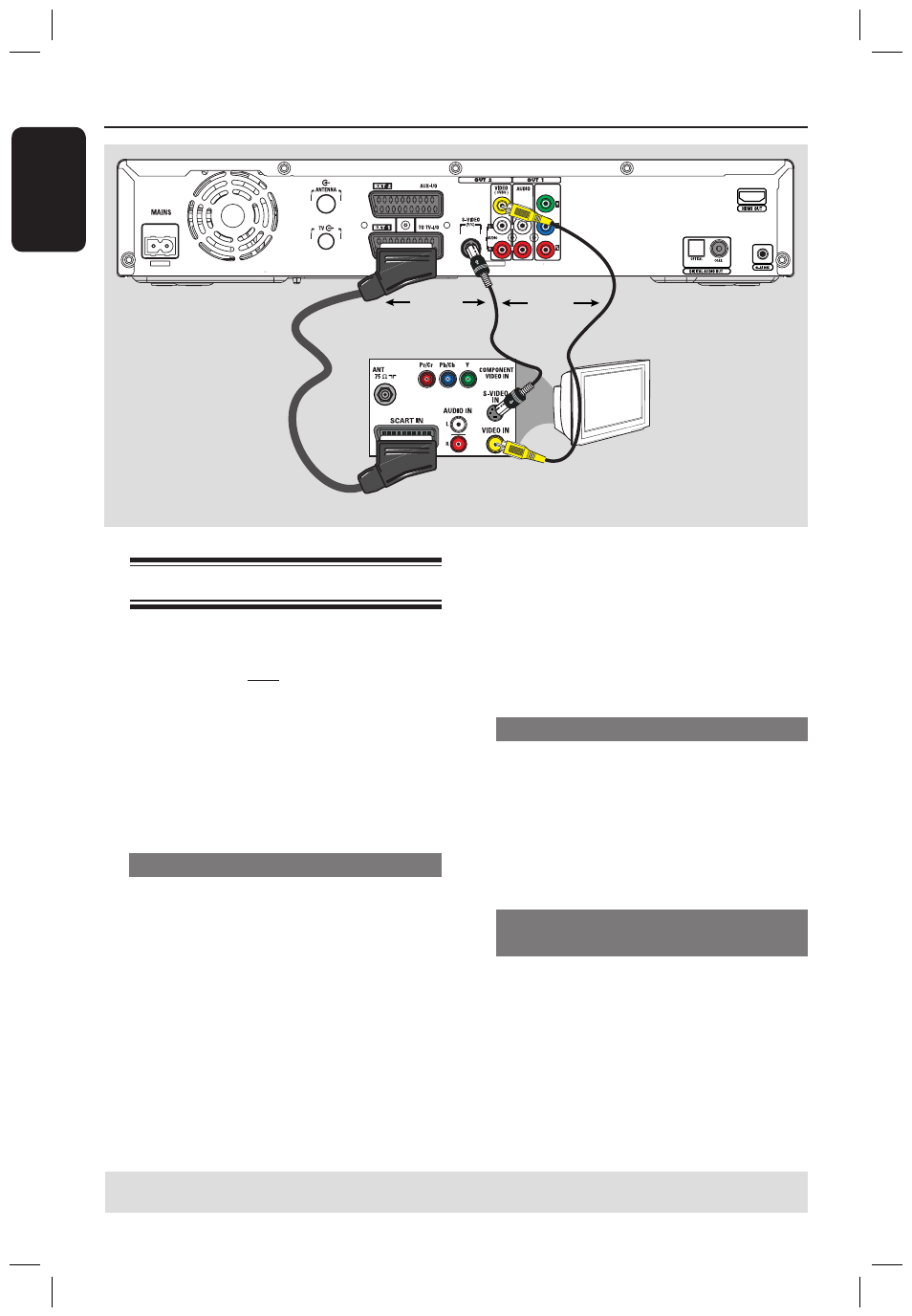
E
n
g
lis
h
16
17
TV
Step 1: Basic Recorder Connections
(continued)
OR
OR
Connecting the video cable
This connection enables you to view the
playback from this recorder. You only
need to choose one of the options below
to make your video connection.
– For a standard TV, follow option 1, 2
or 3.
– For a progressive scan TV, follow
option 4.
– For a HDMI TV, follow option 5.
Option 1: Using the Scart socket
Use the scart cable to connect the
EXT1 TO TV-I/O socket on the
recorder to the corresponding SCART
input socket on the TV.
If your TV has the Cinema Link
feature or a similar feature, ensure that
the scart cable is connected to the scart
socket that supports CINEMALINK on
your TV. All the available TV channels
will automatically be downloaded to this
recorder.
Helpful Hints:
– If your TV displays a selection for the
SCART socket, select ‘VCR’ as the source for
the SCART socket.
– The EXT2 AUX-I/O socket is intended
only for additional devices.
Option 2: Using the S-Video socket
Use an S-video cable (not supplied) to
connect the S-VIDEO (Y/C) socket on
the recorder to the S-Video input socket
(or labelled as Y/C or S-VHS) on the TV.
Audio connection is required in order
to hear the sound, see page 20.
Option 3: Using the Video (CVBS)
socket
Use a composite video cable (yellow - not
supplied) to connect the VIDEO (CVBS)
socket on the recorder to the video input
socket (or labelled as A/V In, Video In,
Composite or Baseband) on the TV.
Audio connection is required in order
to hear the sound, see page 20.
Option 1
Option 2
Option 3
TIPS: Before making or changing any connections, make sure that all the devices are disconnected
from the power outlet.
dvdr7300h_eu_eng2.indd 16
2005-10-04 4:13:58 PM
