Polycom 560 User Manual
Page 73
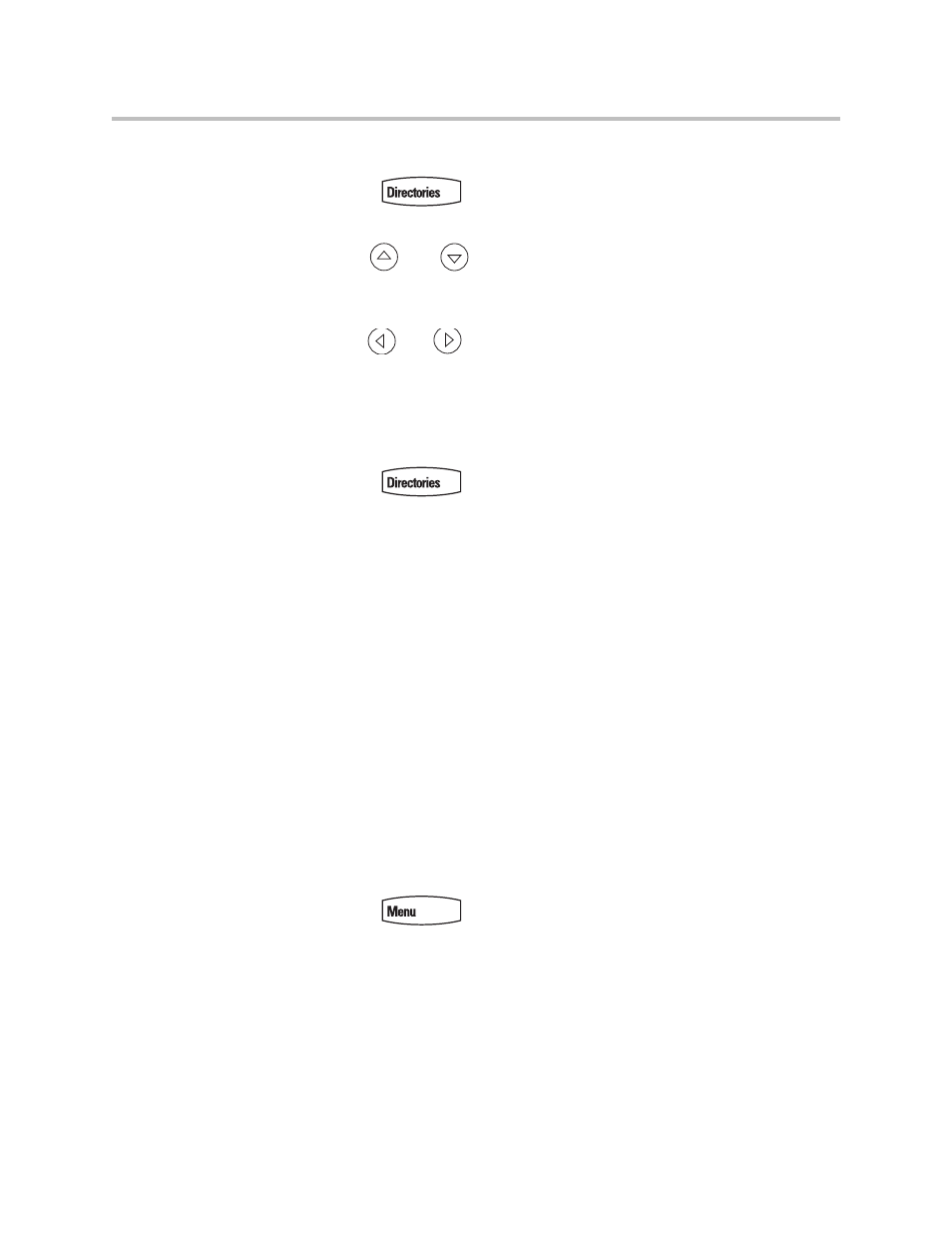
Using the Advanced Features of Your SoundPoint IP® 560 Phone
4 - 7
To block or unblock a contact from your buddy list:
1.
Press .
2.
Select Contact Directory.
3.
Use
and
to scroll through the list to find the contact.
You can also use the * key to Page Up and the # key to Page Down.
4.
Press the Edit soft key and scroll down to the Block Buddy fields.
5.
Use
and
to
select
Enabled.
When Block Buddy is enabled, the contact cannot watch your phone. When
Block Buddy is disabled, the contact can watch your phone.
The default for Block Buddy is Disabled.
6.
Press the Save or Cancel soft keys to accept or cancel changes.
7.
Press
or
the
Exit soft key repeatedly to return to the idle
display.
Integrating With Microsoft Live Communications Server 2005
Your phone can be configured to work with Microsoft Live Communications
Server 2005 and communicate with others using Microsoft Office
Communicator and Windows Messenger. From your phone, you can invite,
join, control, and monitor integrated multipoint audio and video conferences.
Any contacts added through your buddy list will appear as a contact in
Microsoft Office Communicator and Windows Messenger. Any contacts
added as a contact in Microsoft Office Communicator and Windows
Messenger will appear in your buddy list.
To view and change your presence, refer to
To view and change your presence
settings:
on page
4-5
.
For more information, contact your system administrator.
To add a contact to your buddy list:
1.
Press ,
then
select
Features > Presence > Buddy Status.
2.
Press the More soft key.
3.
Press the Add soft key.
4.
Enter the number of the contact.
5.
Press the Submit soft key.
6.
Press the Exit soft key repeatedly to return to the idle display.
