Dvd recorder features menu 57, Helpful hint, Press 9 ch- repeatedly to select , then press – Philips DVDR80/99 User Manual
Page 57: Press system menu to remove the menus
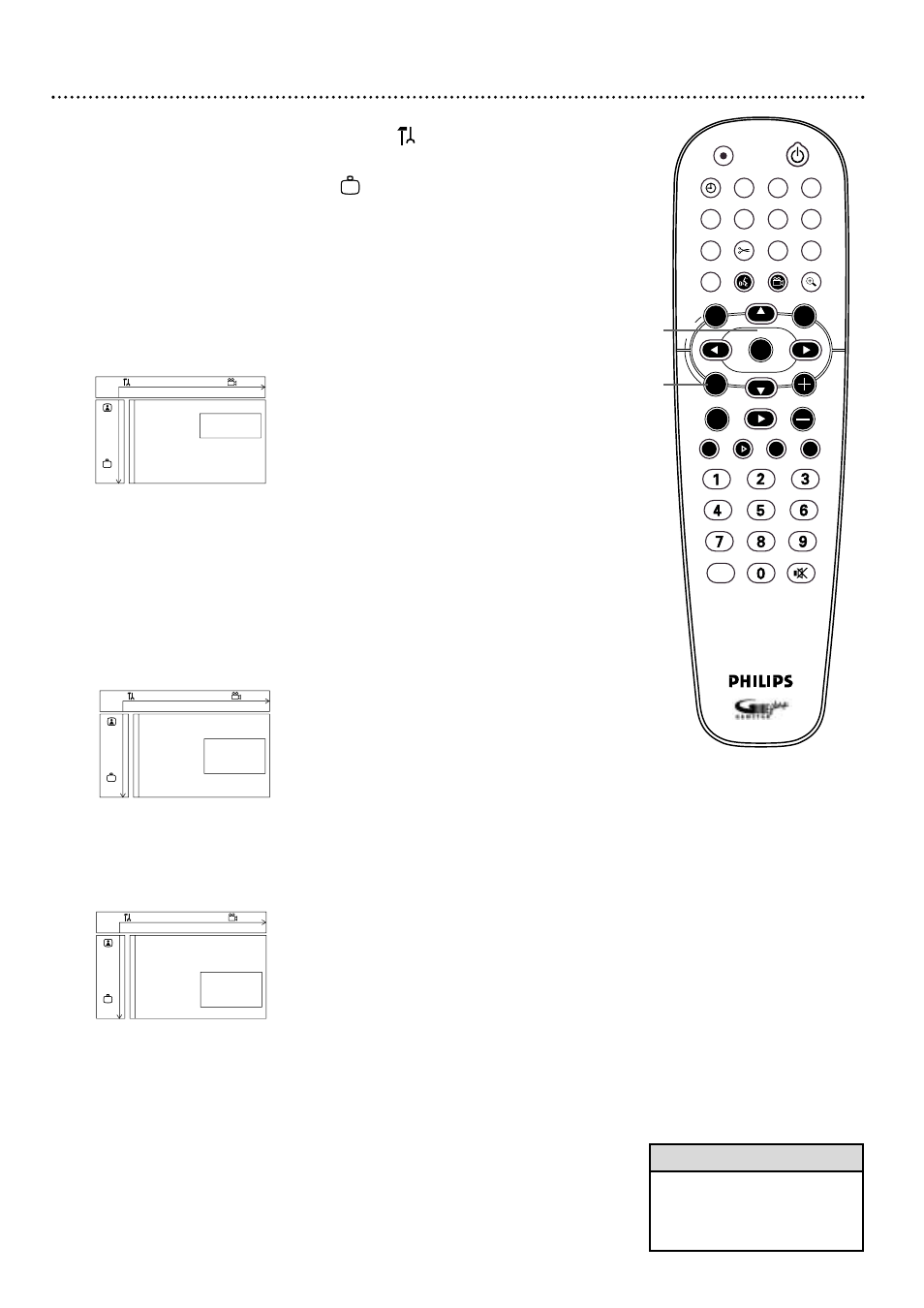
• You also can adjust the bright-
ness of the display panel by
repeatedly pressing the DIM
button on the remote.
Helpful Hint
DVD Recorder Features Menu 57
STANDBY
REC/OTR
TIMER
REC MODE PLAY MODE TV/DVD
MONITOR
•TV
DIM
RETURN
T/C
DISC MANAGER FSS
SELECT
SUBTITLE
STOP
TV VOLUME
PAUSE
SLOW
PLAY
AUDIO
ANGLE
ZOOM
GUIDE/TV
MUTE
CLEAR
`
E
CH
CH-
CH
CH+
OK
SYSTEM
DISC
DISC
Ç
H
G
k
MENU
1-4
1,5
1
Press SYSTEM MENU. Press ; to select
in the top left
corner of the Menu Bar at the top of the TV screen.
2
Press 9CH- repeatedly to select , then press :.
3
Press 8CH+ or 9CH- to select Status box, Standby, or
Display. Press : and follow step 4 according to your choice.
4
●
If you selected Status box, press 8CH+ or 9CH- to
choose On or Off, then press OK. The status box briefly displays
the Disc type and status of the Recorder. Select On if you want to
see the Status boxes. Choose Off if you do not want to see the
Status boxes. See page 29.
●
If you selected Standby, press 8CH+ or 9CH- to choose
Low power, Normal, or Demo mode, then press OK.
Choose Low power if you do not want the clock to appear on the
display panel when the power is off.The display panel will be dark
when the power is off.
Choose Normal if you want the time to appear on the display panel
when the power is off.
Choose Demo mode if you want the Recorder’s features to scroll
across the display panel when the power is off.The recording and
GUIDE lights will appear sporadically, even though recording is not
necessarily occurring.
●
If you selected Display, press 8CH+ or 9CH- to choose
Bright, Dimmed, or Off, then press OK. This adjusts the bright-
ness of the display panel text on the front of the Recorder. Choose
the brightness you prefer, or choose Off to see no information on
the display panel any time the Recorder is On.
5
Press SYSTEM MENU to remove the menus.
W
X
Y
Z
a
1
2
1en
off
no
off
Features
Status box
s
On
L
G
Standby
Off
Display
r
~
W
X
Y
Z
a
1
2
1en
off
no
off
Features
Status box
G
Standby
s
Low power
L
Display
Normal
r
Demo mode
~
W
X
Y
Z
a
1
2
1en
off
no
off
Features
Status box
G
Standby
Display
s
Bright
L
r
Dimmed
Off
~
