Initial setup (cont’d) 19, Instructions continue on the next page, Helpful hint – Philips DVDR80/99 User Manual
Page 19
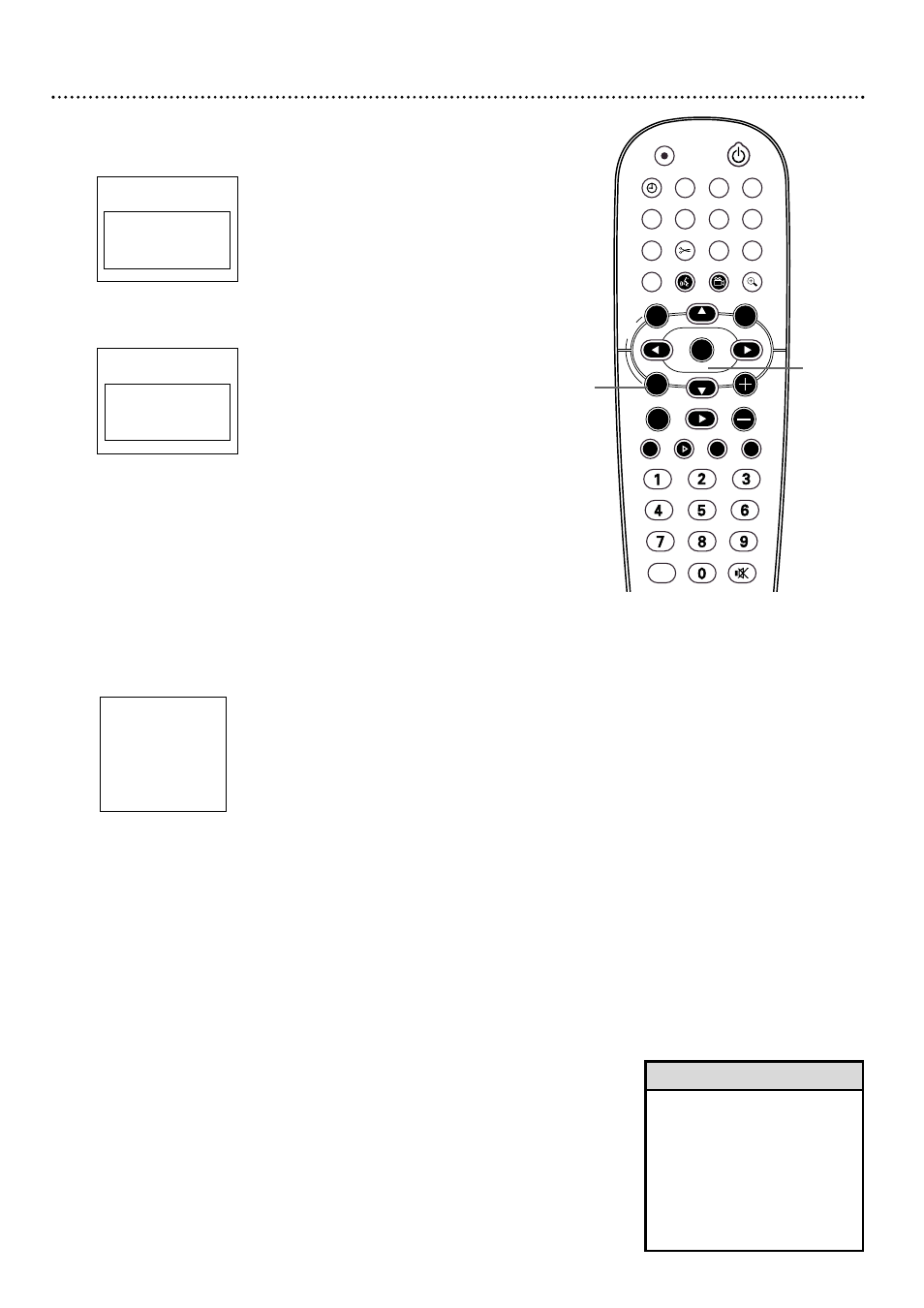
Initial Setup (cont’d) 19
6
The Subtitle Language menu appears next. Press 8CH+ or 9CH-
to choose a language for subtitles, then press OK.
To change the Subtitle Language later, see pages 48 and 60.
7
The TV Shape menu appears next. Press 8CH+ or 9CH- to
choose the preferred TV Shape, then press OK.
To change the TV Shape later or for details on TV Shapes, see page 58.
8
“If you have connected the antenna - press OK” appears next. If
you have connected an Antenna or Cable TV signal to the
Recorder’s ANTENNA jack, press OK.
If you have not connected the Antenna or Cable TV signal, do so
now, then press OK.
9
“Searching for TV channels” will appear, along with a scale
showing channels are being memorized.The number of channels
found will show on the screen as the searching progresses.This will
take a few minutes, depending on the channels available in your area.
When the channel search finishes, “Auto ch. search complete” will
appear, along with the total number of channels found.
10
Press SYSTEM MENU.
You have completed the basic Initial Setup. Now you are
ready to set up the GUIDE Plus+
®
System. Continue with the
GUIDE Plus+
®
System setup as detailed on the next page.
~
Initial Setup
Subtitle Language
English
K
L
Español
Français
Português
Italiano
Press OK to continue
Installation
Auto Ch. Programming
Auto ch. search complete
024 Channels found
To exit press
SYSTEM MENU
~
Initial Setup
TV Shape
4:3 letterbox
K
L
4:3 panscan
16:9
Press OK to continue
STANDBY
REC/OTR
TIMER
REC MODE PLAY MODE TV/DVD
MONITOR
•TV
DIM
RETURN
T/C
DISC MANAGER FSS
SELECT
SUBTITLE
STOP
TV VOLUME
PAUSE
SLOW
PLAY
AUDIO
ANGLE
ZOOM
GUIDE/TV
MUTE
CLEAR
`
E
CH
CH-
CH
CH+
OK
SYSTEM
DISC
DISC
Ç
H
G
k
MENU
6-8
10
Instructions continue on the next page.
• DVDs will play with the Audio
and Subtitles you selected only
if those languages are on the
Disc. Some DVDs require you to
choose these options in the
Disc menu. If so, the DVD
defaults may override your
choices in the Recorder’s
menus.
Helpful Hint
