Zoom, camera angle 49, Zoom, Camera angle – Philips DVDR80/99 User Manual
Page 49
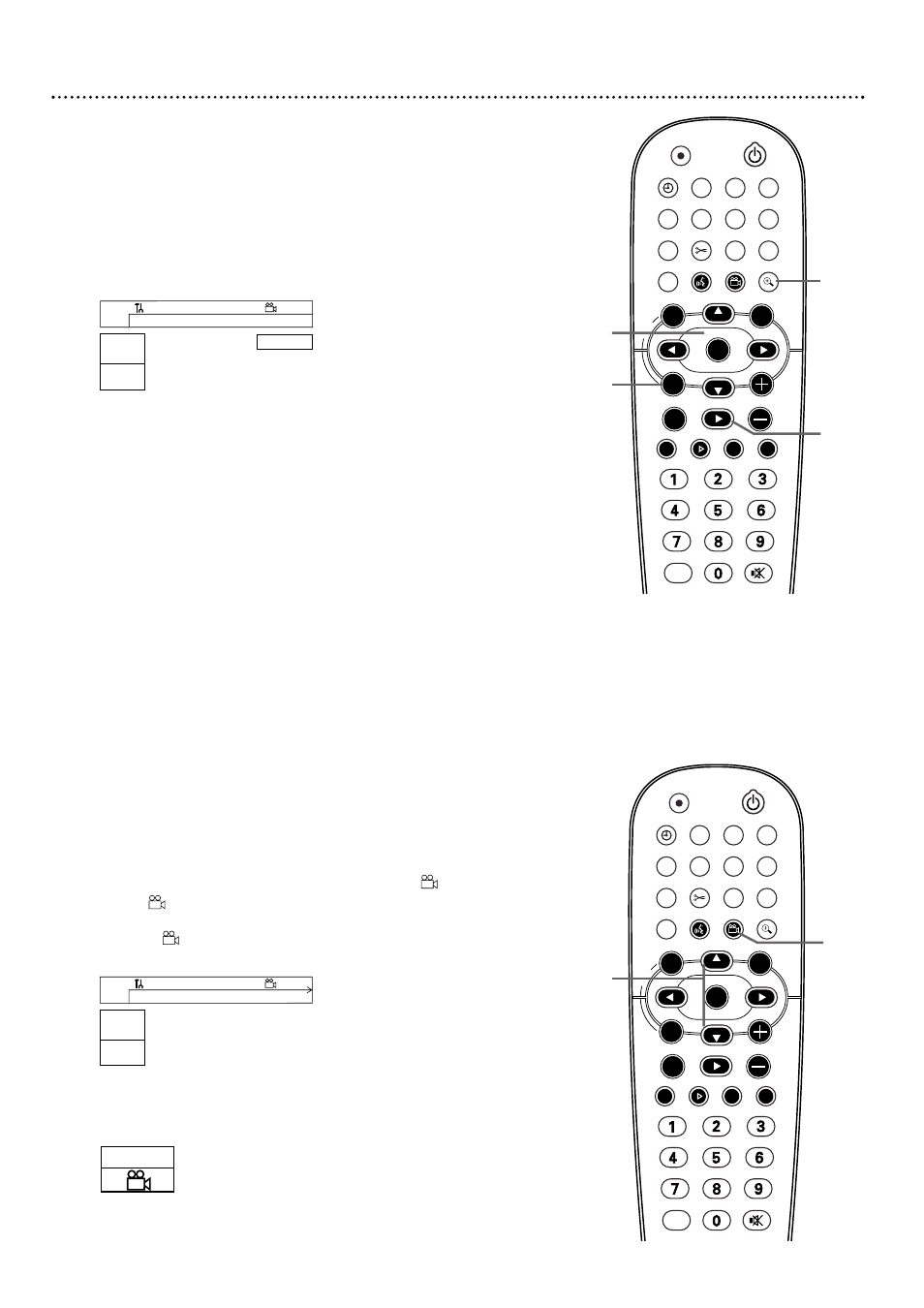
Zoom, Camera Angle 49
Zoom
Zooming lets you enlarge the video image during play and pan through the
enlarged image.
1
Press ZOOM a during Disc play to select a in the Menu
Bar.
2
Within five seconds, press 8CH+ or 9CH- to choose 1.33, 2
or 4. Play will pause.The still picture will appear at 1.33, 2, or 4
times the normal size.
3
To move the enlarged picture,or “pan,” press OK.Then,
press 8CH+, 9CH-, ;, or :.
4
Press OK again to see the still, zoomed picture without the
Menu Bar.
5
To return to regular play, press PLAY
:
.
6
Press SYSTEM MENU to remove the Menu Bar again.
Camera Angle
Some DVDs include scenes recorded from different perspectives or angles.
To watch segments from a different angle, follow these steps. Multiple
angles must be recorded on the DVD.
1
During DVD play, press the GREEN ANGLE button to
select in the Menu Bar.
Within five seconds, press 8CH+ or 9CH- or the GREEN
ANGLE button repeatedly to select a different angle. In
a few seconds, play will change to the new perspective.
2
Or, if the Angle symbol appears in the top left corner of the TV
screen during DVD play, multiple angles are available. Simply press
8CH+ or 9CH- to switch among the different perspectives.
W
X
Y
Z
a
1
2
1en
1
no
1.33
K
L
~
L
B
RW pause
0:29:40
0:00:07
s
B
press OK to pan
2/2
8
9
STANDBY
REC/OTR
TIMER
REC MODE PLAY MODE TV/DVD
MONITOR
•TV
DIM
RETURN
T/C
DISC MANAGER FSS
SELECT
SUBTITLE
STOP
TV VOLUME
PAUSE
SLOW
PLAY
AUDIO
ANGLE
ZOOM
GUIDE/TV
MUTE
CLEAR
`
E
CH
CH-
CH
CH+
OK
SYSTEM
DISC
DISC
Ç
H
G
k
MENU
1
6
5
STANDBY
REC/OTR
TIMER
REC MODE PLAY MODE TV/DVD
MONITOR
•TV
DIM
RETURN
T/C
DISC MANAGER FSS
SELECT
SUBTITLE
STOP
TV VOLUME
PAUSE
SLOW
PLAY
AUDIO
ANGLE
ZOOM
GUIDE/TV
MUTE
CLEAR
`
E
CH
CH-
CH
CH+
OK
SYSTEM
DISC
DISC
Ç
H
G
k
MENU
1
1,2
2-4
W
X
Y
Z
a
1
2
1en
1
1/2
K
L
off
~
L
F
DVD play
0:29:40
0:00:07
s
B
