Disc manager 41, Add current disc, Remove disc – Philips DVDR80/99 User Manual
Page 41: Helpful hints
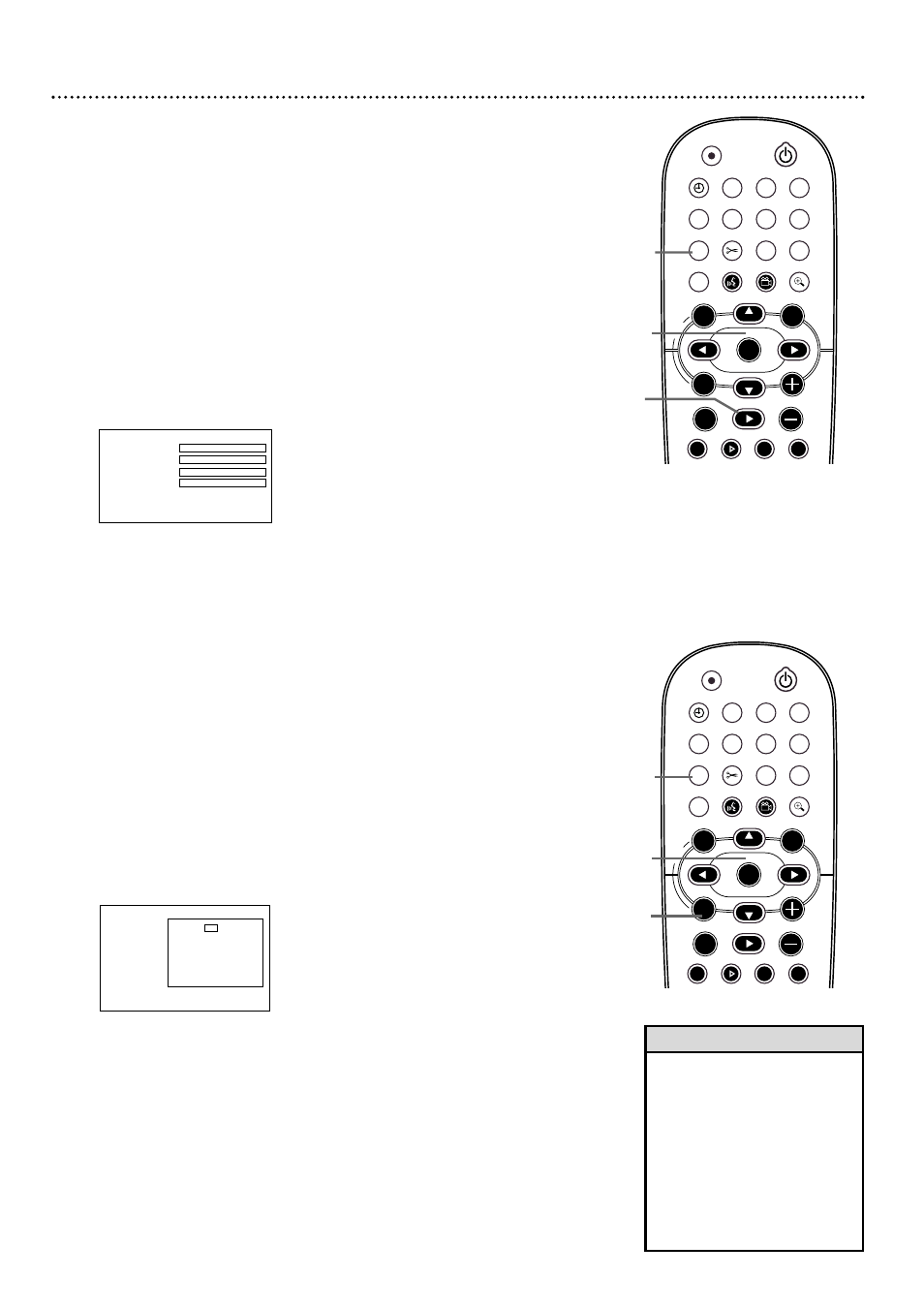
Disc Manager 41
The Disc Manager gives you quick access to recordings made with this
Recorder. It remembers the content of each Disc and shows how many
unrecorded minutes remain on a Disc.
You can add only DVD+RWs or DVD+Rs to the Disc Manager. The Disc
must contain at least one recording made on the Philips DVD Recorder.
DVD+Rs can be finalized.
Add current disc
1
Insert the DVD+RW or DVD+R for which you want to
assign a number.
2
While play is stopped, press DISC MANAGER.
3
Press 9CH- repeatedly to select Add current disc. Press :.
If the Disc is already numbered, you cannot select Add current disc.
“Already present” will show in the menu.
4
A number will be assigned to the current Disc.You cannot change
the number. Press OK. The disc tray will open automatically.
Write the number on the Disc so you can find it later. Use a
permanent marker that is acceptable for writing on Discs. Do not
use an ink pen or any instrument that would scratch the Disc.
5
Press PLAY : to close the disc tray and remove the Disc
Manager menu. If you reinsert the Disc, its number will appear in
the top left section of the Index Picture screen.
Remove disc
To remove a Disc from the Disc Manager, follow these steps.This may be
necessary if you need to make room for new Discs or if you want to
remove a damaged Disc.
1
While Disc play is stopped, press DISC MANAGER.
2
Press 9CH- repeatedly to select Remove disc. Press :. A
Disc number and its contents (Titles) will appear in the menu.
3
Press 8CH+ or 9CH- to select the Disc number you want
to remove, then press OK. This only removes the Disc from the
Disc Manager memory.The contents of the Disc will not change.The
Disc number you deleted will be available for assignment to a differ-
ent Disc. Other Discs in the Disc Manager will keep their existing
number.
4
Press SYSTEM MENU to remove the Disc Manager menu.
• Disc Manager stores up to 999
Discs. A Disc can have up to 49
Titles.
• If a Disc is in Disc Manager, do
not record on it with a different
Recorder. Disc Manager will not
recognize the Disc. Remove the
Disc from the Disc Manager
first. Make the new recording,
then add the Disc to the Disc
Manager again.
Helpful Hints
STANDBY
REC/OTR
TIMER
REC MODE PLAY MODE TV/DVD
MONITOR
•TV
DIM
RETURN
T/C
DISC MANAGER FSS
SELECT
SUBTITLE
STOP
TV VOLUME
PAUSE
SLOW
PLAY
AUDIO
ANGLE
ZOOM
GUIDE/TV
`
E
CH
CH-
CH
CH+
OK
SYSTEM
DISC
DISC
Ç
H
G
k
MENU
3-4
2
5
STANDBY
REC/OTR
TIMER
REC MODE PLAY MODE TV/DVD
MONITOR
•TV
DIM
RETURN
T/C
DISC MANAGER FSS
SELECT
SUBTITLE
STOP
TV VOLUME
PAUSE
SLOW
PLAY
AUDIO
ANGLE
ZOOM
GUIDE/TV
`
E
CH
CH-
CH
CH+
OK
SYSTEM
DISC
DISC
Ç
H
G
k
MENU
2-3
4
1
Disc Manager
01
Find title
Empty
Browse discs
Empty
Remove disc
Empty
Add current disc
Next free disc number = 001
To exit press DISC MANAGER
3
Disc Manager
01
Find title
Browse discs
Remove disc
Add current disc
To remove press OK
2
Disc number 001 Example
Title
Date
Duration
C10 12:00A 06/19/03 00:45
C35 08:30P 08/01/03 01:00
C12 06:30A 08/07/03 02:15
5
5
