User operations, Display functions – Powerware 9155 UPS20-30kVA User Manual
Page 29
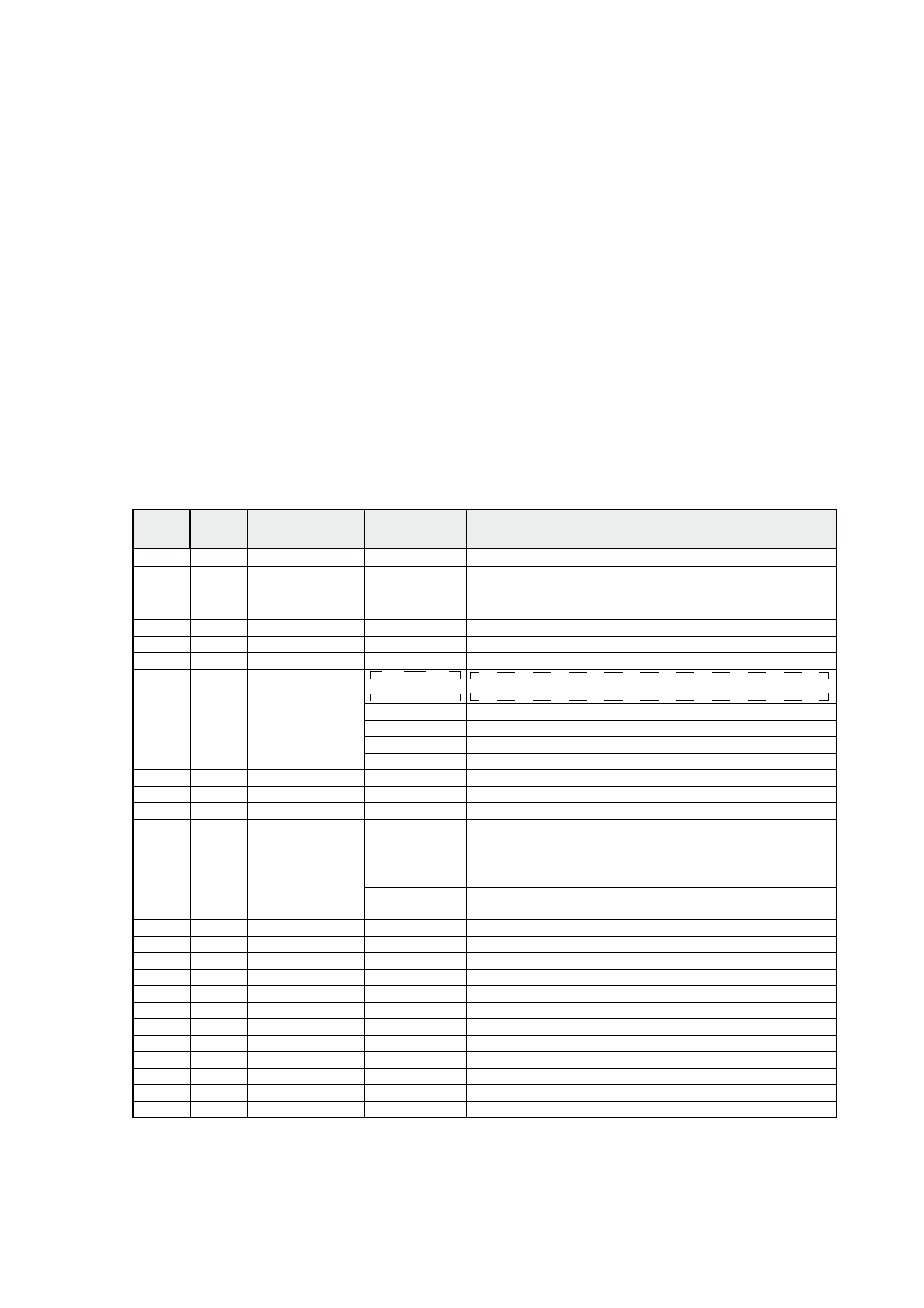
29
UPS 20-30 kVA, 230 V 0/60 Hz output
User’s Guide
1026743
Revision B
8. User operations
The UPS has a four-button graphical LCD with backlight. It provides useful information about
the unit itself, load status, events, measurements, and settings.
The LCD backlight is switched on by pressing any button. It has a timeout that automatically
switches off after 1 minutes of inactivity.
Display functions
As default and after 1 minutes of inactivity the UPS is showing the selectable start screen:
1.
Logo screen (Product name)
2. Mimic screen (See User Settings on LCD screen)
The screen backlit has automatic shutdown after long period of inactivity. It will light up once a
button is pushed. The right side button will initiate the text to the screen. The scrolling through
the menu structure is done with buttons indicated by the
↑ ↓ images of the LCD screen. The
menu structure is shown in the table below. There are small differences in the menu structure
between single and parallel mode.
Parallel
Mode
Single
Mode
Main Menu
Submenu
Menu functions
I
x
x
UPS STATUS
->
UPS off / System normal / UPS supporting load / UPS on battery
/ UPS on bypass / +active alarms and notices / +battery status
(resting, charging, floating, not connected, discharging)
I
x
x
EVENT LOG
->
Notice / Alarm
I
x
x
MEASUREMENTS
PARALLEL
SYSTEM
Parallel unit 1...4 kW/Parallel total kW
OUTPUT
Voltage / Current / Frequency / Power
BATTERY
Voltage / Current / Runtime
INPUT
Voltage / Current / Frequency
BYPASS
Voltage / Frequency
I
x
x
CONTROL
->
Goto bypass / Battery test / Display test / Reset error state
I
x
x
SETTINGS
USER SETTINGS
Date / LCD contrast / Change language / Relay config / Signal
inputs / Serial port config / Parallel operation settings / Start
screen / User password / Audible alarms / Battery charging
method / +list of std. settings
SERVICE
SETTINGS
Adjust parameters / Adjust events / Reset custom / Clear history
/ + modem call settings
I
x
x
IDENTIFICATION
->
UPS Type / Part nro. / Serial nro / Revisions
I
x
TURN UPS ON
->
-
I
x
TURN UPS OFF
I
x
TURN SYSTEM ON
I
x
TURN UPS OFF
I
x
TURN SYSTEM OFF
Table 4 Menu map for display functions.
