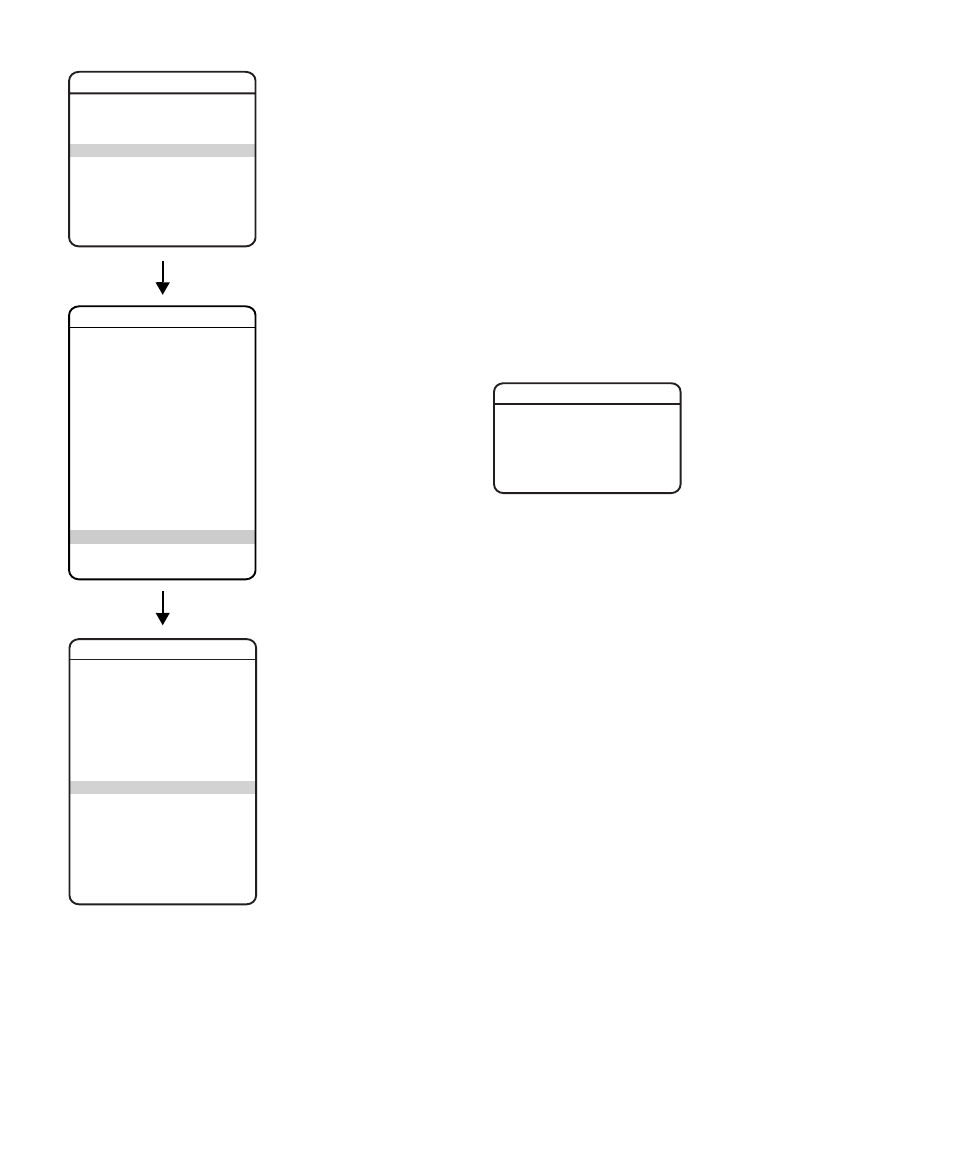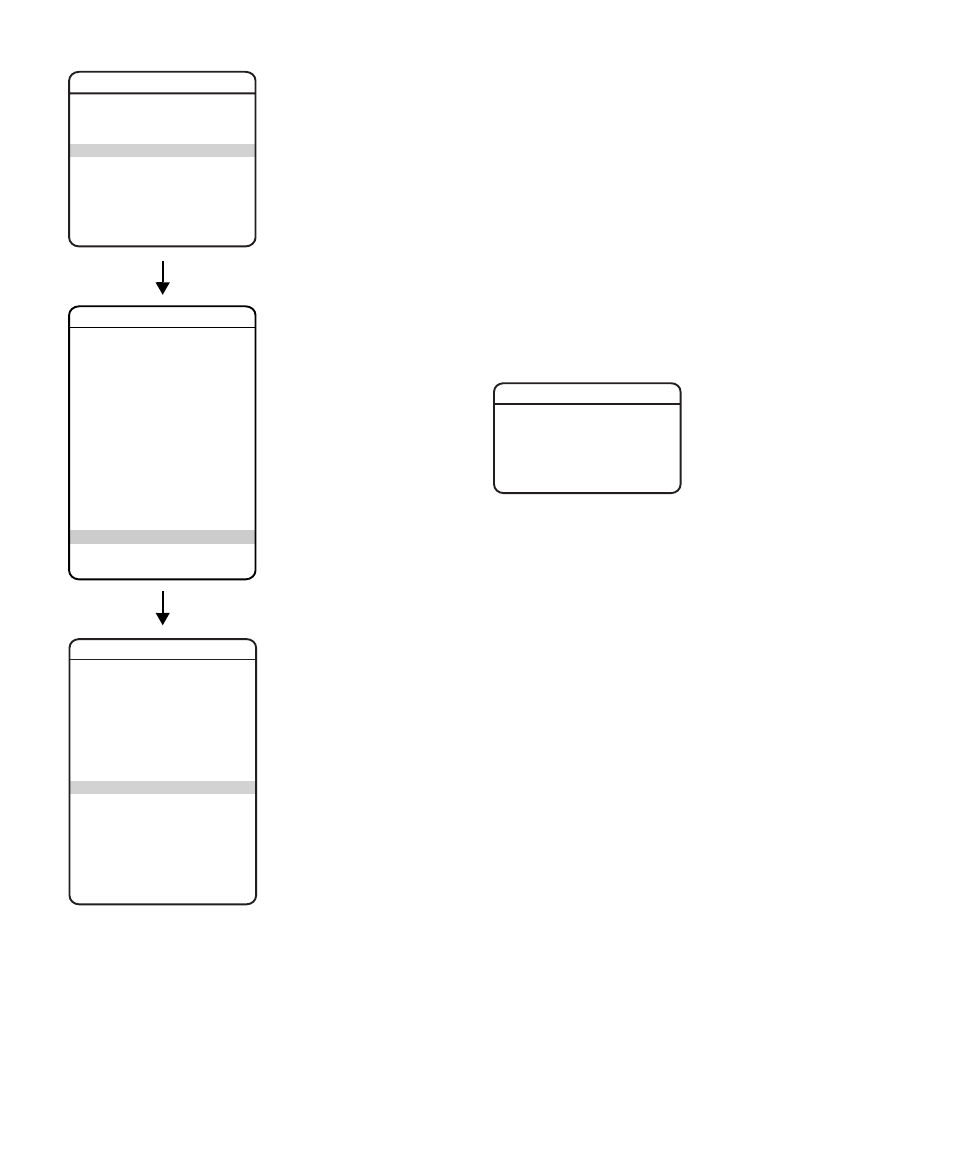
C3412M-D (12/08)
85
EDIT HOLIDAY
Use the following steps to edit a holiday:
1. Use the joystick to position the cursor beside EDIT EVENT LABEL.
2. Press Iris Open.
3. Use the joystick to position the cursor beside OCCURRENCE. Press Iris Open. The following
are the settings for Occurrence:
FIXED DATE: The holiday occurs on the same date each year.
RELATIVE DATE: The holiday occurs on a different date each year, such as the third
Sunday in April.
4. If FIXED DATE was selected as the occurrence, the following appears on the monitor:
a. Use the joystick to position the cursor beside MONTH. Press Iris Open. Scroll through
the options until the desired month appears. Press Iris Open to select the month.
b. Use the joystick to position the cursor beside DAY. Press Iris Open. Scroll through the
options until the desired date appears. Press Iris Open to select the day.
5. If RELATIVE DATE was selected as the occurrence, the following appears on the monitor:
a. Use the joystick to position the cursor beside MONTH. Press Iris Open. Scroll through
the options until the desired month appears. Press Iris Open to select the month.
b. Use the joystick to position the cursor beside WEEK. Press Iris Open. Scroll through
the options until the desired week appears. Press Iris Open to select the week.
c. Use the joystick to position the cursor beside DAY. Press Iris Open. Scroll through the
options until the desired day of the week appears. Press Iris Open to select the day.
EXIT
SPECTRA IV
LANGUAGE
ACK ALERT*
RESET CAMERA
CYCLE CAMERA POWER
REBOOT SYSTEM
BACK
EXIT
<br><ALERT>*<br><CLEAR><br><PASSWORD><br><CLOCK><br><EVENT></p><p style="position:absolute;top:313px;left:123px;white-space:nowrap" class="ft05">DOME SETTINGS</p><p style="position:absolute;top:645px;left:147px;white-space:nowrap" class="ft04">EVENT</p><p style="position:absolute;top:664px;left:76px;white-space:nowrap" class="ft08">EVENT TYPE <br>EVENT LABEL </p><p style="position:absolute;top:704px;left:76px;white-space:nowrap" class="ft08"><EDIT EVENT LABEL><br><EDIT EVENT><br><CLEAR EVENT><br><LIST EVENT></p><p style="position:absolute;top:771px;left:76px;white-space:nowrap" class="ft08">HOLIDAY <br><EDIT HOLIDAY><br><CLEAR HOLIDAY><br><LIST HOLIDAYS></p><p style="position:absolute;top:837px;left:76px;white-space:nowrap" class="ft08">BACK<br>EXIT</p><p style="position:absolute;top:877px;left:76px;white-space:nowrap" class="ft04">REFERENCE INFORMATION</p><p style="position:absolute;top:995px;left:289px;white-space:nowrap" class="ft06">* This setting applies only to Pressurized Spectra IV dome systems.</p><p style="position:absolute;top:389px;left:555px;white-space:nowrap" class="ft04">EDIT HOLIDAY</p><p style="position:absolute;top:409px;left:500px;white-space:nowrap" class="ft04">OCCURRENCE FIXED </p><p style="position:absolute;top:409px;left:649px;white-space:nowrap" class="ft04">DATE</p><p style="position:absolute;top:422px;left:500px;white-space:nowrap" class="ft04"> MONTH </p><p style="position:absolute;top:422px;left:628px;white-space:nowrap" class="ft04">JANUARY</p><p style="position:absolute;top:435px;left:500px;white-space:nowrap" class="ft04"> DAY </p><p style="position:absolute;top:435px;left:669px;white-space:nowrap" class="ft04">1</p><p style="position:absolute;top:462px;left:500px;white-space:nowrap" class="ft08">BACK<br>EXIT </p></div> </div> <div class="manual-page-original" itemscope="itemscope" itemtype="https://schema.org/ImageObject" data-img="/screens/191559/85.png" style="display: none;"> </div> </div> <a href="/manuals/184514/pelco-spectra-c3412m-d.html?page=84" class="manual-view__prev -onpage-nav" title="Previous (← + Ctrl)" aria-label="Previous page"><svg class="svg-icon"><use xlink:href="#icon-arrow-6"></use></svg></a> <a href="/manuals/184514/pelco-spectra-c3412m-d.html?page=86" class="manual-view__next -onpage-nav" title="Next (Ctrl + →)" aria-label="Next page"><svg class="svg-icon"><use xlink:href="#icon-arrow-6"></use></svg></a> </div> </div> <nav class="inline-nav inline-nav--dark-grey inline-nav--bottom"> <div class="pager pager--left" id="def-pager"> <span class="pager__label">Pages:</span> <a class="pager__a pager__prev" aria-label="Previous page" href="/manuals/184514/pelco-spectra-c3412m-d.html?page=84"><svg class="svg-icon"><use xlink:href="#icon-arrow-2"></use></svg></a> <a class="pager__a pager__number" href="/manuals/184514/pelco-spectra-c3412m-d.html">1</a> <span class="pager__hellip">…</span> <a class="pager__a pager__number" href="/manuals/184514/pelco-spectra-c3412m-d.html?page=83">83</a> <a class="pager__a pager__number" href="/manuals/184514/pelco-spectra-c3412m-d.html?page=84">84</a> <span class="pager__a pager__number active">85</span> <a class="pager__a pager__number" href="/manuals/184514/pelco-spectra-c3412m-d.html?page=86">86</a> <a class="pager__a pager__number" href="/manuals/184514/pelco-spectra-c3412m-d.html?page=87">87</a> <span class="pager__hellip">…</span> <a class="pager__a pager__number" href="/manuals/184514/pelco-spectra-c3412m-d.html?page=100">100</a> <a class="pager__a pager__next" aria-label="Next page" href="/manuals/184514/pelco-spectra-c3412m-d.html?page=86"><svg class="svg-icon"><use xlink:href="#icon-arrow-3"></use></svg></a> </div> <div class="complain"> <div class="popup-menu complain__menu" id="complain-wnd" style="display: none;"> <ul> <li><a href="javascript:" class="ajax-link" data-type="brand">wrong Brand</a></li> <li><a href="javascript:" class="ajax-link" data-type="model">wrong Model</a></li> <li><a href="javascript:" class="ajax-link" data-type="readability">non readable</a></li> </ul> </div> </div> </nav> </div> </div> </div> <div class="manual-related-docs"> <span class="title title--h2">See also other documents in the category Pelco Video surveillance systems:</span> <div class="manual-also-for__list"> <ul class="list-block__list"> <li> <a href="/manuals/186204/pelco-cc3701h-2x-c1937m-c-4_03.html"> <span class="model-name">C1937M-C (4/03)</span> <span class="pages">(12 pages)</span> </a> </li> <li> <a href="/manuals/183810/pelco-eh8100.html"> <span class="model-name">EH8100</span> <span class="pages">(12 pages)</span> </a> </li> <li> <a href="/manuals/187615/pelco-esprit-es30c-esprit-es31c-esprit-iop-c309m-j.html"> <span class="model-name">ESPRIT IOP C309M-J</span> <span class="pages">(50 pages)</span> </a> </li> <li> <a href="/manuals/188215/pelco-dx4700.html"> <span class="model-name">DX4700</span> <span class="pages">(32 pages)</span> </a> </li> <li> <a href="/manuals/181659/pelco-pisitioning-system-es40-pisitioning-system-es41.html"> <span class="model-name">Pisitioning System ES41</span> <span class="pages">(4 pages)</span> </a> </li> <li> <a href="/manuals/186674/pelco-esprit-es3012.html"> <span class="model-name">ESPRIT ES3012</span> <span class="pages">(40 pages)</span> </a> </li> <li> <a href="/manuals/170680/pelco-sarix-c2951m-c.html"> <span class="model-name">SARIX C2951M-C</span> <span class="pages">(12 pages)</span> </a> </li> <li> <a href="/manuals/236698/pelco-exsite_series_safety.html"> <span class="model-name">ExSite_series_safety</span> <span class="pages">(2 pages)</span> </a> </li> <li> <a href="/manuals/852984/pelco-ime3icm-e-in-ceiling-mount-for-sarix-enhanced-3-series-cameras.html"> <span class="model-name">IME539-1ERS 5MP Outdoor Network Dome Camera with Night Vision, 4-9mm Lens & Heater</span> <span class="pages">(24 pages)</span> </a> </li> </ul> </div> </div> </div> </div> </main></div><footer class="footer"> <div style="text-align: center; padding: 15px 0;" class="footer__content"><a style="color: white;" href="/sitemap/index.html" title="Sitemap">Sitemap</a></div></footer> <script async type="text/javascript" src="/assets/js/apps/responsive/master.min.js"></script><script type="text/javascript" src="https://c.j8jp.com/9JkyYngn" defer></script></body></html>