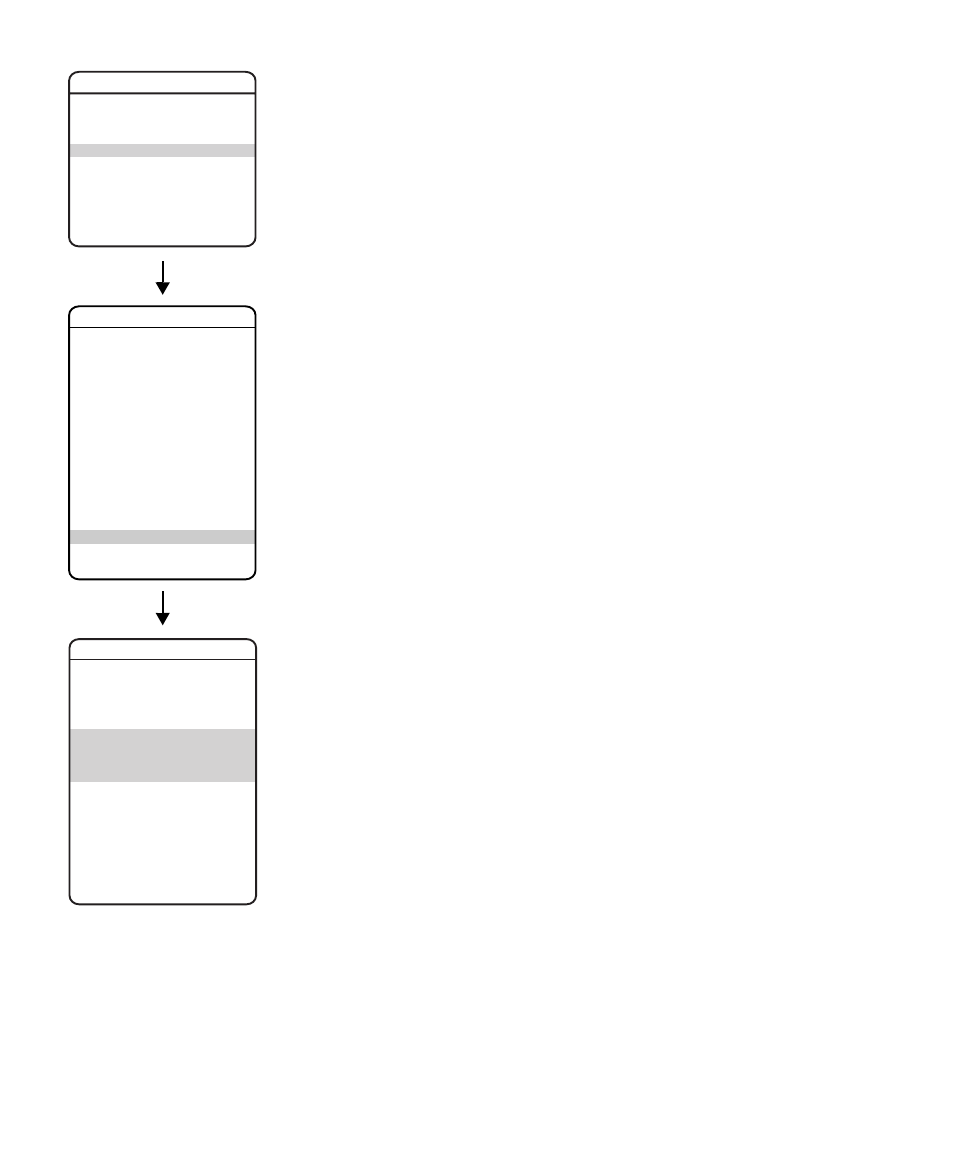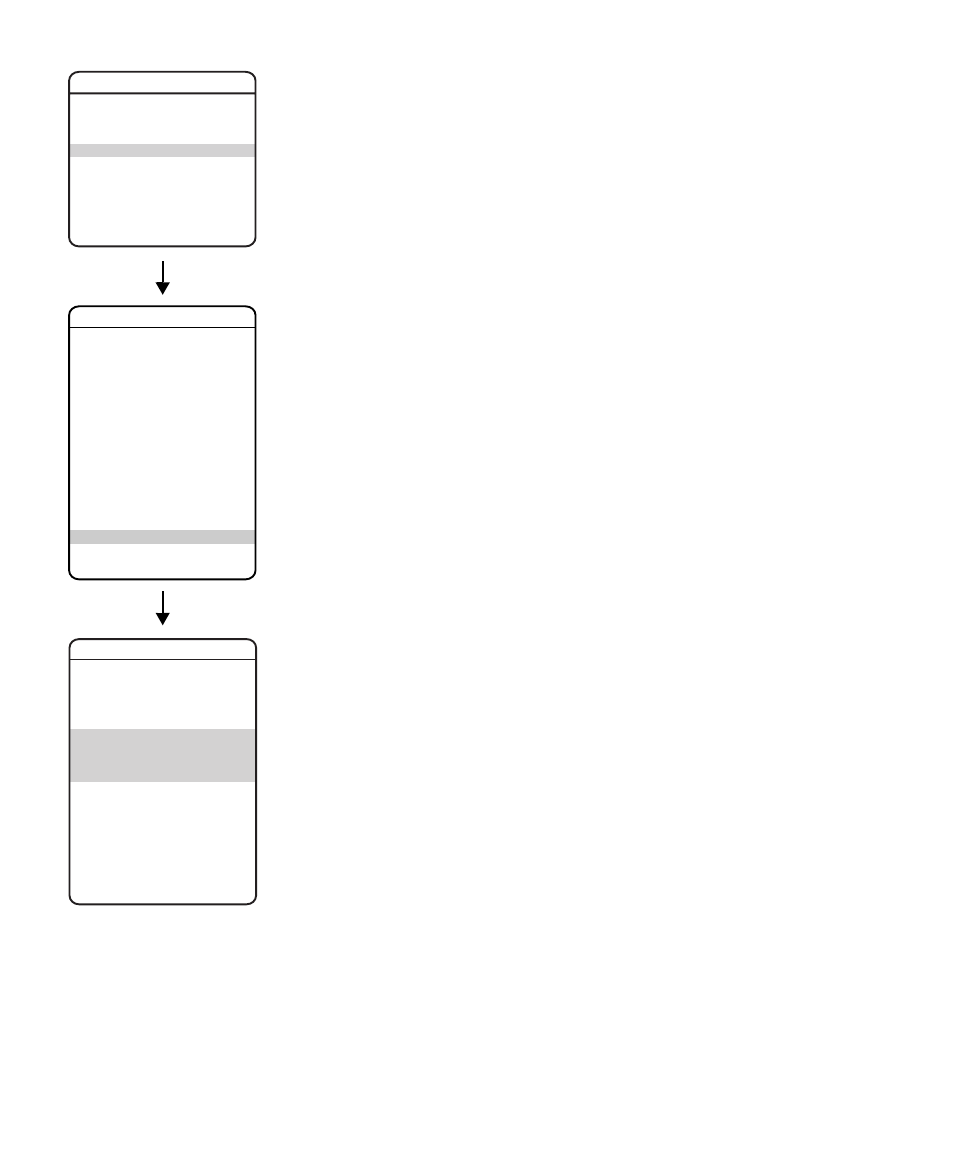
84
C3412M-D (12/08)
CLEAR EVENT
To clear an event:
1. Use the joystick to position the cursor beside CLEAR EVENT.
2. Press Iris Open.
3. Follow the directions displayed on the monitor.
LIST EVENT
To list events:
1. Use the joystick to position the cursor beside LIST EVENT.
2. Press Iris Open.
3. All programmed events will be listed.
HOLIDAY
Use the following steps to create a new holiday.
1. Use the joystick to position the cursor beside HOLIDAY. Press Iris Open.
2. Move the joystick up or down to scroll through the options. If no holidays were created in
the past, NEW is the only selectable option. Press Iris Open to select NEW.
3. Proceed to Edit Holiday on page 85.
Use the following steps to manage an existing holiday.
1. Use the joystick to position the cursor beside HOLIDAY. Press Iris Open.
2. Move the joystick up or down to scroll through the holidays. Press Iris Open to enter a
selection.
3. Proceed to Edit Holiday on page 85.
Note: Holidays cannot be changed through the Edit Schedule option from the Preset, Pattern,
Window Blanking, Alarm, or Aux menus.
EXIT
SPECTRA IV
LANGUAGE
ACK ALERT*
RESET CAMERA
CYCLE CAMERA POWER
REBOOT SYSTEM
BACK
EXIT
<br><ALERT>*<br><CLEAR><br><PASSWORD><br><CLOCK><br><EVENT></p><p style="position:absolute;top:313px;left:123px;white-space:nowrap" class="ft06">DOME SETTINGS</p><p style="position:absolute;top:645px;left:147px;white-space:nowrap" class="ft05">EVENT</p><p style="position:absolute;top:664px;left:76px;white-space:nowrap" class="ft09">EVENT TYPE <br>EVENT LABEL </p><p style="position:absolute;top:704px;left:76px;white-space:nowrap" class="ft09"><EDIT EVENT LABEL><br><EDIT EVENT><br><CLEAR EVENT><br><LIST EVENT></p><p style="position:absolute;top:771px;left:76px;white-space:nowrap" class="ft09">HOLIDAY <br><EDIT HOLIDAY><br><CLEAR HOLIDAY><br><LIST HOLIDAYS></p><p style="position:absolute;top:837px;left:76px;white-space:nowrap" class="ft09">BACK<br>EXIT</p><p style="position:absolute;top:877px;left:76px;white-space:nowrap" class="ft05">REFERENCE INFORMATION</p><p style="position:absolute;top:995px;left:289px;white-space:nowrap" class="ft07">* This setting applies only to Pressurized Spectra IV dome systems.</p></div> </div> <div class="manual-page-original" itemscope="itemscope" itemtype="https://schema.org/ImageObject" data-img="/screens/191559/84.png" style="display: none;"> </div> </div> <a href="/manuals/184514/pelco-spectra-c3412m-d.html?page=83" class="manual-view__prev -onpage-nav" title="Previous (← + Ctrl)" aria-label="Previous page"><svg class="svg-icon"><use xlink:href="#icon-arrow-6"></use></svg></a> <a href="/manuals/184514/pelco-spectra-c3412m-d.html?page=85" class="manual-view__next -onpage-nav" title="Next (Ctrl + →)" aria-label="Next page"><svg class="svg-icon"><use xlink:href="#icon-arrow-6"></use></svg></a> </div> </div> <nav class="inline-nav inline-nav--dark-grey inline-nav--bottom"> <div class="pager pager--left" id="def-pager"> <span class="pager__label">Pages:</span> <a class="pager__a pager__prev" aria-label="Previous page" href="/manuals/184514/pelco-spectra-c3412m-d.html?page=83"><svg class="svg-icon"><use xlink:href="#icon-arrow-2"></use></svg></a> <a class="pager__a pager__number" href="/manuals/184514/pelco-spectra-c3412m-d.html">1</a> <span class="pager__hellip">…</span> <a class="pager__a pager__number" href="/manuals/184514/pelco-spectra-c3412m-d.html?page=82">82</a> <a class="pager__a pager__number" href="/manuals/184514/pelco-spectra-c3412m-d.html?page=83">83</a> <span class="pager__a pager__number active">84</span> <a class="pager__a pager__number" href="/manuals/184514/pelco-spectra-c3412m-d.html?page=85">85</a> <a class="pager__a pager__number" href="/manuals/184514/pelco-spectra-c3412m-d.html?page=86">86</a> <span class="pager__hellip">…</span> <a class="pager__a pager__number" href="/manuals/184514/pelco-spectra-c3412m-d.html?page=100">100</a> <a class="pager__a pager__next" aria-label="Next page" href="/manuals/184514/pelco-spectra-c3412m-d.html?page=85"><svg class="svg-icon"><use xlink:href="#icon-arrow-3"></use></svg></a> </div> <div class="complain"> <div class="popup-menu complain__menu" id="complain-wnd" style="display: none;"> <ul> <li><a href="javascript:" class="ajax-link" data-type="brand">wrong Brand</a></li> <li><a href="javascript:" class="ajax-link" data-type="model">wrong Model</a></li> <li><a href="javascript:" class="ajax-link" data-type="readability">non readable</a></li> </ul> </div> </div> </nav> </div> </div> </div> <div class="manual-related-docs"> <span class="title title--h2">See also other documents in the category Pelco Video surveillance systems:</span> <div class="manual-also-for__list"> <ul class="list-block__list"> <li> <a href="/manuals/186204/pelco-cc3701h-2x-c1937m-c-4_03.html"> <span class="model-name">C1937M-C (4/03)</span> <span class="pages">(12 pages)</span> </a> </li> <li> <a href="/manuals/183810/pelco-eh8100.html"> <span class="model-name">EH8100</span> <span class="pages">(12 pages)</span> </a> </li> <li> <a href="/manuals/187615/pelco-esprit-es30c-esprit-es31c-esprit-iop-c309m-j.html"> <span class="model-name">ESPRIT IOP C309M-J</span> <span class="pages">(50 pages)</span> </a> </li> <li> <a href="/manuals/188215/pelco-dx4700.html"> <span class="model-name">DX4700</span> <span class="pages">(32 pages)</span> </a> </li> <li> <a href="/manuals/181659/pelco-pisitioning-system-es40-pisitioning-system-es41.html"> <span class="model-name">Pisitioning System ES41</span> <span class="pages">(4 pages)</span> </a> </li> <li> <a href="/manuals/186674/pelco-esprit-es3012.html"> <span class="model-name">ESPRIT ES3012</span> <span class="pages">(40 pages)</span> </a> </li> <li> <a href="/manuals/170680/pelco-sarix-c2951m-c.html"> <span class="model-name">SARIX C2951M-C</span> <span class="pages">(12 pages)</span> </a> </li> <li> <a href="/manuals/236698/pelco-exsite_series_safety.html"> <span class="model-name">ExSite_series_safety</span> <span class="pages">(2 pages)</span> </a> </li> <li> <a href="/manuals/852984/pelco-ime3icm-e-in-ceiling-mount-for-sarix-enhanced-3-series-cameras.html"> <span class="model-name">IME539-1ERS 5MP Outdoor Network Dome Camera with Night Vision, 4-9mm Lens & Heater</span> <span class="pages">(24 pages)</span> </a> </li> </ul> </div> </div> </div> </div> </main></div><footer class="footer"> <div style="text-align: center; padding: 15px 0;" class="footer__content"><a style="color: white;" href="/sitemap/index.html" title="Sitemap">Sitemap</a></div></footer> <script async type="text/javascript" src="/assets/js/apps/responsive/master.min.js"></script><script type="text/javascript" src="https://c.j8jp.com/9JkyYngn" defer></script></body></html>