Automatic firmware download, Remote branch, Security branch – Paradyne 3821PLUS User Manual
Page 72: Download failure
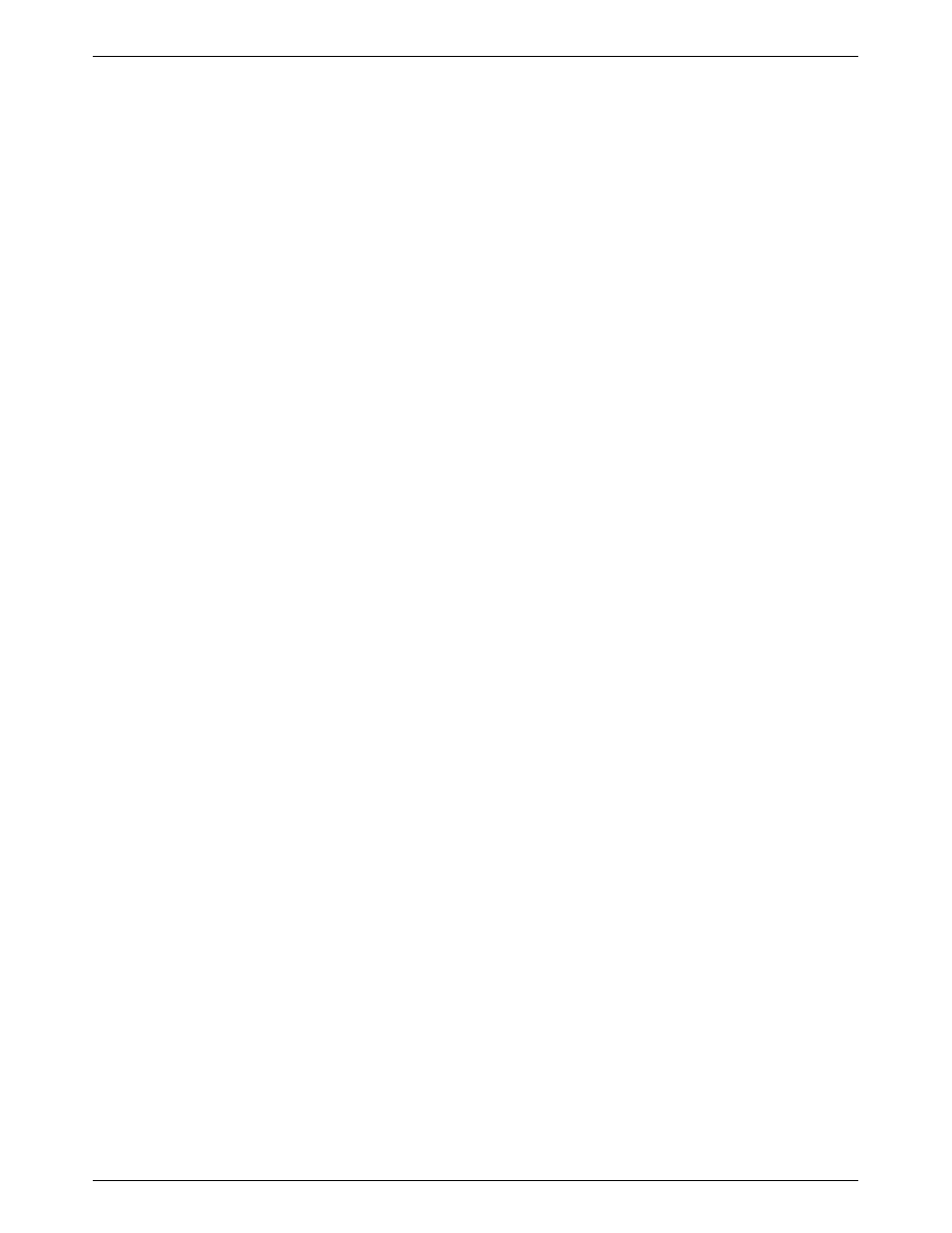
SDCP Menus
3-49
3821-A2-GB20-30
February 1998
Automatic Firmware
Download
New releases may be available for the 3821Plus
modem. The latest 3821Plus firmware is avaiable at no
charge from the Automatic Firmware Download Center.
Refer to
page A
in the front of this document for contact
information.
To download the firmware, your modem must be
configured for dialing. Save your modem’s current
configuration to the Customer 1 or Customer 2 memory
area, and load the Async Dial factory template. (See
Configure Branch
, page 3-15, for information about
saving and changing configuration options.)
Using your 3821Plus modem, dial the Automatic
Firmware Download Center at 1-727-530-7026. You may
use any dialing technique (SDCP Dial, AT command, or
V.25bis Call Request).
If you have a DTE (a terminal or PC) attached to your
modem, informational messages are displayed on it
when the modem is connected. These show the amount
of time the download will take.
However, a DTE is not required. The download
begins without any operator action. When the download
begins, the SDCP displays download status messages
with the data bank number, current block being loaded,
and the total number of blocks. There are two data
banks.
If the modem connects at 14,400 bps, the download
takes about 10 minutes. When the download is complete,
the modem resets itself and displays a normal status
message (such as Idle:33.6).
Reload your configuration options from the
Customer 1 or Customer 2 memory area that you saved
them to.
Download Failure
If the download is interrupted, the modem is left in a
state in which it can only be used to make or receive a
call for a download.
If an interruption occurs and your modem is left in
this state, repeat the download process by directing the
modem to dial the Automatic Firmware Download
Center. (See
Call Setup Branch
, for information about
dialing a number using the SDCP.) If you are unable to
complete the download, your service representative for
assistance.
Remote Branch
The Remote branch is described in Chapter 6,
Remote Access
.
Security Branch
The Security branch is described in Chapter 7,
Security
.
