Changing the password, Setting the text, English – Panasonic PT-D10000E User Manual
Page 100: Press ◄► to switch “password, Press ▲▼◄► to set the password, Setting the security (continued)
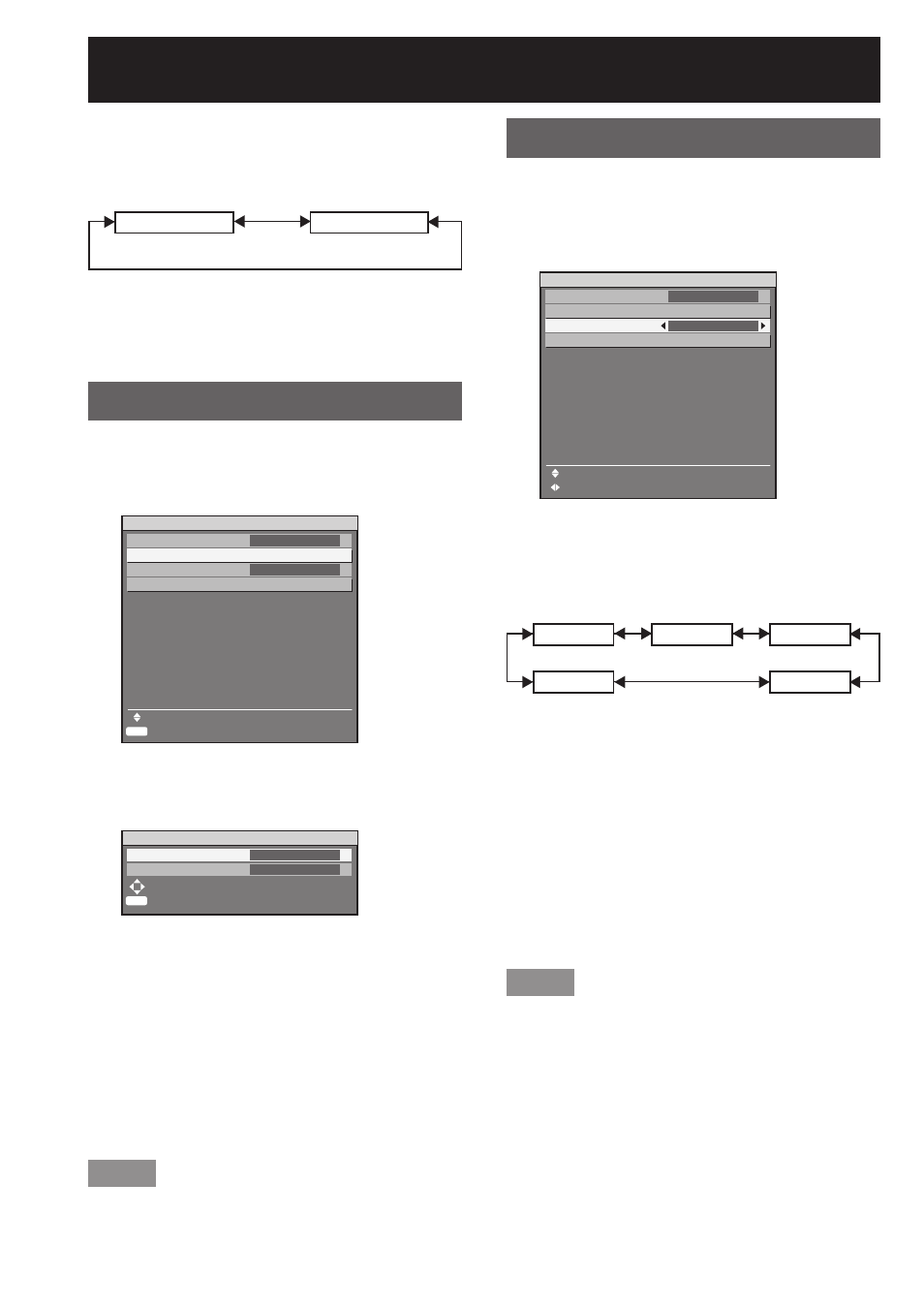
100
– ENGLISH
2. Press ◄► to switch
“PASSWORD”.
The setting will change as follows each time
◄► is pressed.
OFF
ON
ON:
Password entry is enabled.
OFF:
Password entry is disabled.
Changing the password
The password can be changed.
1. Press ▲▼ to select
“PASSWORD CHANGE”.
2. Press ENTER.
The “PASSWORD” screen will be displayed.
3. Press ▲▼◄► to set the
password.
Up to 8 buttons can be set as the password.
4. Press ENTER.
5. For the purposes of
confirmation, enter the password
again.
6. Press ENTER.
Note
Only asterisks * will appear on the screen to
represent the actual characters of the password
when the password is entered.
•
•
•
•
•
•
SECURITY
PASSWORD
PASSWORD CHANGE
TEXT DISPLAY
TEXT CHANGE
MENU SELECT
SUB MENU
OFF
OFF
ENTER
SECURITY
PASSWORD
PASSWORD CHANGE
TEXT DISPLAY
TEXT CHANGE
MENU SELECT
SUB MENU
OFF
OFF
ENTER
PASSWORD
NEW
CONFIRM
INPUT
SET
■
ENTER
PASSWORD
NEW
CONFIRM
INPUT
SET
■
ENTER
Setting the text
The set text can be permanently displayed below the
pictures being projected.
1. Press ▲▼ to select “TEXT
DISPLAY”.
2. Press ◄► to switch “TEXT
DISPLAY”.
The setting will change as follows each time
◄► is pressed.
OFF
TEXT
LOGO1
LOGO2
LOGO3
OFF:
The text display is disabled.
TEXT:
The text display is enabled.
LOGO1:
The picture registered by the user will be
projected.
LOGO2:
The picture registered by the user will be
projected.
LOGO3:
The Panasonic logo is projected.
Note
Separate software is required in order to create the
pictures to use for “LOGO1” and “LOGO2”. Consult
your dealer.
•
•
•
•
•
•
•
SECURITY
PASSWORD
PASSWORD CHANGE
TEXT DISPLAY
TEXT CHANGE
MENU SELECT
CHANGE
OFF
OFF
SECURITY
PASSWORD
PASSWORD CHANGE
TEXT DISPLAY
TEXT CHANGE
MENU SELECT
CHANGE
OFF
OFF
Setting the security (continued)
