Changing the unit’s settings, Common procedures, Press [function menu – Philips DIGA DMR-BW750 User Manual
Page 87: Press [ e , r ] to select “others” and press [ok, Press [ e , r ] to select “setup” and press [ok, Press [ e , r ] to select the tab and press [ok, Press [ e , r ] to select the menu and press [ok, Tuning
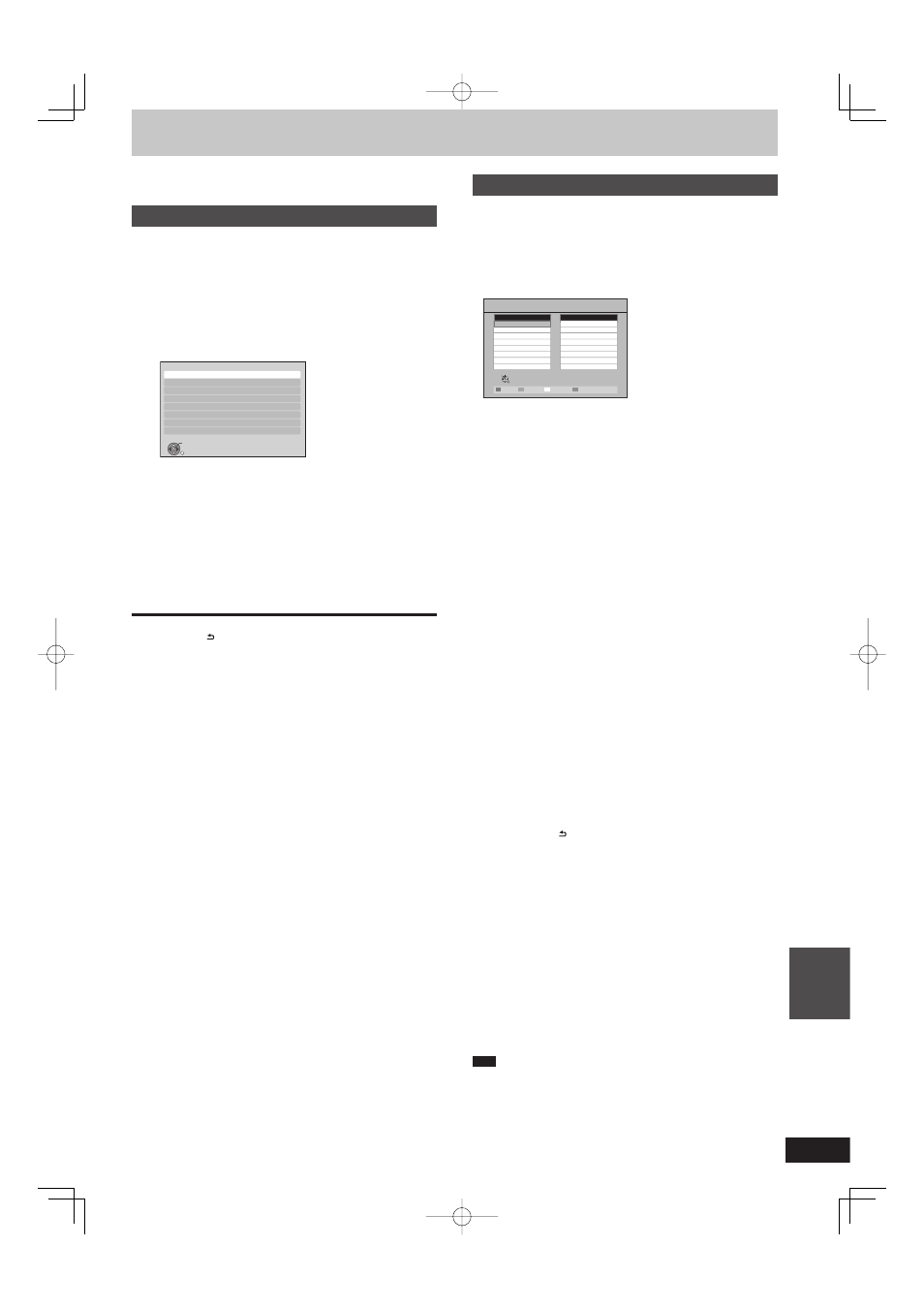
87
RQT9428
Con
venient
functions
You can change the unit’s settings using the Setup menu.
The settings remain intact even if you switch the unit to standby.
Common procedures
1
While
stopped
Press [FUNCTION MENU].
2
Press
[e, r] to select “Others” and
press [OK].
3
Press
[e, r] to select “Setup” and
press [OK].
Setup
OK
RETURN
Tuning
HDD / Disc
Picture
Sound
Display
Connection
Network Settings
Others
4
Press
[e, r] to select the tab and
press [OK].
5
Press
[e, r] to select the menu and
press [OK].
6
Press
[e, r, w, q] to select the option
and press [OK].
Follow the instruction on the screen if the operation method
is different.
To return to the previous screen
Press [RETURN ].
To exit the screen
Press [EXIT].
Tuning
■ Favourites Edit
You can create four groups of channels for making, viewing, and
recording easier. Editing these groups does not affect the channel
setting itself.
Timer recording may not work correctly if you edit the groups
during timer recording standby.
Press the “Blue” button to select the group.
Favourite Editor
Add all
Select Favourites
Add
RETURN
Store
Select Channel
All DVB Channels
2 ABC
20 ABC HDTV
Favourite 1
To add channels to a group
1
Press [e, r] to select the channel in the “All DVB Channels”
column and press the “Green” button.
Repeat this step to add other channels.
Press the “Yellow” button to add all the available channels to the
group. (This function is available only when no channels have
been added to the group.)
2
Press [OK] to save the group.
To change the order of channels of a group
1
Press [ q] .
2
Press [e, r] to select the channel in the “Favourites” column to
move and press the “Green” button.
3
Press [e, r] to select the new position of the channel and press
the “Green” button.
Repeat the steps 2–3 to move other channels.
4
Press [OK] to save the group.
To delete channels on a group
1
Press [ q] .
2
Press [e, r] to select the channel in the “Favourites” column and
press the “Yellow” button.
Repeat this step to delete other channels.
Press the “Blue” button to delete all the channels from the
group.
3
Press [OK] to save the group.
Deleting a channel from a group does not affect the channel itself.
You can still select the channel from the “All DVB Channels”
group.
To change the name of a group in the “Favourites”
column
1
Press [ q] .
2
Press the “Red” button.
User input screen appear.
3
Press [e, r, w, q] to select a character and press [OK].
Repeat this step to enter other characters.
To delete a character
Press the “Red” button.
4
Press [RETURN ].
When the station name of the “All DVB Channels” column is
highlighted
■ DVB Channel list
You can set channel list and change the channel number.
1
Press [e, r] to select “DVB Channel list” and press [OK].
2
Press [e, r] to select the channel.
To hide the channel
You can skip it by pressing [1 2CH] while watching TV programme
on this unit.
(But you can select it by pressing the numbered buttons to enter the
channel number directly.)
3
Press [OK]. The check mark disappears.
Press [OK] again to cancel.
To change the channel number
3
Press the “Green” button and press the numbered buttons to set
the channel number you want.
4
Press [OK] to confi rm it.
Note
You can confi rm the current channel setting. Press the “Red”
button, tuning will start.
Changing the unit’s settings
DMR-BW850GL_en.indb 87
DMR-BW850GL_en.indb 87
2009/04/08 午前 10:01:25
2009/04/08 午前 10:01:25
