Enjoying bd-live discs with internet – Philips DIGA DMR-BW750 User Manual
Page 44
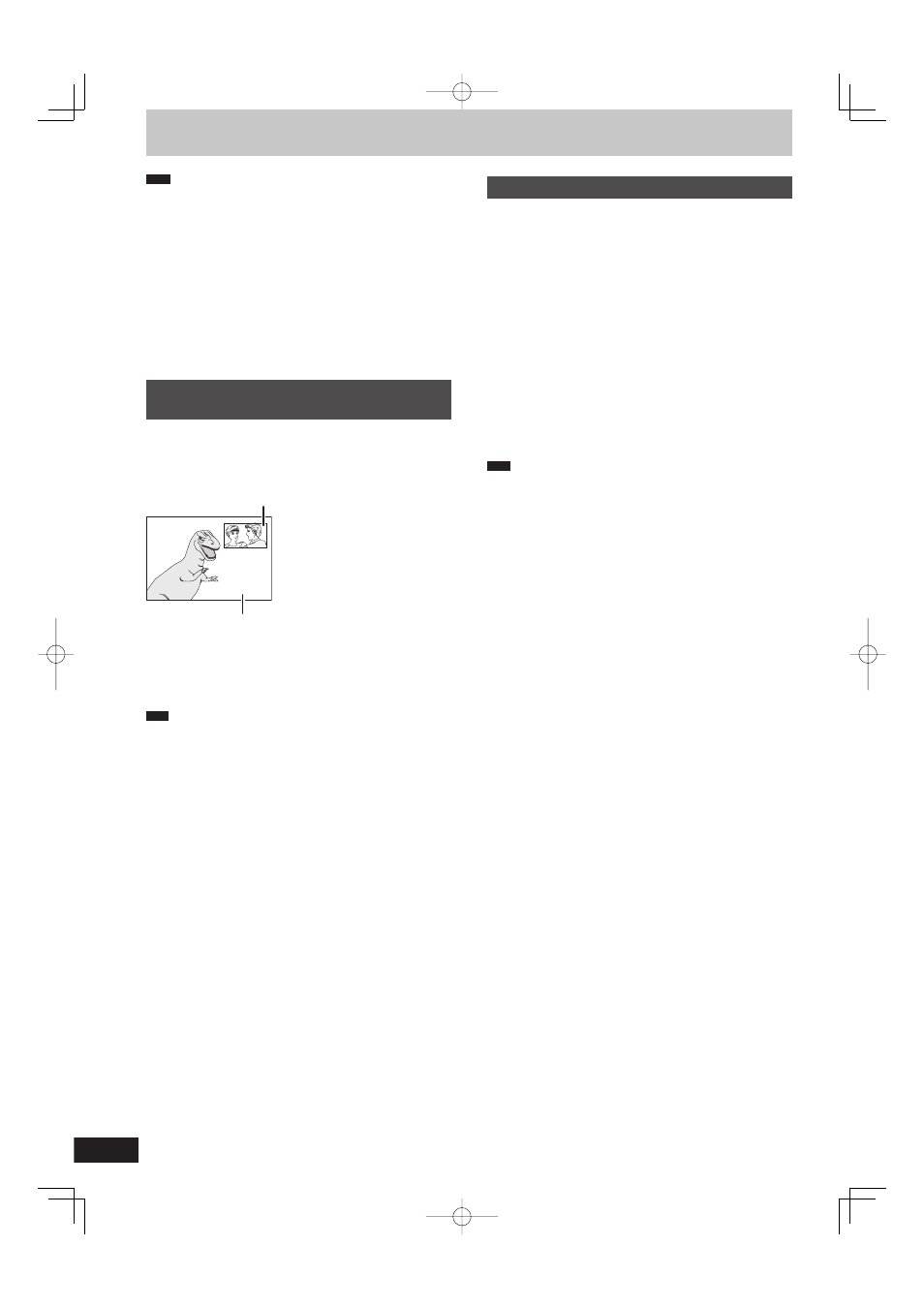
44
RQT9428
To enjoy the BD Video which supports BONUSVIEW or BD-Live
BD-V
What is BONUSVIEW?
BONUSVIEW allows you to enjoy functions such as picture-in-
picture or secondary audio etc., with BD-Video supporting BD-ROM
Profi le 1 version 1.1/Final Standard Profi le.
What is BD-Live?
In addition to the BONUSVIEW function, BD-Video supporting BD-
ROM profi le 2 that has a network extension function allows you to
enjoy more functions such as subtitles, exclusive images and online
games by connecting this unit to the Internet. In order to use the
Internet feature, you must have this unit connected to a broadband
network. (
➡ 102)
These discs may not be on sale in certain regions.
The usable functions and the operating method may vary with
each disc, please refer to the instructions on the disc and/or visit
their website.
Playing secondary video (picture-in-
picture) and secondary audio
Secondary video can be played from a disc compatible with the
picture-in-picture function.
For the playback method, refer to the instructions for the disc.
Image of the secondary video
e.g.,
Secondary video
Primary video
When the secondary video does not display
Turn “Video” and “Soundtrack” to “On” in “Secondary Video” in
“Signal Type” in the Disc menu. (
➡ 80)
To output the audio of the secondary video, set “BD-Video
Secondary Audio” to “On” in the Setup menu (
➡ 91).
Note
Discs may not always be played back according to the settings on
this unit, as certain playback formats are prioritized on certain
discs.
Only the primary video is played during search/slow-motion or
frame-by-frame.
When the secondary video is turned off, the secondary audio is
not be played.
Enjoying BD-Live discs with Internet
Many BD-Live compatible discs require content to be downloaded
onto an SD card (
➡ 118, Local storage) in order to access the
available BD-Live features.
An SD card with 1 GB or more of free space (SD Speed Class
Rating 2 or higher) needs to be inserted prior to inserting the BD-
Live compatible disc.
Some BD-Live content available on the Blu-ray discs may require an
Internet account to be created in order to access the BD-Live
content. Follow the screen display or instruction manual of the disc
for information on acquiring an account.
Preparation
Connect to the network. (
➡ 102)
Set “Network Settings” in the Setup menu. (
➡ 96)
1 Insert an SD card (➡ 15).
If the SD card menu screen is displayed, press [DRIVE
SELECT] on the remote control, select “BD”.
2 Insert the disc (➡ 15).
For operation method, refer to the instructions on the disc.
To use the above functions, it is recommended that you format the
card on this unit. (
➡ 85)
Note
While using this feature, do not remove the SD card. Doing so will
cause playback to stop.
A message may be displayed when SD card doesn’t have enough
storage capacity for BD-Live content. Please make space available
on the current SD card, or insert another SD card.
The unit must be connected to the Internet and set up (
➡ 96) to
use the BD-Live functions. “BD-Live Internet Access” may need to
be changed for certain discs (
➡ 89).
When discs supporting BD-Live are played back, the player or disc
IDs may be sent to the content provider via the Internet.
The unit is connected to the Internet when BD-Live functions are
used, generating communication charges.
The playback may be paused depending on the communication
environment. Some functions may be disabled to prevent skipping
to sections that have not been downloaded, etc.
DMR-BW850GL_en.indb 44
DMR-BW850GL_en.indb 44
2009/04/08 午前 10:01:00
2009/04/08 午前 10:01:00
