Download from the tv, Easy playback, Power on link – Philips DIGA DMR-BW750 User Manual
Page 78: Power off link, Direct tv recording, What you can do with “hdavi control
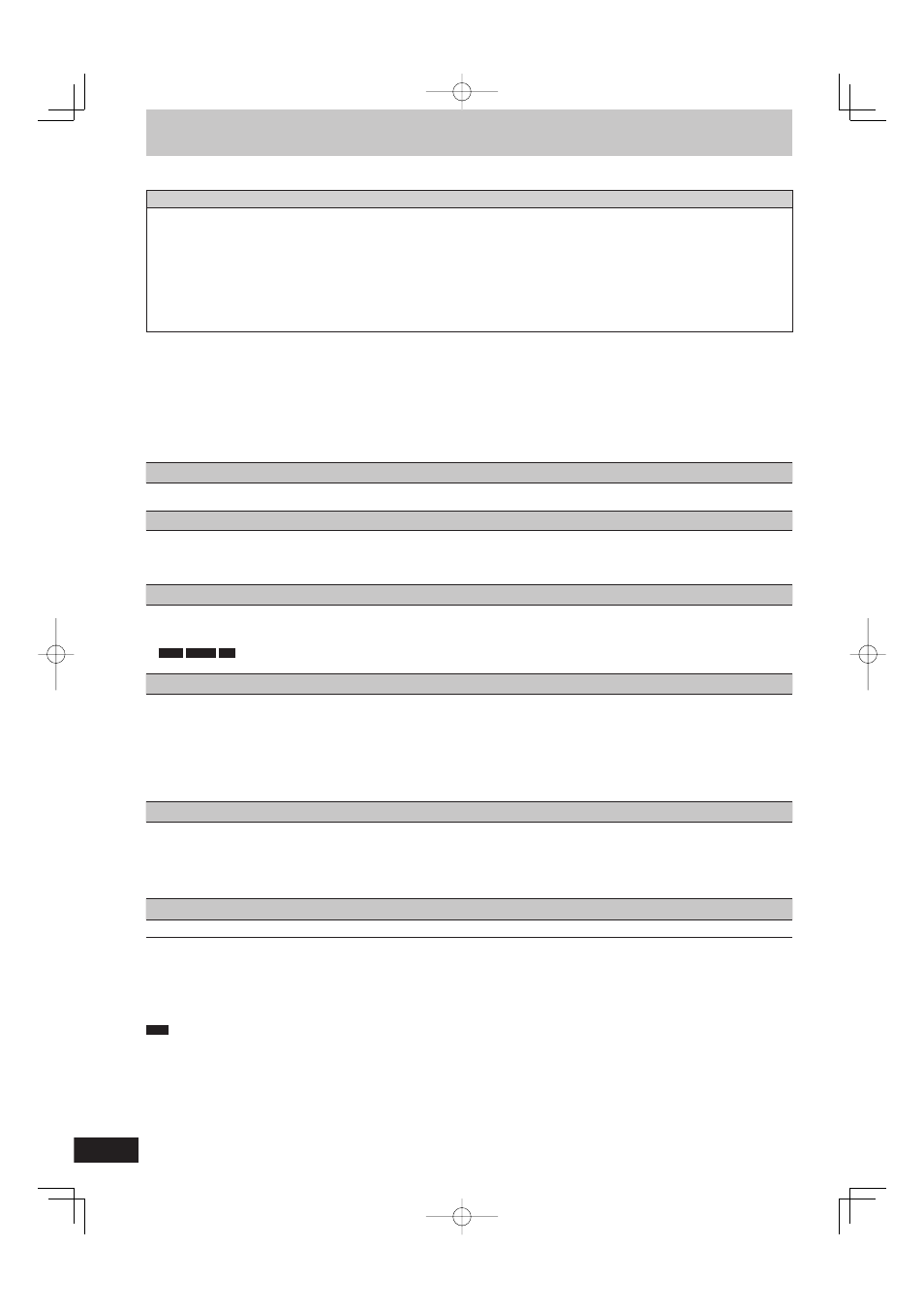
78
RQT9428
Linked operations with the TV (VIERA Link “HDAVI Control
TM
”)
You can enjoy linked operations with the TV and receiver by using “HDAVI Control”.
What is VIERA Link “HDAVI Control”?
VIERA Link “HDAVI Control” is a convenient function that offers linked operations of this unit, and a Panasonic TV (VIERA) or
receiver under “HDAVI Control”. You can use this function by connecting the equipment with the HDMI cable. See the operating
instructions for connected equipment for operational details.
VIERA Link “HDAVI Control”, based on the control functions provided by HDMI which is an industry standard known as HDMI CEC
(Consumer Electronics Control), is a unique function that we have developed and added. As such, its operation with other manufacturers’
equipment that supports HDMI CEC cannot be guaranteed.
This unit supports “HDAVI Control 4” function.
“HDAVI Control 4” is the newest standard (current as of December, 2008) for Panasonic’s HDAVI Control compatible equipment. This
standard is compatible with Panasonic’s conventional HDAVI equipment.
Please refer to individual manuals for other manufacturers’ equipment supporting VIERA Link function.
Preparation
1 Connect this unit to your TV using an HDMI cable (
➡ 17) or to your receiver using an HDMI cable (➡ 100).
2 Set “VIERA Link” to “On” (
➡ 92). (The default setting is “On”.)
3 Set the “HDAVI Control” operations on the connected equipment (e.g., TV).
4 Turn on all “HDAVI Control” compatible equipment and select this unit’s input channel on the connected TV so that the “HDAVI Control”
function works properly.
Also when the connection or settings are changed, repeat this procedure.
What you can do with “HDAVI Control”
Download from the TV
1
When you connect the unit to a TV for the fi rst time, the station list data is automatically copied from the TV to the unit and the TV stations are
assigned to the programme positions on the unit in the same order as on the TV (
➡ 19).
Easy playback
When the TV is on and the following operations are performed, the TV’s input will automatically switch to HDMI input mode and the TV
displays the corresponding action.
(Picture or sound may not be available for the fi rst few seconds.)
Press [FUNCTION MENU]
2
, [q](PLAY)
3
, [DIRECT NAVIGATOR], [GUIDE], [PROG/CHECK] etc.
Power on link
When the TV is off and the following operations are performed, the TV will automatically turn on and displays the corresponding action.
(Picture or sound may not be available for the fi rst few seconds.)
Press [FUNCTION MENU]
2
, [q] (PLAY)
3
, [DIRECT NAVIGATOR], [GUIDE], [PROG/CHECK] etc.
BD-V
DVD-V
CD
The TV is automatically turned on when you insert the discs.
Power off link
When you set the TV to standby mode, the unit is also automatically set to standby mode. The unit is automatically set to standby mode even
if the FUNCTION MENU screen etc. is displayed during playback or when the unit is set to a timer recording.
Even if the TV is set to standby mode, the unit will not be set to standby mode at the same time when recording, copying, fi nalising etc.
When this unit is connected to an “HDAVI Control” compatible Panasonic receiver with an HDMI cable, the receiver will also turn off.
About the Standby Power Save function
4
Even with “Power Save” set to “Off” (
➡ 94), this unit turns to “Power Save” states (➡ 19) when Power off link works, so it is possible to reduce
the power consumption while this unit is in standby mode.
“Standby Power Save” setting is required to be activated on the TV.
When turning this unit on or off without using Power off link function, this unit will not turn to “Power Save” states.
Direct TV Recording
1
This function allows you to immediately start recording the programme that you are viewing on the TV.
Depending on the TV type connected with this unit, this function may not work if you select the TV channels on this unit.
Refer to the TV operating instructions for operation.
The titles are recorded to HDD.
To stop recording
Press [g]
Playing music continuously even after turning off power to the television
5
(
➡ 71, Playing music continuously even after turning off power to the television)
1
This function is available with the TV that supports “HDAVI Control 3” or later.
2
This button is available only when this unit is on.
3
When this button is pressed, the playback image is not immediately displayed on the screen and it may not be possible to watch the contents
from where playback started.
In this case, press [u] or [t] to go back to where playback started.
4
This function is available with the TV that supports “HDAVI Control 4”.
5
This function is available with the TV that supports “HDAVI Control 2” or later.
Note
These functions may not work normally depending on the equipment condition.
About “HDAVI Control” function, read the instructions of the connected equipment (e.g., TV) too.
DMR-BW850GL_en.indb 78
DMR-BW850GL_en.indb 78
2009/04/08 午前 10:01:20
2009/04/08 午前 10:01:20
