Philips DIGA DMR-BW750 User Manual
Page 60
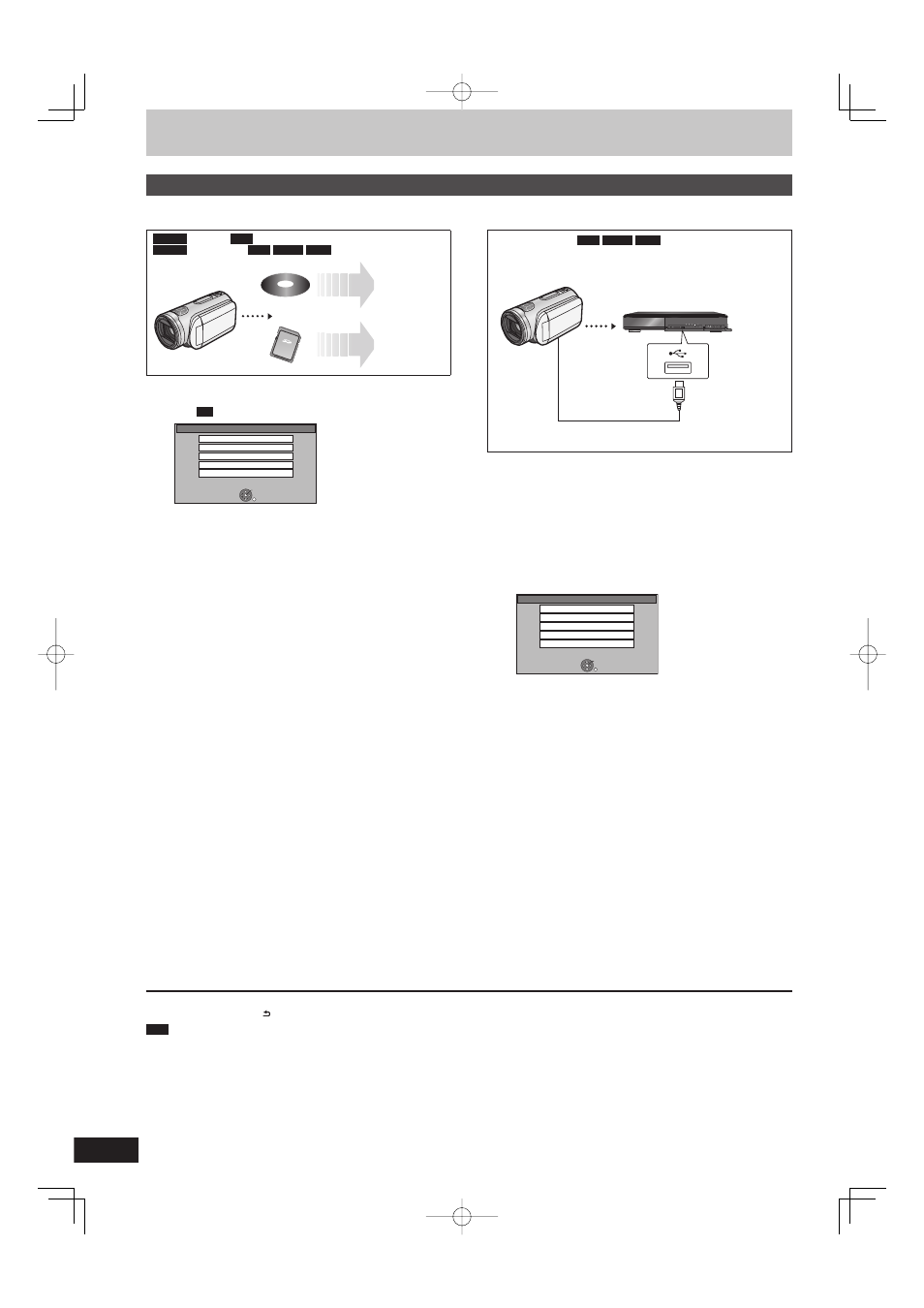
60
RQT9428
■ From an SD card or Discs
AVCHD
(Disc) p
HDD
AVCHD
(SD card) p
HDD
BD-RE
BD-R
HDD
HDD
BD-RE BD-R
1
Insert a disc or card.
e.g.,
SD
SD Card
OK
RETURN
SD card is inserted.
Play Video ( AVCHD )
Copy Video ( AVCHD )
Copy Video ( MPEG2 )
Play Pictures ( JPEG )
Copy Pictures ( JPEG )
Display contents differ depending on what is recorded in
each media.
2
Press
[e, r] to select “Copy Video
(AVCHD)” and press [OK].
3
When copying from an SD card
Press [e, r] to select “Copy to HDD”
or “Copy to Blu-ray Disc” and press
[OK].
4
Press
[e, r] to select the title and
press [h].
A check mark is displayed. Repeat this step until you select
all necessary titles.
Press [h] again to cancel.
(All the recordings on the same date become a title.)
5
Press
[OK].
6
Press
[w, q] to select “Start” and
press [OK].
It will automatically format the unformatted disc, such as new
disc, when copying.
■ From a video equipment
Camera’s HDD p
HDD
BD-RE
BD-R
You cannot playback HD Video in the camera’s HDD with this
unit.
You must copy the fi les to the HDD or disc.
HDD
BD-RE BD-R
Preparation
Turn on both this unit and the camera.
1
Connect the camera to this unit.
2
Select the appropriate mode that
makes the camera ready for data
transfer (such as “PC CONNECT”) on
the camera.
Refer to the camera’s operating instructions for detail.
e.g.,
USB device
OK
RETURN
USB device is inserted.
Copy Video ( AVCHD )
Copy Video ( MPEG2 )
Play Pictures ( JPEG )
Copy Pictures ( JPEG )
Play / Copy Music ( MP3 )
Display contents differ depending on what is recorded in
each media.
3
Press
[e, r] to select “Copy Video
(AVCHD)” and press [OK].
4
Press
[e, r] to select “Copy to HDD”
or “Copy to Blu-ray Disc” and press
[OK].
5
Press
[e, r] to select the title and
press [h].
A check mark is displayed. Repeat this step until you select
all necessary titles.
Press [h] again to cancel.
(All the recordings on the same date become a title.)
6
Press
[OK].
7
Press
[w, q] to select “Start” and
press [OK].
It will automatically format the unformatted disc, such as new
disc, when copying.
Copy the HD Video (AVCHD format) or the SD Video (MPEG2 format)
Copying HD Video (AVCHD format)
It is possible to copy the HD video (AVCHD format) recorded on the Panasonic Video Camera to the HDD or disc.
To stop copying
Press and hold [RETURN ] for 3 seconds.
Note
Record, playback or timer recording cannot be executed while copying.
Copy cannot be executed while recording or playback.
An AVCHD title with more than 100 scenes will be divided into titles every 99th scene and copied.
Copied video will be displayed as “AVCHD” in the “Channel” column of the Direct Navigator screen.
Depending on the recording condition with the high defi nition camera, scenes recorded on same day might have different titles (“-1”, “-2”
appended to date).
See the instructions of the equipment used to record.
DMR-BW850GL_en.indb 60
DMR-BW850GL_en.indb 60
2009/04/08 午前 10:01:08
2009/04/08 午前 10:01:08
