Copying using the copying list—copy, Press [function menu, Press [ e , r ] to select “copy” and press [ok – Philips DIGA DMR-BW750 User Manual
Page 54: Set the copy direction, Set the recording mode, Register titles for copy, Set to make it possible to play on other equipment, Copying titles
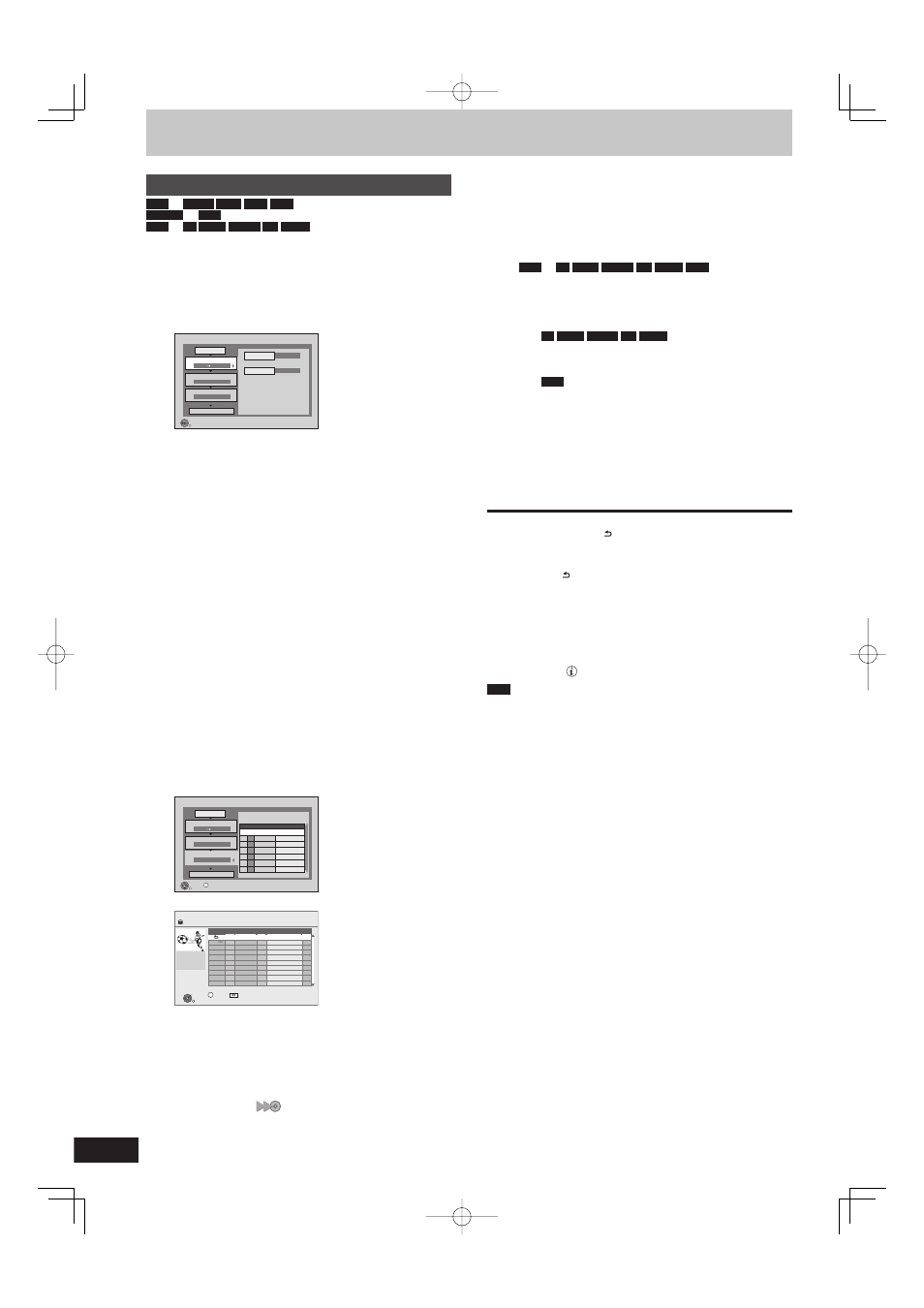
54
RQT9428
Copying using the copying list—Copy
HDD
'
BD-RE
BD-R
RAM
+RW
-RW(VR)
p
HDD
HDD
p
-R
-R DL
-RW(V)
+R
+R DL
You can order titles as desired for copy to disc.
1
While
stopped
Press [FUNCTION MENU].
2
Press
[e, r] to select “Copy” and
press [OK].
Copy
HDD
BD / DVD
1
2
3
Source
Destination
Cancel All
Copy Direction
Copy Mode
Create List
Start Copying
HDD
BD / DVD
VIDEO High Speed
Select the copy direction.
RETURN
0
Information of the copy destination
- DVD-RAM
- Copy restricted titles can be
copied on to disc
If you are not going to change the registered list press [r]
several times (
➡ step 7).
3
Set the copy direction.
If you are not going to change the copying direction, press
[r] (
➡ step 4).
1
Press [e, r] to select “Copy Direction” and press [q].
2
Press [e, r] to select “Source” and press [OK].
3
Press [e, r] to select the drive and press [OK].
If you select “HDD”, “Destination” is automatically set to
“BD/DVD” or vice versa. (
➡ Go to step 6)
4
Press [e, r] to select “Destination” and press [OK].
5
Press [e, r] to select the drive and press [OK].
The same drive as the copy source cannot be copied.
6
Press [w] to confi rm.
4
Set the recording mode.
If you are not going to change the recording mode, press
[r] (
➡ step 5).
1
Press [e, r] to select “Copy Mode” and press [q].
2
Press [e, r] to select “Format” and press [OK].
3
Press [e, r] to select “VIDEO” and press [OK].
4
Press [e, r] to select “Recording Mode” and press
[OK].
5
Press [e, r] to select the mode and press [OK].
6
Press [w] to confi rm.
5
Register titles for copy.
If you are going to copy a registered list without making any
changes to it (
➡ step 6).
1
Press [e, r] to select “Create List” and press [q].
Copy
1
2
3
Cancel All
Copy Direction
Copy Mode
Create List
Start Copying
HDD
BD / DVD
VIDEO High Speed
Create copy list.
0
Page 01/01
Size: 0 MB
Destination Capacity: 4343 MB
No.
Size
New item (Total=0)
Title
( 0% )
OK
RETURN
OPTION
2
Press [e, r] to select “New item” and press [OK].
OK
RETURN
Page 01/01
Time 12:36
Size 61
MB
Rec time
0:52(SP)
Title
Date Channel Time
Title Name
OPTION
01.01
01.01
1:35
12:36
1:13
AV2
AV1
25.05
Born And Bred: A Wrathful
1
1
2
Select
Create List Grouped Titles
HDD
3
Press [e, r] to select the title and press [h].
A check mark is displayed. Repeat this step until you select
all necessary items.
Press [h] again to cancel.
The items will be copied in the order of the copying list. If
you want to specify the order, repeat selecting one item at
a time.
When copying to a disc using high speed mode, only titles
indicated with “
” can be registered.
To show other pages
Press [u, i].
4
Press [OK].
To edit the copying list (➡ 55)
You cannot start copying when the value of “Size” (
➡ 55)
exceeds 100% (“Destination Capacity” is not suffi cient).
5
Press [w] to confi rm.
6
Set to make it possible to play on
other equipment.
(“Finalise” or “Create Top Menu”)
(
HDD
p
-R
-R DL
-RW(V)
+R
+R DL
+RW
only)
Press [r] if it is not to be set (
➡ step 7)
1
Press [e
, r] to select “Other setting” and press [q].
2
Press [OK].
3
Press [e
, r] to select “On” or “Off” and press [OK].
If “On” is selected
–
-R
-R DL
-RW(V)
+R
+R DL
After fi nalising, the discs
become play-only and you can also play them on other
DVD equipment. However, you can no longer record or
edit.
–
+RW
Create the Top Menu. Top Menu is a convenient
function. We recommend you create the menu before
playing a +RW disc on other equipment.
4
Press [w] to confi rm.
7
Press
[e, r] to select “Start Copying”
and press [OK].
8
Press
[w, q] to select “Yes” and press
[OK] to start copying.
To stop copying
Press and hold [RETURN ] for 3 seconds.
(You cannot stop while fi nalising)
To return to the previous screen
Press [RETURN ].
Recording and playing while copying
You can record and play using the HDD while high speed copying.
(Only when high speed copying without fi nalising or creating Top
Menu)
Still pictures and music recorded on the HDD cannot be played.
Press [OK] to cancel the screen display.
To confi rm the current progress
Press [STATUS ].
Note
Titles in the grouped titles and other titles cannot be registered
simultaneously.
Timer recordings executed while copying are recorded to the HDD
regardless of the recording drive settings. (Only when high speed
copying without fi nalising or creating Top Menu.)
Copying titles
DMR-BW850GL_en.indb 54
DMR-BW850GL_en.indb 54
2009/04/08 午前 10:01:05
2009/04/08 午前 10:01:05
