Slideshow settings, Rotate, Zoom in zoom out – Philips DIGA DMR-BW750 User Manual
Page 63: Properties
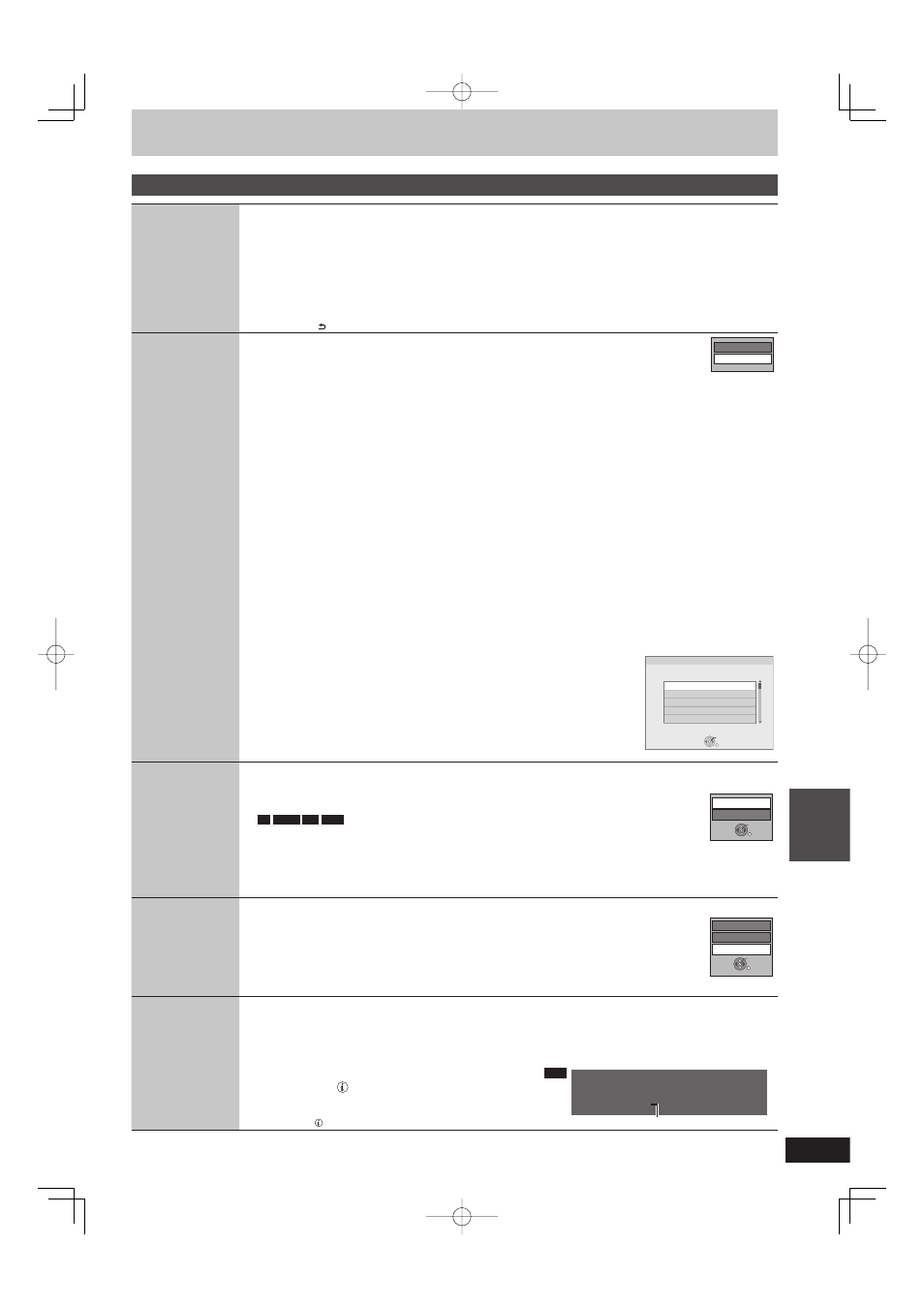
63
RQT9428
Still
pictures
Useful functions during still picture play
Start
Slideshow
You can display still pictures one by one at a constant interval.
1 Press [e, r, w, q] to select the album or date.
2 Press [q] (PLAY).
You can also start Slideshow with following steps.
After performing step 1 (
➡ above)
1
Press [OPTION].
2
Press [e, r] to select “Start Slideshow” and press [OK].
To end the slideshow
Press [RETURN ].
Slideshow
Settings
1 Press [e, r, w, q] to select the album or date.
2 Press [OPTION].
3 Press [e, r] to select “Slideshow Settings” and press [OK].
To change the display interval
After performing steps 1–3
1
Press [e, r] to select “Display interval”.
2
Press [e, r] to select the desired interval.
3
Press [e, r, w, q] to select “Set”.
Slideshow Settings
Start Slideshow
To change the transition effect
After performing steps 1–3
1
Press [e, r] to select “Transition Effect”.
2
Press [w, q] to select the transition effect.
“Fade” : Pictures are changed by fading out and fading in.
“Motion” : Pictures are changed by fading out and fading in, while it is enlarged,
reduced, or moved up or down.
“Random” : In addition to the “Motion”, pictures are changed by various methods.
3
Press [e, r, w, q] to select “Set”.
To set repeat play
After performing steps 1–3
1
Press [e, r] to select “Repeat Play”.
2
Press [w, q] to select “On” or “Off”.
3
Press [e, r, w, q] to select “Set”.
To playback the music
Sample music in this unit or music stored on the HDD (My Favourites or Playlist) (
➡ 73) can be played during the
playback of the slideshow.
After performing steps 1–3
1
Press [e, r] to select “Soundtrack”.
2
Press [w, q] to select “On”.
3
Press [e, r, w, q] to select “Set”.
RETURN
OK
Select Soundtrack
Please select music playlist for soundtrack.
Sample Soundtrack
My Favourites
01
02
03
To change the music to playback
After performing steps 1–3
1
Press [e, r] to select “Select Soundtrack” and press [OK].
2
Press [e, r] to select the music playlist and press [OK].
3
Press [e, r, w, q] to select “Set”.
Rotate
While playing
1 Press [OPTION].
2 Press [e, r] to select “Rotate RIGHT” or “Rotate LEFT” and press [OK].
Rotation information will not be stored in the following cases.
–
-R
-R DL
CD
USB
Still pictures
– When disc or card is protected
– When played on other equipment
– When copying pictures
– When changing date
Rotate LEFT
Rotate RIGHT
OK
RETURN
If you remove the SD card while the DIRECT NAVIGATOR screen is displayed, picture rotation information may not
be properly stored. Remove the SD card after you exit the DIRECT NAVIGATOR screen.
Zoom in
Zoom out
While playing
1 Press [OPTION].
2 Press [e, r] to select “Zoom out” and press [OK].
Press [e, r] to select “Zoom in” in step 2 and press [OK] to resume the display size of the still
picture.
When zooming in, the picture may be cut off.
The Zoom out information will not be stored.
This function is only available for small-sized still pictures.
Zoom out
Rotate LEFT
Rotate RIGHT
OK
RETURN
Properties
Information (e.g., time and date) is shown.
1 Press [e, r, w, q] to select the album or date and press [OK].
2 Press [e, r, w, q] to select the still picture.
3 Press [OPTION].
4 Press [e, r] to select “Properties” and press [OK].
While playing
Press [STATUS ] twice.
2:00 01:01:2009.
g
Remain HDD 30:30 DR
Folder - Picture No. 103 - 0006
Date 1.1.2009
No.
3 / 9
Shooting date
e.g.,
HDD
To exit the picture properties screen
Press [STATUS ].
DMR-BW850GL_en.indb 63
DMR-BW850GL_en.indb 63
2009/04/08 午前 10:01:11
2009/04/08 午前 10:01:11
