Removing jammed paper (continued), More – PC Concepts 500PS User Manual
Page 92
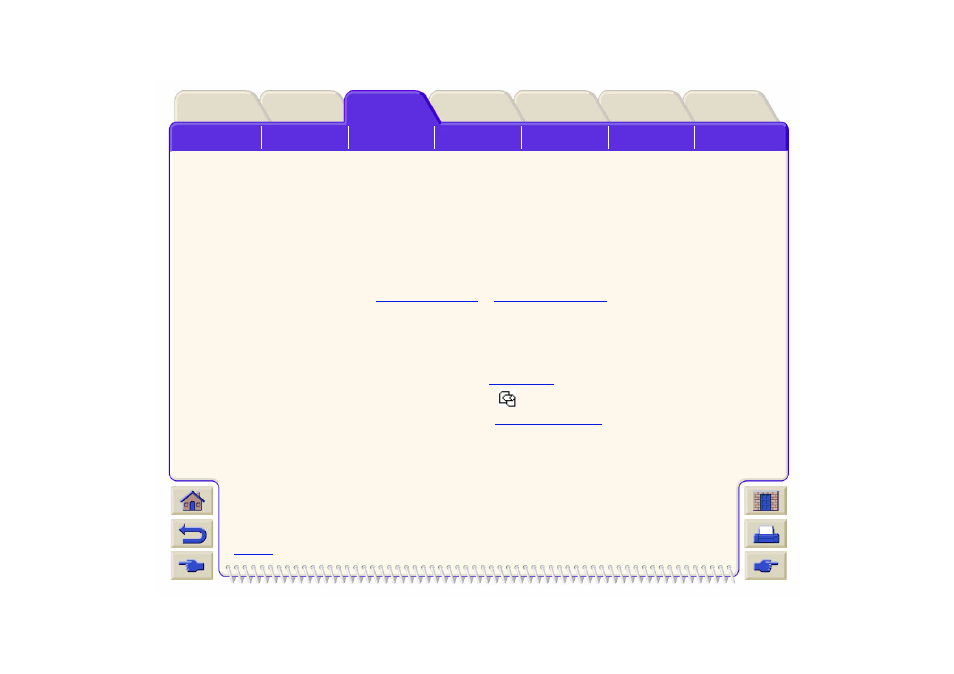
Printer
Removing Jammed Paper (continued)
CAUTION:
The area where the printhead carriage is parked can get quite dirty; be careful not to get ink on
your hands.
9. Close the window and switch on the printer.
10. Wait for the printer to finish initializing.
11. Press the Form Feed and Cut key on the front panel to eject any small pieces of paper that are still in the
paper path.
12. Reload the paper as normal (see
). If you are using roll paper you
may need to trim the edge first, to ensure that it is straight.
NOTE:
If there is still paper left in the paper path, try loading a sheet of stiff or rigid paper into the
printer, such as heavy coated or matte film; this will help to force out any paper jammed in the
paper path.
13. If the cutter seems to be causing the problem, check in
that the type of paper is supported by the
printer. Try disabling the cutter from the front panel; use
→
Cutter
→
Off.
You are strongly recommended to align the printheads (see
) after clearing a paper jam, as
the problem may have caused the printheads to be misaligned.
