Diagnostic print a interpretation, Diagnostic print, A interpretation – PC Concepts 500PS User Manual
Page 73
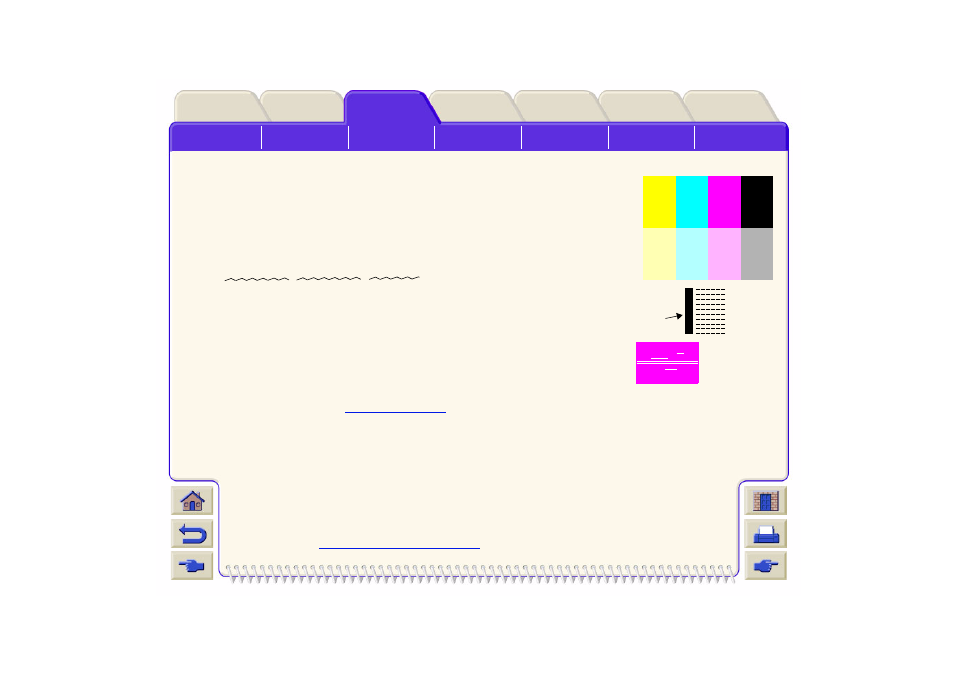
Printer
Diagnostic Print A Interpretation
Diagnostic Print A contains several blocks of color and a block of thin black
broken lines (the lines are actually very much closer than those represented
here).
1.
Examine the broken lines in Diagnostic Print A carefully and indicate whether
there are problems with them. The sorts of problems to look for here are:
•
Jaggedness or serrations in the thin lines, like this:
; the thin lines should be straight,
though not necessarily perfectly aligned. The irregularities that are significant
extend along the whole of the length of the lines. Shorter irregularities,
arranged in columns, can be ignored at this stage.
2.
Examine the blocks of color in Diagnostic Print A carefully and indicate whether
there are problems with them. The sorts of problems to look for here are:
•
White streaks or bands in the solid blocks.
3.
If you indicate that there is a problem with the dashed lines in Diagnostic Print A,
you are prompted to use the
routine; your printer will be at step 3 of the routine (if you don’t
want to continue with calibration, press the Cancel key).
4.
If there are problems in the blocks of color in Diagnostic Print A, for example white streaks or bands, the printer will
try to clean the printheads that have the problem. A printhead can be cleaned up to three times this way; after that
it cannot be cleaned and you will be told; the Troubleshooting routine will finish. In that case we recommend that
you try to reprint your print, and then, if necessary, start the Troubleshooting routine again.
After cleaning the printheads, the printer reprints the blocks of color (but not the black lines) in
Diagnostic Print A, and asks you to examine it again (as in step 1).
5.
If there are no problems the first time you print Diagnostic Print A, the printer prints Diagnostic
Print B. See
Diagnostic Print B Interpretation
for full details of how to use this diagnostic print.
Diagnostic Print A
Ignore this
black bar
