Color calibration – PC Concepts 500PS User Manual
Page 52
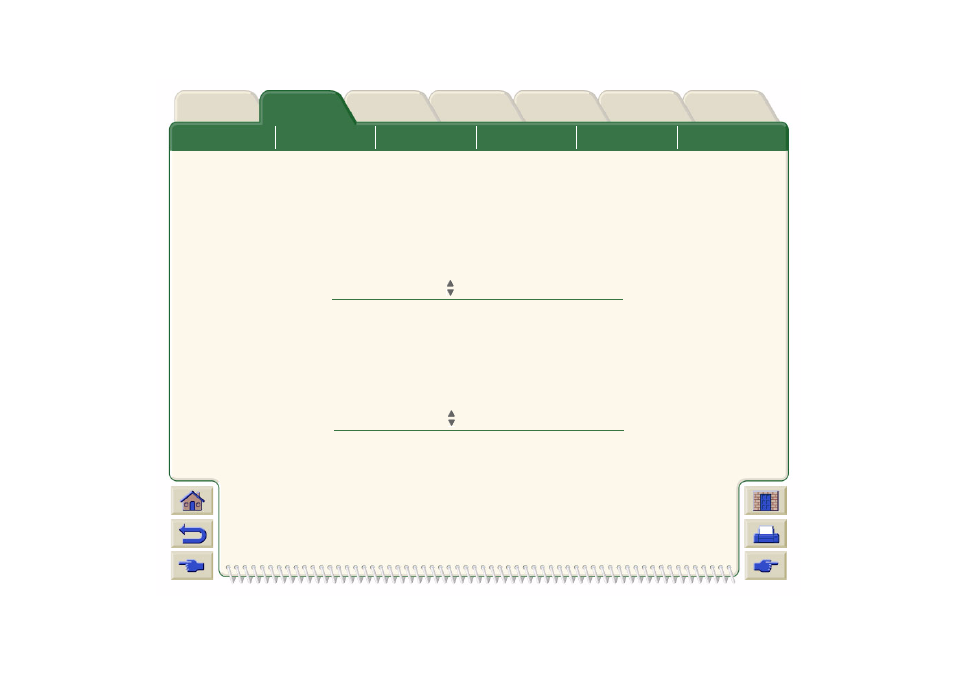
Printer
Color Calibration
You can calibrate the ink system for the specific media loaded in your printer. Doing this ensures the printed output
matches the colors of the original image as closely as possible. The printer stores the calibration data for each
type of media you have calibrated it for since it was powered up. Once the printer has been powered down, the
next time you use it only the last calibration made will be available and it will print using this calibration data.
To color calibrate your printer, first make sure you have the correct type of media loaded and then make the
following front-panel selections:
The printer prints a calibration pattern and scans it to create the calibration data for the type of media loaded.
If you want to check the color calibration status of your printer, make the following front-panel selections:
The front panel display shows what types of media the ink system is currently calibrated for.
To remove all the calibrations and reset the printer to its factory values choose
Color calibration > Reset from the Ink menu.
Select (using the keys)
Then Press:
1.
Ink
Enter
2.
Color calibration
Enter
3.
Calibrate Paper
Enter
Select (using the keys)
Then Press:
1.
Ink
Enter
2.
Color calibration
Enter
3.
Status
Enter
