Palm T5 User Manual
Page 51
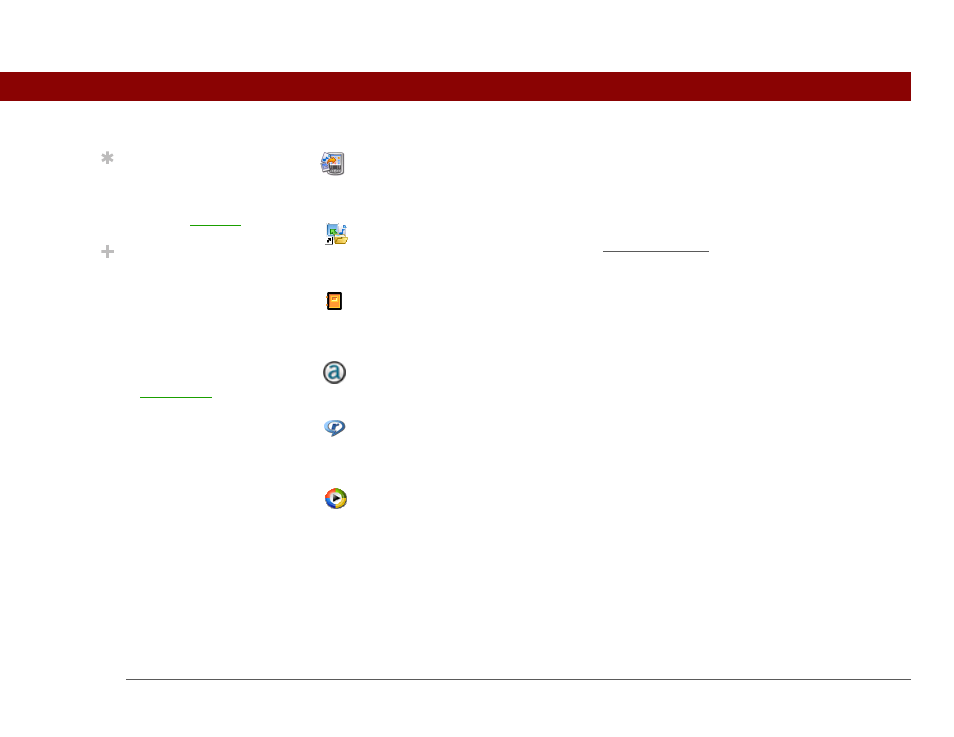
Tungsten™ T5 Handheld
29
CHAPTER 2
Basics
Send To Handheld droplet
(Mac only)
Install applications and transfer files from your Mac computer to your
handheld or to an expansion card that is seated in the expansion card
slot for use on your handheld. This application installs automatically
during the initial CD installation process.
palmOne File Transfer
(Windows only)
Install applications and transfer folders and files from your Windows
computer to the internal flash drive on your handheld or to an
expansion card. This application installs automatically during the initial
CD installation process.
Getting Started Guide
Keep the Getting Started Guide with you and view it on your handheld.
You can also install this file on your handheld to carry it with you on
the go; it installs to the Palm Desktop Help automatically during the
initial CD installation process.
AudiblePlayer link
Listen to newspapers, books, public radio, language instruction, and
more (Windows only; download requires Internet connection,
additional fees may apply).
RealPlayer desktop
application
Companion desktop software (Windows only) for the RealPlayer
application on your handheld. Lets you convert CDs into MP3 files that
you can listen to on your handheld. Both Mac and Windows users can
use RealPlayer on the handheld.
Windows Media Player
link/Direct X
Work with the palmOne Media desktop application. Direct X is required
for Media to prepare videos for playback on your handheld. Windows
Media Player is required for Media to play videos that have been
prepared for playback on your handheld. If you do not have Windows
Media Player or Direct X on your computer, use the link to download
these applications. (Windows only; download requires Internet
connection, additional fees may apply.)
Tip
After you install an
application and discover
how valuable it is, be sure
to add it to Favorites.
Did You Know?
You can categorize
applications. Some apps
are automatically
assigned to a category
when you install them;
others are assigned to the
Unfiled category. All apps
appear in the All category
of Applications. Assign
an application to a
category in Applications
by selecting Category in
the App menu. Select the
pick list next to the
application's name; then
select a category.
