Setting mail client synchronization options – Palm T5 User Manual
Page 371
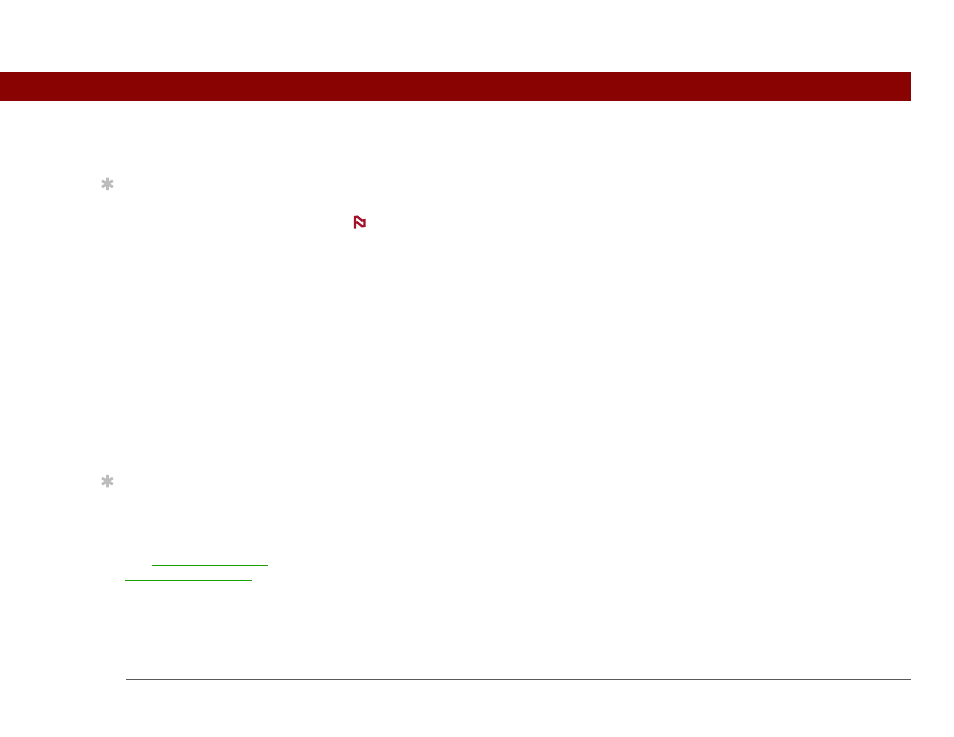
Tungsten™ T5 Handheld
349
CHAPTER 15
Sending and Receiving Email Messages
Setting mail client synchronization options
Select the mail client to use for synchronization based on the type of account, mail client, or
connection you use. Use the following criteria to determine which client to select.
The mail client you select in the pick list may not be the one you use on your computer.
For example, depending on your account, you might use Microsoft Outlook as the mail client on
your computer, but need to select Microsoft Exchange or Direct IMAP from the list.
Microsoft Exchange account on your handheld with Microsoft Outlook on your computer
If you
plan only to synchronize email on your handheld with email on your computer, select Microsoft
Exchange in the Mail Client pick list. Otherwise, select Direct IMAP.
If the Mail Profile field displays only one profile, do nothing. If the field displays a pick list, click the
list and select your Exchange server profile.
Tap the Mail Password box and enter your Outlook password. This might be your Windows login
password or a different password.
Any account other than a Microsoft Exchange account on your handheld with Microsoft Outlook
or Outlook Express on your computer
If you plan only to synchronize email on your handheld
with email on your computer, select Microsoft Outlook or Microsoft Outlook Express in the Mail
Client pick list, depending on your mail client.
If you plan both to synchronize email and to send and receive email wirelessly from your
handheld, select Microsoft Outlook or Microsoft Outlook Express if your email account uses the
POP protocol. If your email account uses the IMAP protocol, select Direct IMAP.
Any account with Lotus Notes
If your account uses the POP protocol, select Lotus Notes in the
Mail Client pick list. If your account uses the IMAP protocol, select Direct IMAP.
In the next two fields, enter your Lotus Notes ID and password. Click Browse if you need to locate
your Notes ID.
Tip
If you select Direct IMAP
for Lotus Notes
synchronization, you
must be connected to the
Internet during
synchronization;
otherwise, it will fail. If
you will not be connected
to the Internet during
synchronization, select
POP from the Protocol
pick list and select Lotus
Notes from the Mail
Client pick list to
synchronize with the local
copy of Lotus Notes on
your computer.
Tip
If you are synchronizing
with an account with
Microsoft Outlook on
your computer, you must
also set Outlook as your
default email program.
NOTE
