Auto get mail with notification, Scheduling auto get mail – Palm T5 User Manual
Page 322
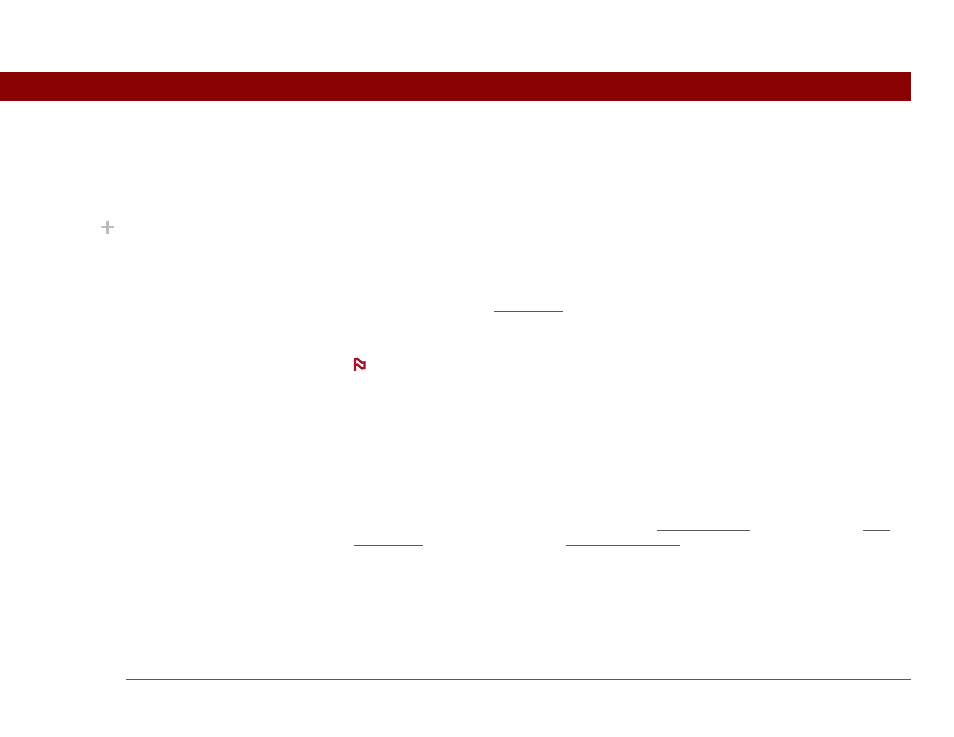
Tungsten™ T5 Handheld
300
CHAPTER 15
Sending and Receiving Email Messages
Auto get mail with notification
You can set up the VersaMail application to automatically get new email messages and download
them to your handheld with the auto get feature.
If auto get downloads any new messages, your handheld lets you know with a blinking light or a
beep. And a list with the number of new messages retrieved appears on the Reminders screen.
The auto get feature downloads only the first 3KB of each message. You can select the More
button on the message screen to download the entire message.
Auto get recognizes any filter criteria you set up for downloading messages. Messages that don’t
meet these filter criteria are not downloaded during an auto get. You need to turn off all filters and
manually retrieve these messages.
In order for auto get mail to work, your handheld must be able to make periodic
connections to the Internet through your Bluetooth wireless technology-enabled mobile phone or
a Bluetooth access point. If your handheld is not within range of a Bluetooth device that allows it
to connect to the Internet, auto get mail does not take place.
Scheduling auto get mail
You can set up different schedules for each of your email accounts, but you can set up only one
schedule for each account. For example, if you set up a schedule to get mail on weekdays for your
Yahoo! account, you can’t set up a separate schedule for weekends for that account.
The auto get feature may not work with your specific VPN connection. It doesn’t work for SSL
connections, nor does it work if your security preferences include encrypting databases on your
handheld.
NOTE
Did You Know?
If more than one
scheduled auto get
happens at the same time
(for example, for two
separate email accounts),
auto get retrieves
messages in the
following order:
1. Any past-due auto get
(for example, a retry of an
earlier failed auto get).
2. Current retrievals
according to the order of
email accounts (#1, #2,
and so on).
