POSIFLEX Business Machines SPEECHEXEC 4.3 User Manual
Page 9
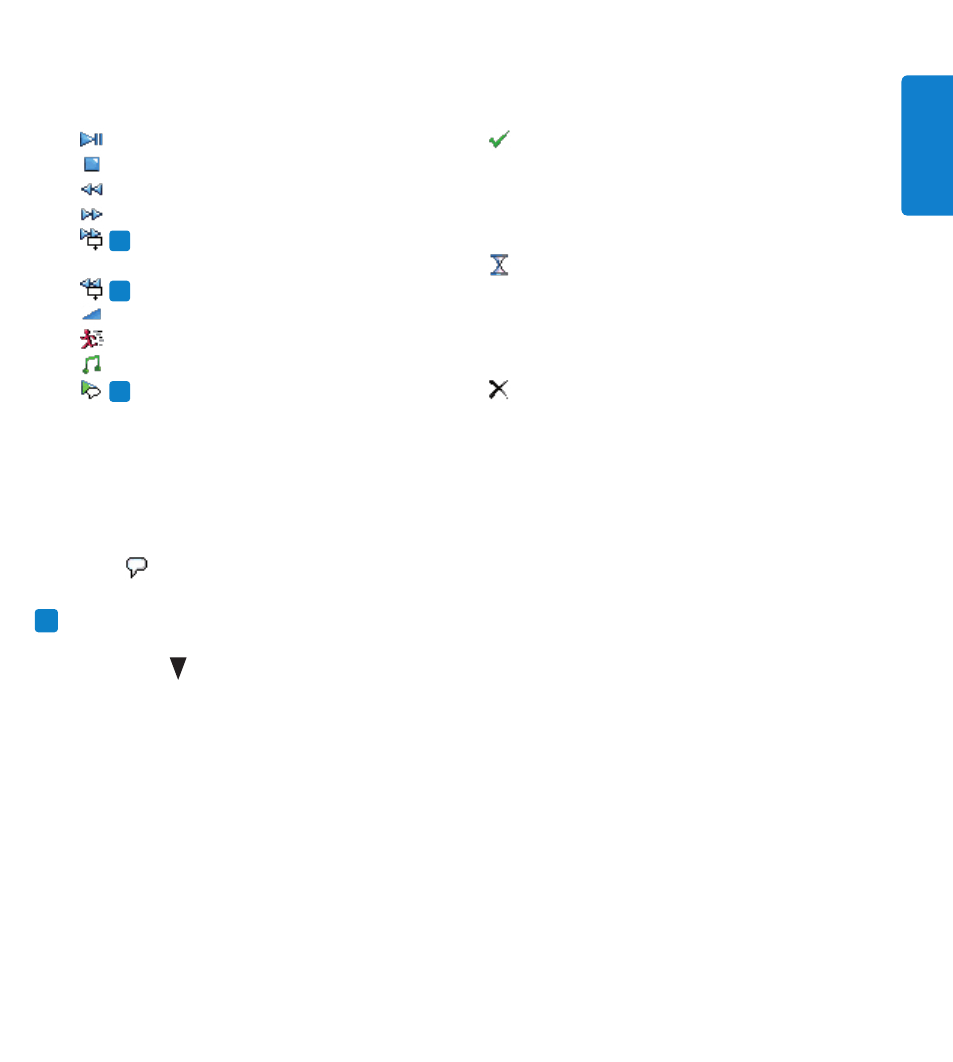
9
Quick reference guide
E
N
G
LIS
H
Toolbar:
2
Most functions available in the player window can be controlled by these buttons:
Start/pause playback
Stop the current action (playback)
Fast rewind
Fast forward
PRO
Jump to the previous spoken
instruction
PRO
Jump to the next spoken instruction
Adjusts playback volume
Adjusts playback speed
Adjusts the playback tone
PRO
Play back special instruction
Finish:
Close the dictation and mark the
transcription as finished. The dictation
is moved to the
Finished dictations
folder
(SpeechExec Transcribe) or to the
Archive
folder (SpeechExec Pro Transcribe).
Suspend:
Close the dictation and mark it
as suspended meaning that work on the
dictation is interrupted temporarily and will
be continued at a later time. The dictation
is saved in the
Suspended
folder.
Close:
Close the dictation without saving
any changes that have been made.
Position slider:
3
Displays file information such as file length and the current position in the
sound file during playback. The length of the dictation is displayed in HH:MM:SS (hours:
minutes:seconds) to the right of the slider.
Audio volume meter:
4
Displays the audio output level.
The
5
icon indicates that the recording contains a special instruction.
D
Note: The player window can be displayed in compact (default setting) or expanded mode.
Some toolbar buttons are not available in compact mode. To switch to the expanded mode,
click the button in the top left corner and select
Expanded Mode
.
PRO
