Creating a logo – Printronix LQH-HWTM User Manual
Page 237
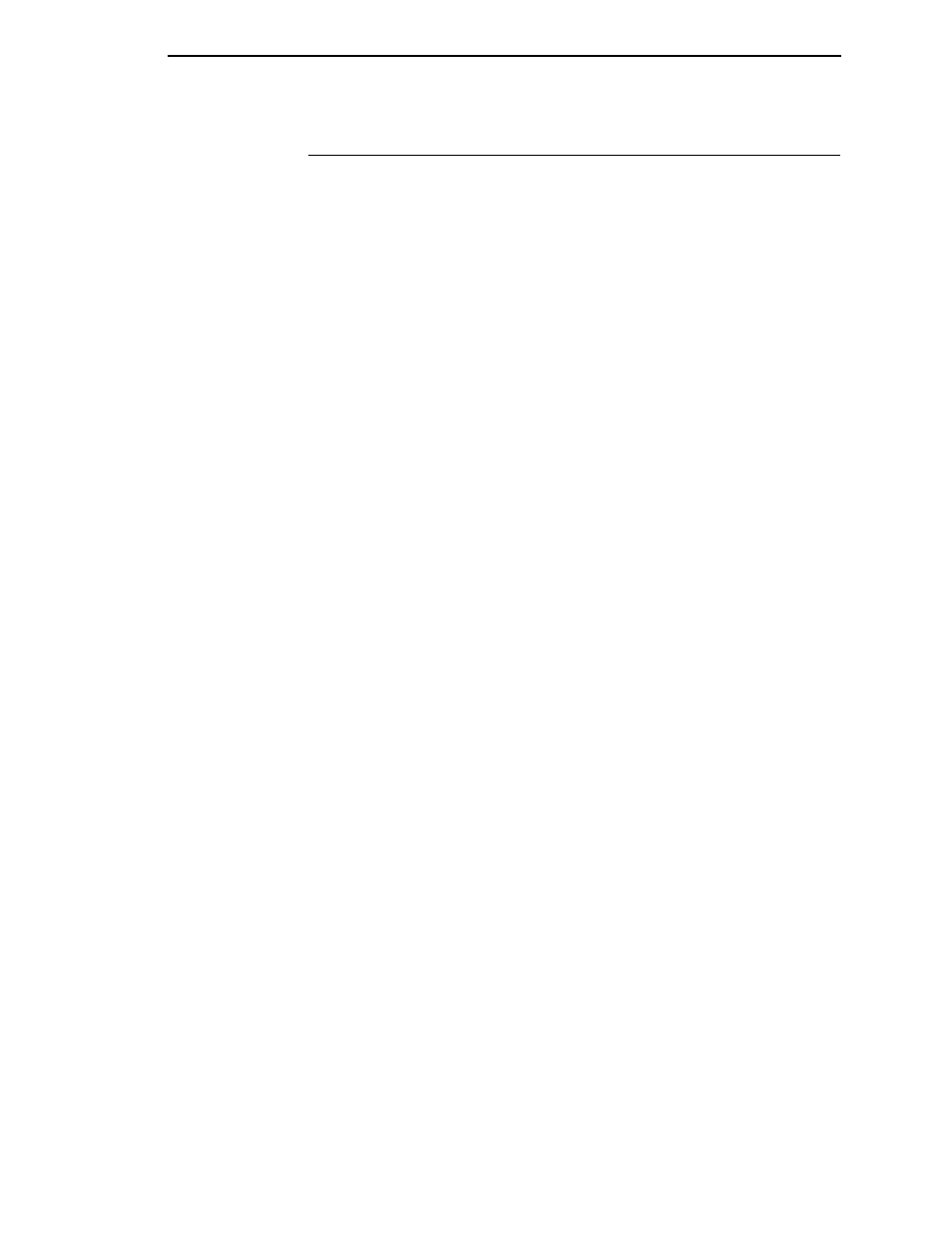
Creating a Logo
237
Creating a Logo
1.
Use your system commands to open a file for the logo program with the
filename HNDLGO.FOM. For example:
Enter
Format
HNDLGO.FOM
(System Format)
2.
Input the Special Function Control Character and Logo mode command
to put the IGP in the Create Logo mode. Include HAND as the logo name;
specify a vertical length (VL) of 56 (column length) and a horizontal length
(HL) of 60 (row length).
Enter
Format
~LOGO;HAND;56;60
(cc)LOGO;
logoname;VL;HL
3.
Enter each row of dot positions as tabulated from the grid and shown in
Figure 54. The format is Row;Column (for example, 15;13-29;36-51).
Each row is entered on a separate line. After all the dot positions are
entered, terminate the Create Logo mode by entering an End command
line.
4.
Use the Special Function Control Character and Create command to
create a form with the form name LEFTHAND. To add the logo to the
form, input a Create Form mode Logo Call command, identify the logo
starting row (
SR) 45 and starting column (SC) 33, and specify the logo to
use by its name (HAND). Stop the Logo command and end the Create
Form mode.
Enter
Format
~CREATE;LEFTHAND
(cc)CREATE;[/]
formname[;FL]
LOGO LOGO
45;33;HAND
SR;SC;logoname
STOP STOP
END END
5.
Input the Special Function Control Character and Execute command for
the LEFTHAND form just created. Input a blank line, the Special Function
Control Character, and the Normal command to instruct the IGP to return
to the Normal mode after execution.
Enter
Format
~EXECUTE;LEFTHAND
(cc)EXECUTE;
formname[;PAGE n]
[
;FC]
~NORMAL
(cc)NORMAL
6.
Use system commands to exit the HNDLGO.FOM file and print. The
finished program and logo should look like the following sample. If error
messages occur, refer to “Solving Program Errors” on page 248.
~LOGO;HAND;56;60
1;40-42
2;38-42
3;36-42
4;35-42
5;33-41
6;31-40
7;30-38
8;29-36
9;28-35
