Paxar 9800 Series User Manual
Page 64
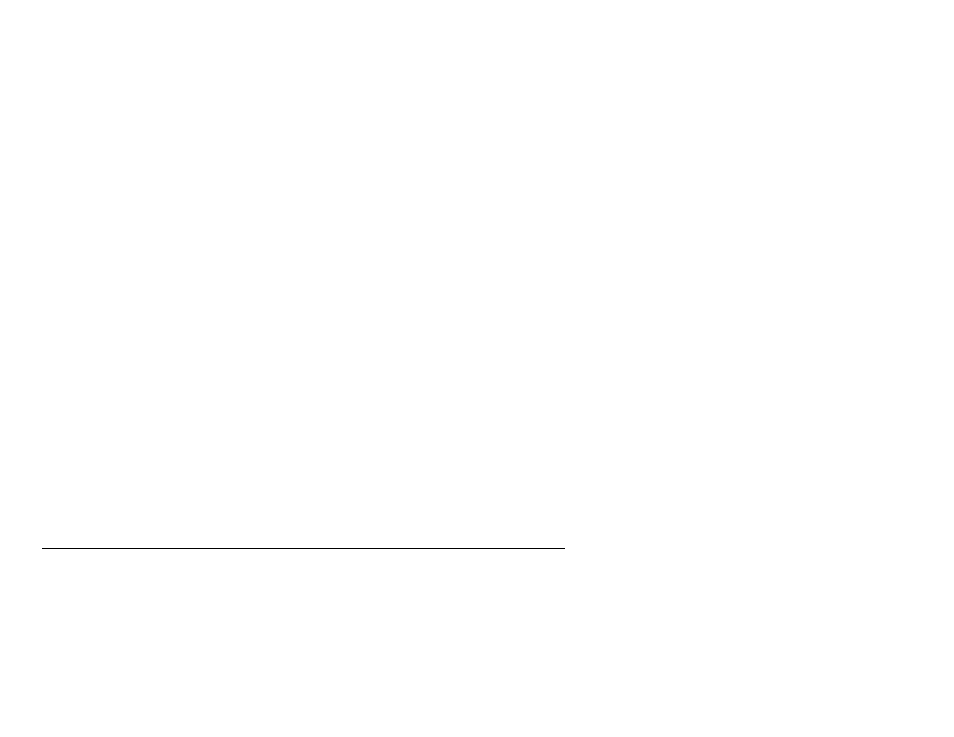
10-4 Troubleshooting
/usr/spool
directory to make sure that you have created a valid spool
directory.
6. If you are using a Berkeley-based UNIX, make sure that the daemon is started
on Berkeley based systems with the command
l p c s t a r t p r i n t e r
, where
p r i n t e r
is the name of the local print queue.
7. If you are using an AT&T-based UNIX, make sure the printer is enabled
(
e n a b l e p r i n t e r
, where
p r i n t e r
is the name of the local print queue).
8. Make sure that the lpr/lpd remote line printer service are running on the host
computer (refer to your host computer documentation for information on how to
do this).
9. If you are having trouble printing long jobs (over 1MB), add the line mx#0 to
your /etc/printcap file entry.
Important:
Sun Solaris has a bug with
lpr/lpd printing and long jobs. This bug affects any diskless print server.. The
solution is to use the HP JetDirect UNIX host printing.
10. If you are using the raw TCP port and are experiencing intermittent queue
stalling problems, make sure that queuing is enabled on the service (do a
SHOW SERVICE command from the remote console, and note if "Q" is listed in
the OPT column for the desired service). If it is not, enable queuing with the
command SET SERVICE servicename QUE ENA command.
11. If the wrong IP address is loaded, check your network for file servers that have
DHCP, BOOTP, or rarp enabled, and make sure that these file servers are not
set up to load IP addresses into the print server. Also, make sure that you do
not use the command SET IP BOOT 0 to disable TCP/IP broadcasts; instead,
you should use the command SET IP METHOD STATIC (unpredictable results
will occur otherwise).
12. If you have problems with queues locking up when the active print job is
deleted, try setting the IP timeout to one minute with the console command SET
IP TIMEOUT 1
.
N e t W a r e T r o u b l e s h o o t i n g
If you cannot print from NetWare and you have checked the hardware and network
as described in the previous steps, first verify that the print server is attached to
the server queue by going to PCONSOLE, selecting PRINT QUEUE INFORMATION,
and then CURRENTLY ATTACHED SERVERS. If the XCD print server does not
appear in the list of attached servers, then check the following ( note that it is
always a good idea to try deleting and recreating the print server and creating a
new print queue in order to eliminate the possibility of setup errors ):
