Paxar 9800 Series User Manual
Page 41
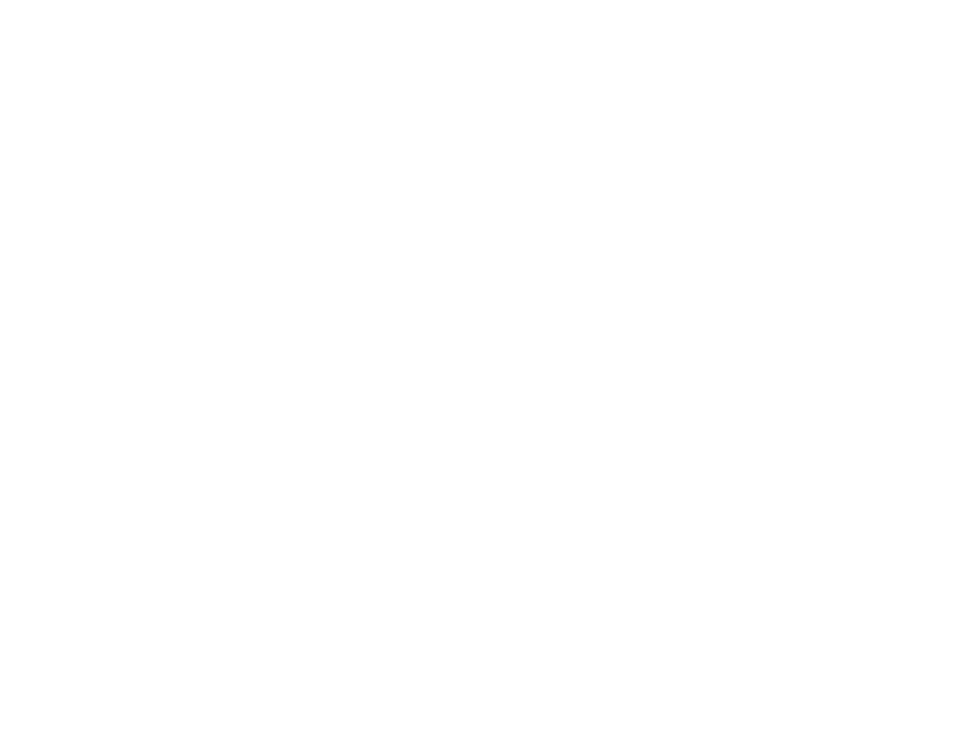
Novell Network Configuration 5-13
a. Select Print Servers from the PCONSOLE menu and then select the name
of the PSERVER NLM on your host computer.
b. Select Printers.
c. Press INSERT to get Object, Class menu.
d. Press INSERT and enter the Printer Name (any unique name is OK).
e. Highlight the printer name and press ENTER twice to get Printer
Configuration Menu.
f.
PCONSOLE will assign a Printer Number. Remember this number, since
it will be used later.
g. Highlight Print Queues Assigned and press ENTER and then INSERT to
get a list of available queues.
h. Highlight the name of the print queue you wish to assign to the remote
printer and press ENTER.
i.
The other settings in the menu are not required. Push ESCAPE several
times to exit PCONSOLE.
j.
Skip to step 5 below.
The following steps apply to configuring a remote printer on NetWare 3.xx
systems:
a. Select Print Server Information from the PCONSOLE main menu and
choose the name of the PSERVER NLM.
b. Select Print Server Configuration and then Printer Configuration.
Select any "Not Installed" printer and press Enter. Remember the number
of this printer, since it will be used later in the configuration process.
c. If desired, type in a new name for the printer.
d. Go to Type, press ENTER, highlight Remote Other/Unknown and press
ENTER again. The other settings in this menu are not required.
e. Push ESCAPE and save the changes.
f.
Push ESCAPE and select Queues Serviced by Printer.
g. Highlight the printer name that you just configured and press ENTER.
h. Press INSERT, choose the desired print queue, and press ENTER (you
can accept the default priority).
i.
Press ESCAPE several times to exit PCONSOLE.
