Paxar 9800 Series User Manual
Page 50
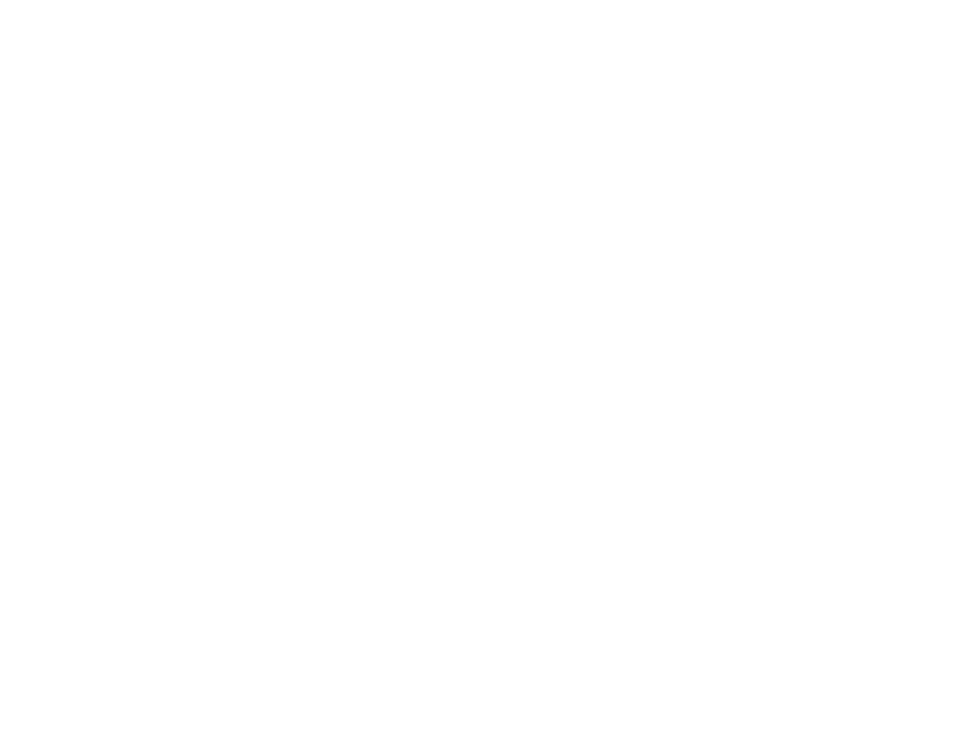
6-6 Windows NT/LAN/WARP Server Network Configuration
LPD server
The print server name (from HOSTS file)
or IP address.
LPD printer
Use the print server binary service
B I N A R Y _ P 1
Host name
The IP name of the OS/2 file server
User
The IP address of the OS/2 file server
You may leave the other entries blank. Click on the OK button. The pipe
should be highlighted; if not click on it.
Click on the Create button to create the printer.
7. Open the LAN Services folder and execute the LAN Requester program:
Select Definitions
Select Aliases
Select Printers
Select Create. Enter the following:
Alias
Should be same as the printer name
previously defined
Description
Anything you want
Server name
Name of OS/2 server
Spooler queue
Name of printer as defined previously
Maximum number
Leave blank unless you want to limit the
number of users
Exit the LAN Requester program.
8. You should now be able to print. To test the queue, type the following from
either the OS/2 command prompt or from a DOS workstation:
C O P Y C : \ C O N F I G . S Y S \ \ s e r v e r n a m e \ a l i a s
where servername is the name of the file server and alias is the alias name
that you specified during this configuration process. This should print the
C O N F I G . S Y S
file on the printer. Note that if you selected a binary service as
the LPD printer name, the lines will be staggered; don't worry about this
because normal DOS, Windows, and OS/2 applications will print OK.
9. The print server will appear as a standard OS/2 printer to application programs.
To make the print server operate transparently with DOS programs, execute
the following command on each workstation:
N E T U S E L P T 1 : \ \ s e r v e r n a m e \ a l i a s
This will make the printer and the print server appear to the software as a
printer that is directly connected to the parallel port of the workstation.
