Paxar 9800 Series User Manual
Page 43
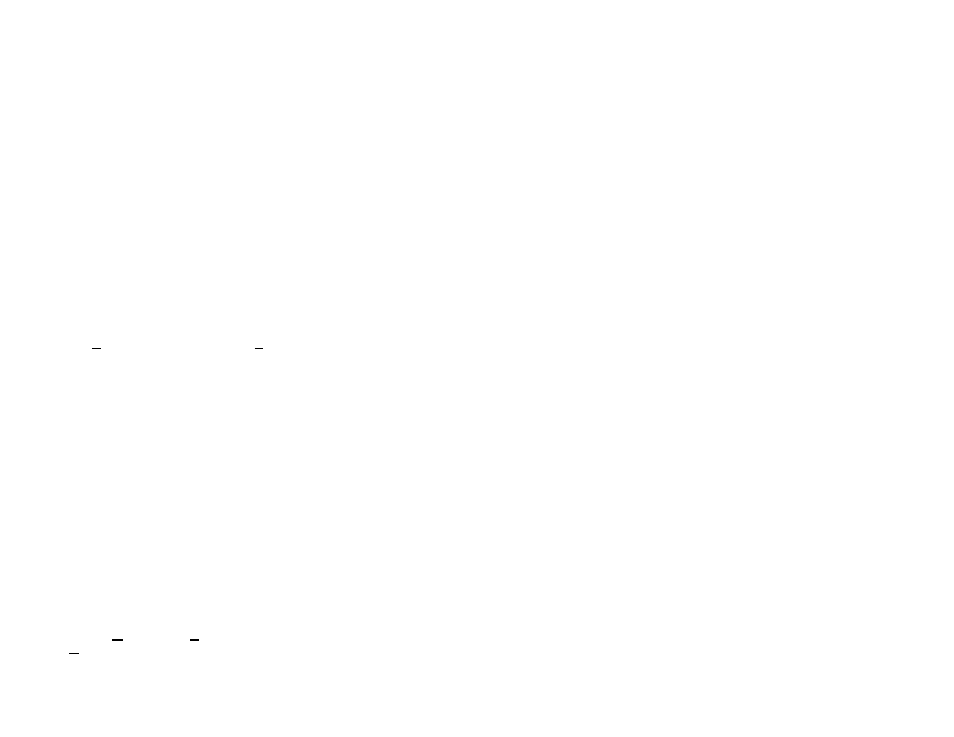
Novell Network Configuration 5-15
2. Select Browse, double click on the appropriate file server name, select the
print queue, and click OK. If you used JetAdmin to configure the queue, you
should double click on the HP_Network_Printers icon instead of the file server
icon, and then select the print server name. Click on Next.
3. Select the desired printer manufacturer and model (click Have Disk if your
printer is not listed), and click on Next.
4. If the driver already exists, select Keep Existing Driver (if it does not, this
step will be skipped), and then click on Next.
5. If desired, change the name of the printer and/or make it the default, and then
click on Next.
6. Select Yes when you are asked "Would you like to print a test page?" Click on
Finish.
Configuring the Workstation (Windows NT 4.xx)
To add a queue from a Windows NT 4.xx workstation, execute the following steps:
NetWare Windows VLM drivers and utilities installed. Then go to the Start button,
choose Settings, and then select Printers. Double click on the Add Printer icon
and then execute the following steps when you get to the Add Printer Wizard:
1. Select Network Printer Server and click on Next.
2. Select the desired print queue and click OK. Answer OK when asked if you
want to install the printer driver.
3. Select the desired printer manufacturer and model, and click on Next.
4. If desired, make the printer the default, and then click on Next.
5. Click on Finish.
Configuring the Workstation (Windows
3.xx)
To use a NetWare print queue from a Windows 3.xx workstation, first make sure
that you have the appropriate NetWare Windows VLM drivers and utilities installed.
Then execute the following steps:
1. Open the Main window of the Windows Program Manager and start the Print
Manager.
2. Select Options (or Printer) from the menu bar and then Network
Connections.
