S u n – Paxar 9800 Series User Manual
Page 21
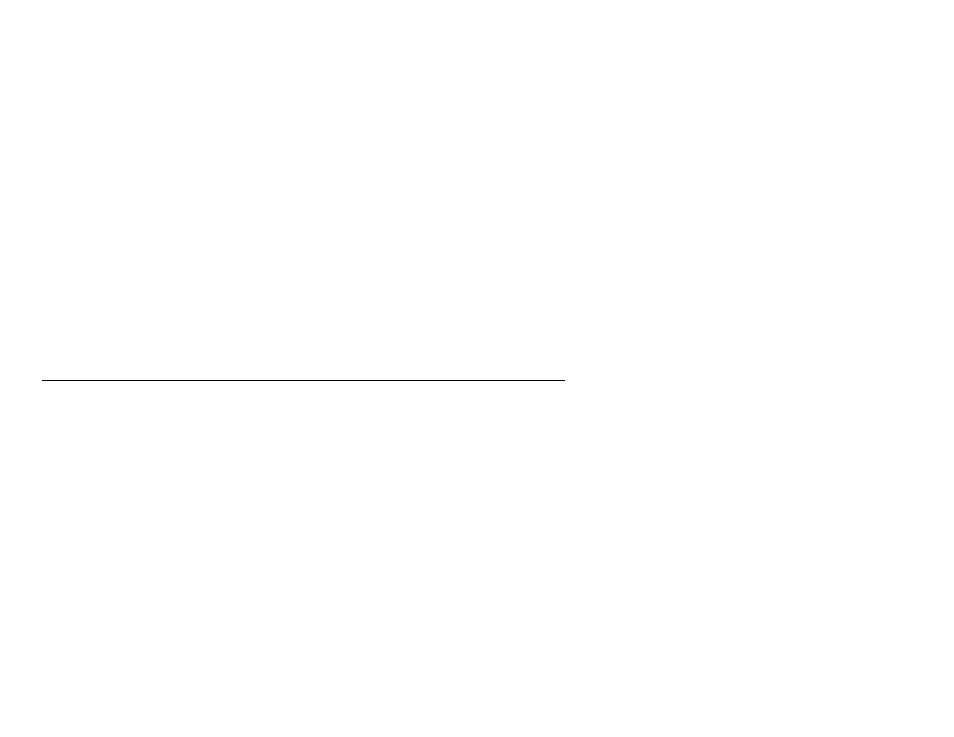
Novell Network Configuration 4-5
The procedure for pre-V4.0 systems is as follows:
1. Enter smit and select "Devices."
2. Select "Printer/plotter."
3. Select "Manage remote printer subsystem."
4. Select "Client services."
5. Select "Remote printer queues."
6. Select "Add a remote queue."
7. Enter the following remote queue settings:
Name of queue to add (user selectable)
Activate the queue
(Yes)
Destination host (print server name; must match name in /etc/hosts file or use
the print server IP address)
Name of queue on remote printer (print server binary service name)
Name of device to add (user selectable; for example lp0)
S u n
S o l a r i s 2 . x C o n f i g u r a t i o n
Sun Solaris 2.x uses the lpsystem and lpadmin programs for remote printer
configuration:
lpsystem -t bsd xcdname
lpadmin -p queue -s xcdname!\xcdservice
accept queue
enable queue
where
q u e u e
is the name of the local print queue,
x c d n a m e
is the print server name
(must match the entry in the /etc/hosts file) or IP address and
x c d s e r v i c e
is the
print server binary service. If this is the first printer configured, you must also use
the
l p s c h e d
command immediately prior to the
a c c e p t
command.
As an alternative, you may use Printer Manager in the admintool utility under
OpenWindows. Select Edit, Add, and Add Access to Remote Printer. Then enter
the print server name in the format
x c d n a m e ! \ x c d s e r v i c e
as described above.
Make sure that the Printer Server OS is set to BSD (the default setting), and then
click Add.
