Multimedia – Pantech PG - 3600V User Manual
Page 69
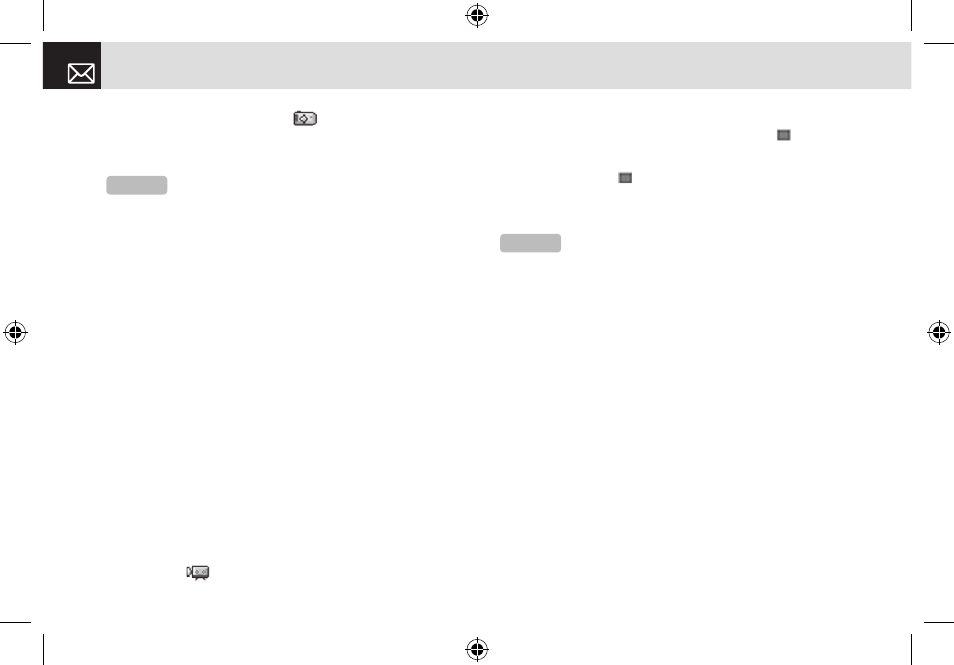
modes. When you press the [
] key or [
C
] key, the
camera takes a photo automatically after the specified
time.
•
Hide Icons: Specifies whether the icons are shown on
your phone’s display.
Taking a video
❶
Press the [Menu] Soft key then select 5.Multimedia
then select 1.Camera then select 2.Take a Video to
enter your phone’s Video Capture mode when your
phone is open. The image taken by your phone’s
internal camera is displayed.
❷
Press the [
u
] and [
d
] scroll keys to zoom in or
out. Press the [
l
] and [
r
] scroll keys to control the
brightness.
❸
If necessary, adjust the camera options to improve
the video quality. (For further details, see Using the
camera’s video options, below.)
❹
Frame the image by aiming your phone’s camera at
the subject.
❺
Press the [
] key to record the previewed video.
❻
Press the [Cancel] Soft key to cancel recording and
return to the Preview screen, or press the [ ] key to
stop recording.
❼
If you press the [ ] key, the Save Option screen is
displayed enabling you to select a Video Album to save
the video then enter a video name.
❽
To cancel saving the video, press the [
c
] key to
return to the Preview screen.
To play the recorded video, press the [
o
] key.
Using the camera’s video options
When your phone’s camera is in Video Capture mode,
press the [Option] Soft key [
(
] to select the following
options adjusting how the video is taken or appears.
•
Photo: Switches to Camera Capture mode.
•
Video Gallery: Displays the Video Gallery.
•
Video Size: Specifies the size of video you want to take.
You can choose SQCIF(128X96), QVGA(320X240), or
QCIF(176X144).
•
Video Quality: Specifies the quality of video you want to
Multimedia
68
NOTE:
The time value is reset to its default value when you
exit Camera mode.
NOTE:
When Auto Save is selected in the camera settings,
the video is automatically saved with the default name in the default
Video Album.
060425-PG-3600V-EN�‚�¬(00).indd 68
2006.4.27 7:8:2 PM
