Messages – Pantech PG - 3600V User Manual
Page 43
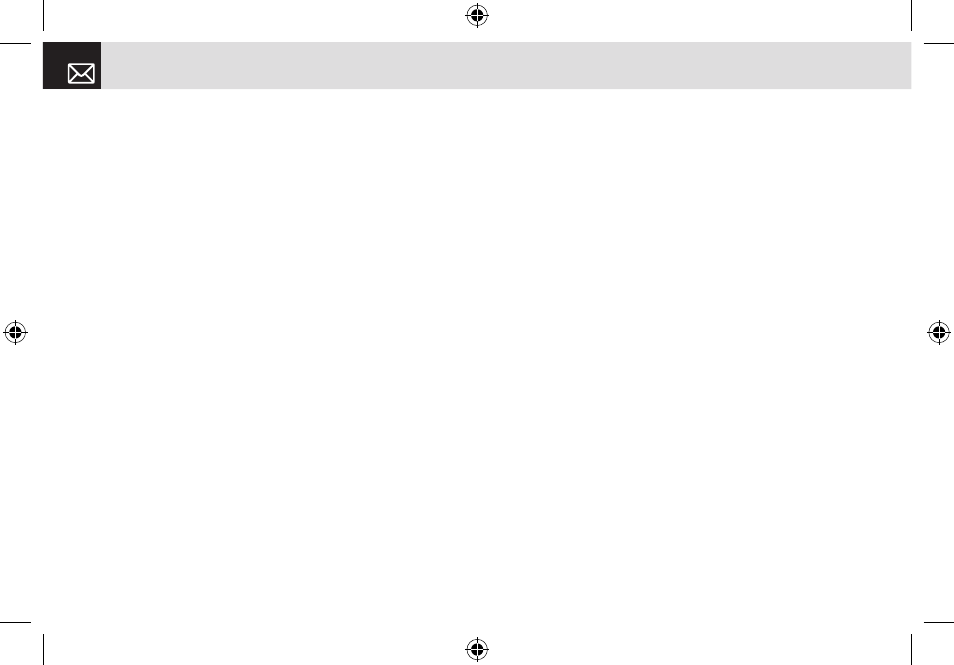
Press the [
o
] key to select the video clip from the
video clip list.
•
Take a Video: Takes a new video clip using the Camera
function.
•
Add Template: Adds a multimedia message template.
This feature is available only when there are no items
on the slide. If there is more than one slide, the Add
Template function is not available.
❷
While you are editing a multimedia message, press the
[Option] Soft key to select from and use the following
options. The options menu may not appear depending
on situations.
•
Delete Text: Deletes the selected text.
•
Add Object: Adds an image, photo, sound, slide or
video.
•
Preview: Shows the message as it appears on the
recipient’s phone.
•
Edit Subject: Edits or modifies the subject. (For further
details, see 7. Selecting menu functions on page 33.)
•
Slide Timing: Sets how long the received message is
displayed for. The display automatically scrolls to the
next slide page after the specified time.
•
Page Layout: Arranges the image and text display
position in the slide page. You can set this to Image at
Top or Text at Top.
•
Save as Draft: Transfers your message to Draft Box
and saves it in your phone’s memory.
❸
Press the [Edit], [Add] or [Replace] Right Soft key to
use the following options.
•
Edit: Edits the displayed text.
•
Add: Adds an image, photo, sound or slide, or takes a
photo or video clip.
•
Replace: Changes added objects.
Editor options for E
While you are entering an E-mail message, press the
[Option] Soft key to select from the following functions.
•
Add Subject (or Edit Subject): Adds or edits a subject.
•
Add Text (or Edit Text): Adds or edits text.
•
Add Attachment: Adds an E-mail attachment.
•
Add Template: Adds the text of an E-mail template to
the E-mail text.
•
Delete Object: (Displayed when an object is selected)
Deletes the selected object.
•
Save as Draft: Moves the E-mail message to the Draft
Messages
Messages
42
060425-PG-3600V-EN�‚�¬(00).indd 42
2006.4.27 7:7:46 PM
