Contacts & call logs, Call logs – Pantech PG - 3600V User Manual
Page 56
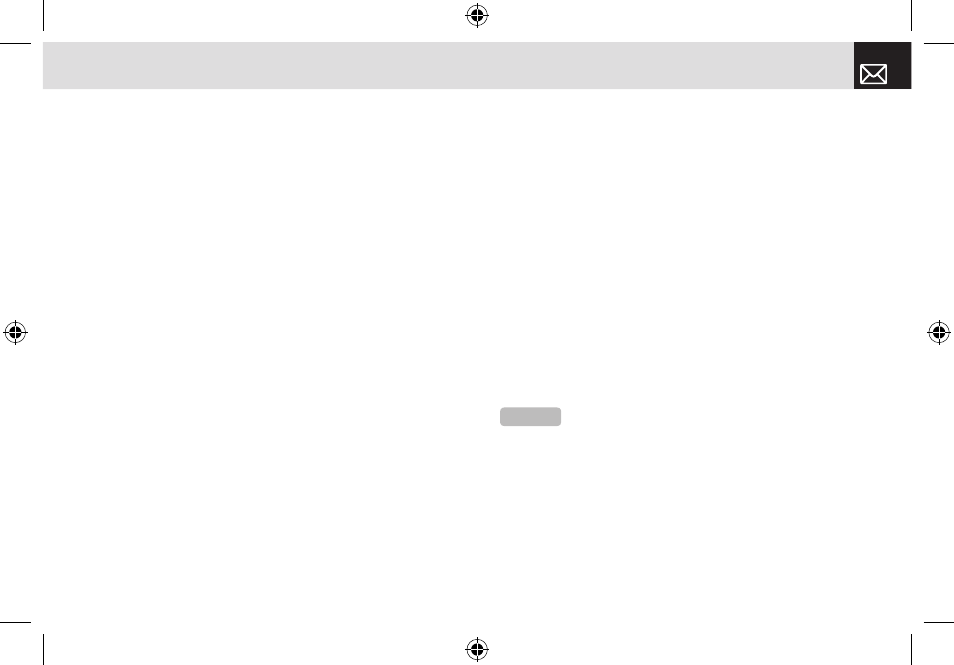
send it to the phone of another Bluetooth user. You can
edit or delete the saved numbers.
Press the [Menu] Soft key then select 2.Contacts then
select 5.Business Card.
To manage your business card information, press the
[Edit] Soft Key [
)
] to edit the saved business cards,
or press the [Option] Soft key [
(
] to select from the
following functions:
•
Send via Bluetooth: Sends your business card via
Bluetooth.
•
Delete: Deletes the saved business card.
Memory in Use
This function enables you to specify whether you want to
save your contact information on your Phone, on your SIM
Card, or on either Phone or SIM.
Press the [Menu] Soft key then select 2.Contacts then
select 6.Memory in Use.
Copy All
Press the [Menu] Soft key then select 2.Contacts then
select 7.Copy All.
Select one of the following.
•
Phone to SIM: Enables you to copy the numbers saved
on your Phone onto your SIM card.
•
SIM to Phone: Enables you to copy the numbers saved
on your SIM card onto your Phone.
Call Logs
This function displays missed calls, received calls, and
dialled calls.
You can delete a call log and see the information for the
call timer, call cost, and GPRS info in this menu.
Press the [
s
] key in Standby mode, or press the
[Menu] Soft key then select 3.Call Logs.
55
Contacts & Call Logs
Contacts & Call Logs
NOTE:
If Contacts contains the phone number that you want
to dial, the name will be displayed, or phone number, date, and
time will be displayed alternatively on the Screen.
To dial a number, press SEND when the number or name is
highlighted.
060425-PG-3600V-EN�‚�¬(00).indd 55
2006.4.27 7:7:54 PM
