Editing, Introducing edit menu, Editing titles – Philips G-CODE 7819901511 User Manual
Page 37: Introducing edit menu • editing titles, Naming a title, Protecting a title
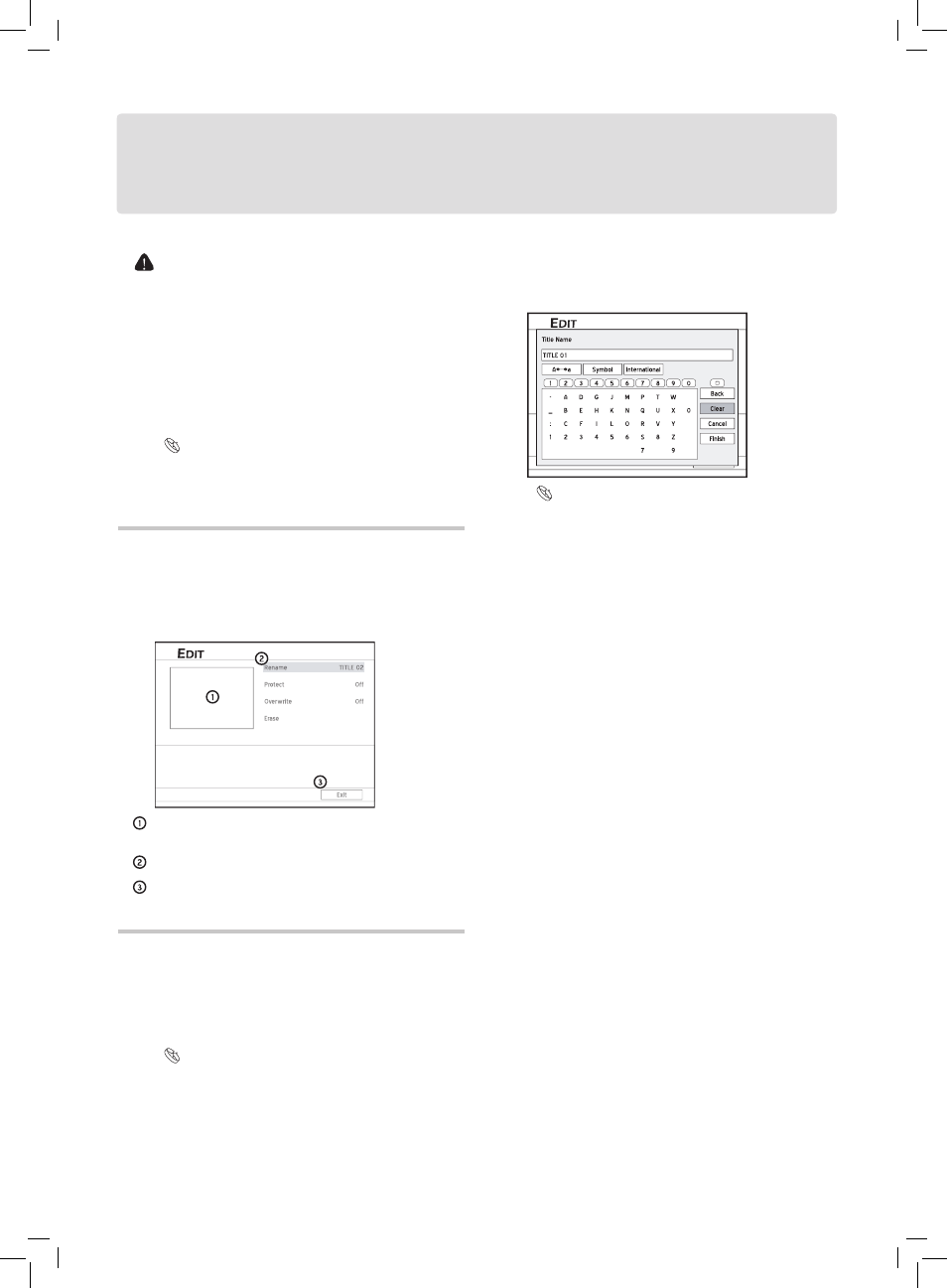
Editing
36
• The editing function applies to video titles stored on
recordable and rewritable DVD discs only; however,
available functions may vary depending on the disc
format (plus or minus).
• You CANNOT apply the editing functions to finalized
DVD-R, DVD+R and DVD-RW discs (except DVD-RW
discs previously formatted in ‘Quick Preparation’ mode).
Finish all editings before finalizing the types of disc
mentioned above.
• You may not be able to edit titles recorded with other
DVD recorders.
Introducing Edit Menu
You can activate the Edit menu by pressing the EDIT
button on your remote control during playback. On the
Edit menu, press to move the focus, and OK to
confirm you selection.
Editing_00_01
PIP window: the last image of the disc being played is
shown.
Editing options.
Exit function: press to exit the Edit menu.
Editing Titles
Editing video title can only be done during playback.
Follow the instruction in ‘Playback: Step by Step’ to select
the video title you would like to edit and start the playing.
Then press EDIT to display the Edit menu.
Playback: Step by Step (p.30)
Naming a Title
1. On the Edit menu, select ‘Rename’, then press OK.
The on-screen input keypad will be displayed.
Editing_01_01
2. Select ‘Clear’ first, then press OK to delete the default
title .
3. Refer to the instruction in ‘
On-Screen Input Keypad’
to enter a new title name.
If you decided not to change the original title name,
press to select ‘Cancel’, then press OK.
4. When completed, press to select ‘Finish’,
then press OK.
The entry bar CANNOT be left blank. If such a
condition occurs, you will not be able to exit the
keypad screen. Please follow the instruction given in
the pop-up dialogue box, and go back to complete the
process.
This DVD recorder does not inhibit you from entering
same names for different titles.
..........................................................................................
Protecting a Title
You can protect the title from accidental erasure or un-
planned editings when you activate the ‘Protect’ function.
When the function is switched ‘On’, the title CANNOT
be edited or erased. If you need to edit it, you must unlock
the file first.
1. On the Edit menu, select ‘Protect’, then press OK to
switch on or off the ‘Protect’ function.
