Advanced system setup, Using channel editor, Moving up/down tv channels – Philips G-CODE 7819901511 User Manual
Page 17
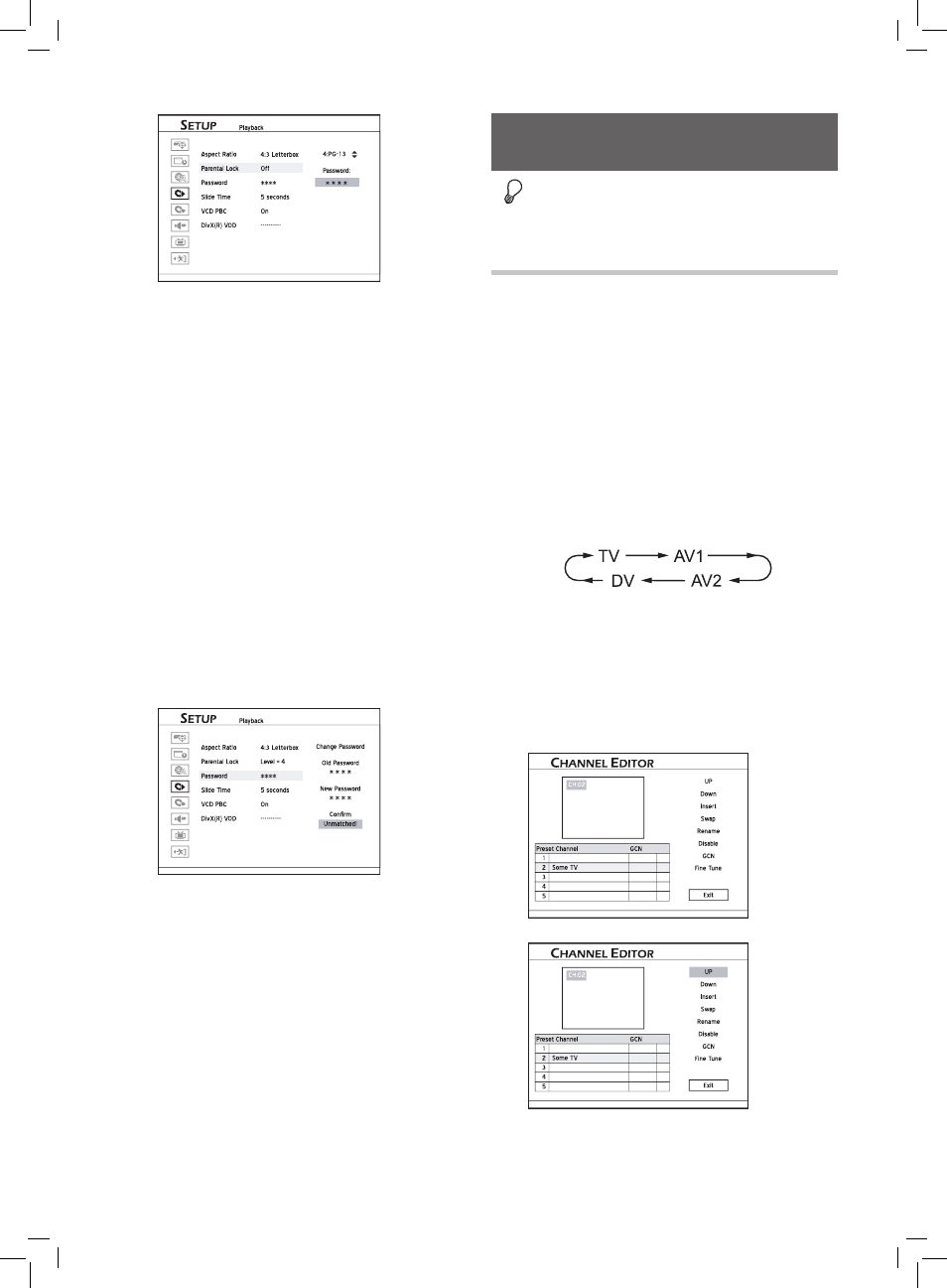
16
If you press or OK instead of number buttons, you
will return to the upper level of the menu without
making any change.
4. If the password you enter is correct, the change you
made will be applied. Otherwise, the change will be
ignored.
If you try to play back a DVD Video disc prohibited
by the parental control, you will be asked to enter a
4-digit password. Once the password is correct, the
playback will start.
..........................................................................................
How to Set Password:
1. Press SETUP to display the Setup menu.
2. Change the password for parental control through
PlaybackPassword.
3. Press number buttons(0-9) to enter your 4 -digit
password.
The default password is 0000.
4. If the password you enter is correct, you will be asked
to enter a new password twice. If two passwords do not
match, a warning message will appear.
If you press or OK instead of number buttons when
you are asked to enter a password, you will return to
the second level of the menu without making any
change.
If the password you enter is incorrect or unmatched, a
warning message will appear for about 5 seconds, and
then you will be asked to enter your password again.
Advanced System Setup
Before you start...
•
Complete the basic system settings introduced in the
previous section first.
Using Channel Editor
‘Channel Editor’ offers an easy-to-manage interface to
organize your TV channel list. You can activate ‘Channel
Editor’, using the following paths.
Path 1: Using Setup Menu
1. Press SETUP to display the Setup menu.
2. Go through TV Turner UtilitiesEdit Channel.
Path 2: Using Edit Mode While Viewing TV
1. Press TV(MODE) or press SOURCE to switch to the
TV-viewing mode.
If you press SOURCE, you may need to press the button
more than once to switch to ‘TV’.
Recording_01_01
Recording_02_03
2. Press EDIT to activate ‘Channel Editor’.
..........................................................................................
Moving up/down TV
Channels
1. Press to select a channel from the list, then press
OK.
Started_Advanced_02_02
2. Press to select ‘Up’ or ‘Down’ , then press OK.
Started_Advanced_02_02
The order of the TV channel will be changed.
