Recording, Recording: step by step – Philips G-CODE 7819901511 User Manual
Page 25
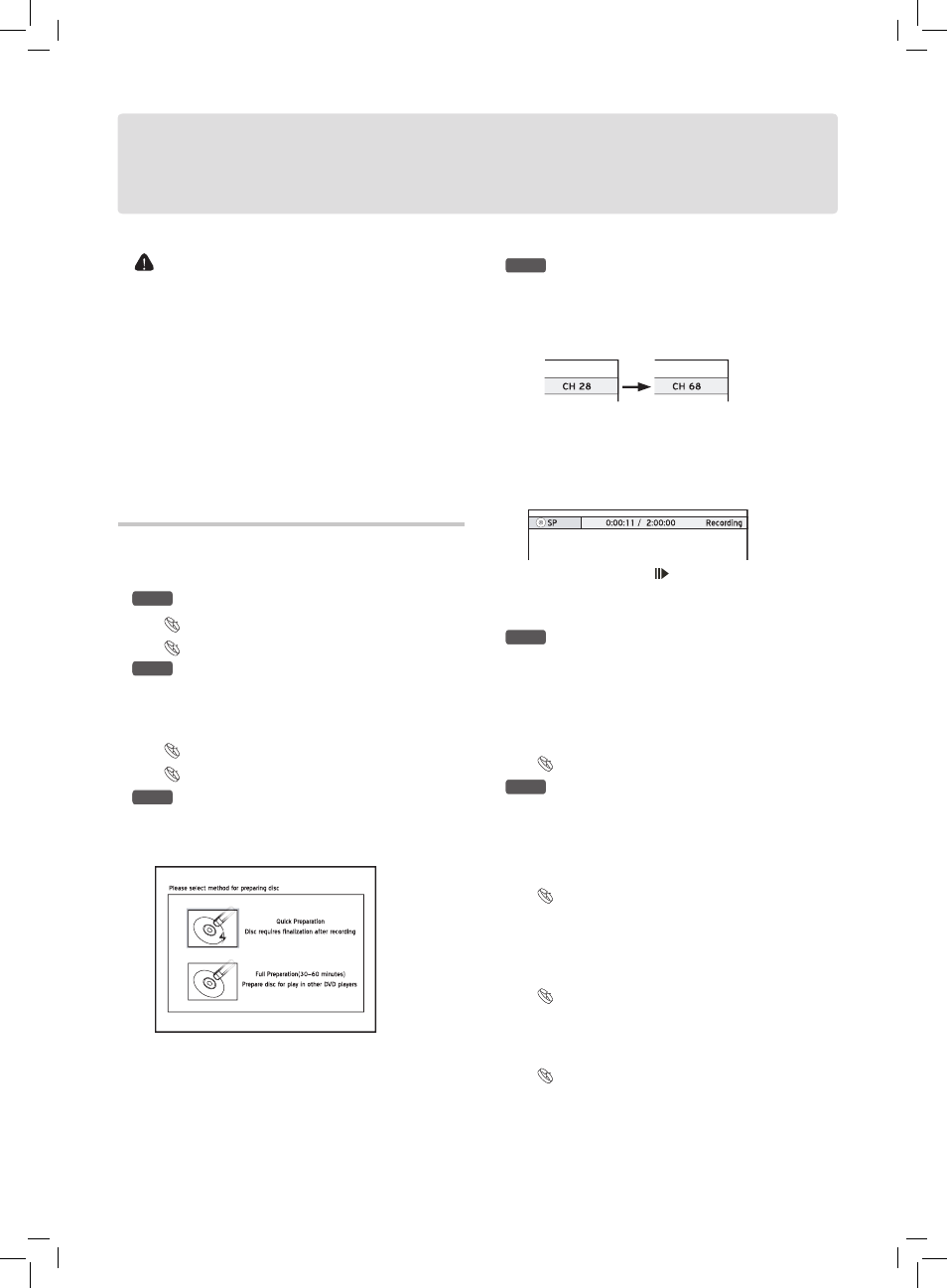
24
• You may not be able to record a program from TV or
from another device connected to this recorder, if the
source material is copy-protected (e.g. set in ‘Copy-
Once’ or ‘Copy-Never’ modes)..
• You CANNOT record/copy a rented or purchased video/
disc from another device (video cassette recorder, DVD
player, DVD recorder, etc.) connected to this recorder.
• This DVD recorder adopts the DVD+VR recording
format, which enjoys a relatively greater compatibility.
However, it is still likely that recordings made with this
recorder may not be able to be played back on other
DVD recorders or DVD players.
Recording: Step by Step
Follow the steps to start your first recording.
Step 1.
Correctly connect all the cables
Connecting up Your DVD Recorder (p.9)
Connecting to External Devices(p.11)
Step 2.
Choose a recordable disc with enough
space
Check the disc types supported by the DVD recorder you
are using.
Discs Types Supported (p.4)
Recording Mode (p.42)
Step 3.
Format the disc
If you use blank DVD-RW discs to record, you will need
to format the discs before recording. Pressto select
‘Quick Preparation’ or ‘Full Preparation’, then press OK.
Recording_01_03
Step 4.
Start recording
For Example, to record from TV, you need to select a
channel first. Press TV(MODE) to select ‘TV’ as the
signal source. then press CH and CH to select a
desired channel.
Recording_01_02
You can select a channel by pressing number buttons
(0-9) and OK. (For Channel 6, press 6, then OK. For
Channel 55, press 5, 5 and OK.)
Press RECORD to start recording.
To pause recording, press PAUSE/STEP.
For recording from other source, see the rest part of this
chapter.
Step 5.
Stop recording
Press STOP to stop recording.To start another record-
ing session, press RECORD again after the previous
recording is stopped.
Each new recording session is placed after the previous
session unless a certain recording title is set to be overwrit-
ten.
Overwriting a Title (p.37)
Step 6.
Finalize the disc
For DVD+R. DVD-R and DVD-RW(formatted in ‘Quick
Preparation’ mode), finalization is a necessary step if you
want the discs to be played back on other compatible
devices. Use the ‘Disc Tool’ in ‘Tools’ to complete the
process.
Using Tools: Disc Tools (p.21)
..........................................................................................
You need to complete the channel scanning process
before recording from TV..
Beforing recording, you can set the recording mode
through RecordingRecording Mode in the Setup
menu.
Recording Mode (p.42)
Recording
