Angle, Information, A-b repeat – Philips G-CODE 7819901511 User Manual
Page 34: Subtitle/audio
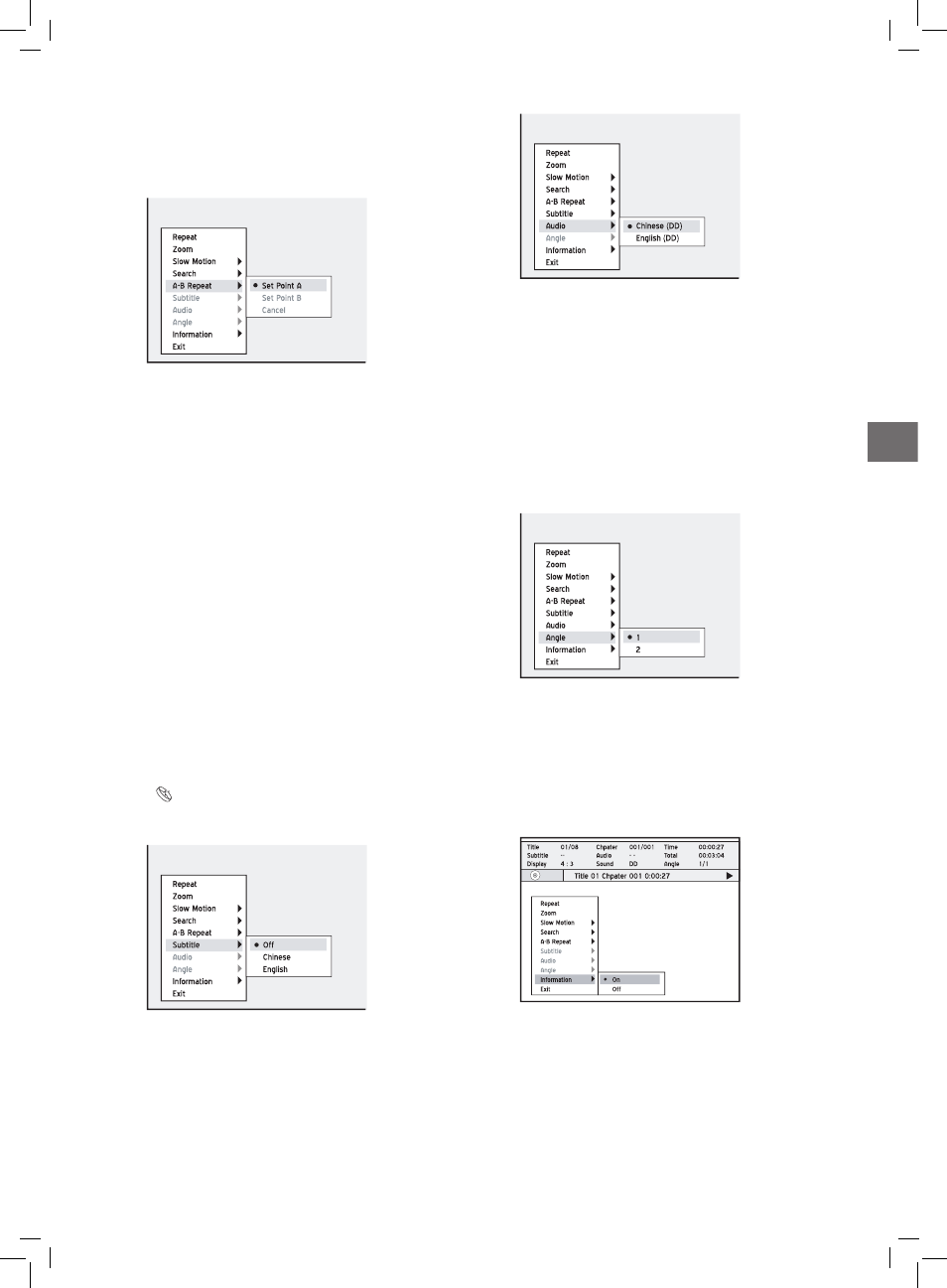
33
Playback
Playback_02_05
When VCD/SVCD is selected for playback, audio op-
tions will be: ‘Normal’, ‘Left’ and ‘Right’.
2. Select a language, then press OK.
..........................................................................................
Angle
Some pre-recorded DVD discs contain scenes which have
been shot from different camera angles. You can choose to
view these camera angles during playback.
1. Select ‘Angle’, then press OK.
2. Select a camera angle, then press OK.
Playback_02_06
..........................................................................................
Information
During playback, you can select to show the disc informa-
tion on the top of the screen or to hide it.
1. Select ‘Information’, then press OK.
2. Select ‘On’ or ‘Off’, then press OK.
Playback_02_07
If you select ‘On’, disc information will be displayed on the top of
the screen.
Different categories of information will be shown
depending on the media type.
A-B Repeat
1. Select ‘A-B Repeat’, then press OK.
2. When playback reaches the beginning of your desired
session, press to select ‘Point A’, then press OK.
Playback_02_01
3. When playback reaches the end of the desired session,
press to select ‘Point B’, then press OK.
Repeat from point A to point B will start.
4. To cancel the repeat mode, press to select
‘Cancel’, then press OK.
If you exit the function, setting only point A, the
preset point A will still be valid when you enter the
‘A-B Repeat’ function next time.
The ‘Cancel’ function is only available when both
point A and point B are set.
The ‘A-B Repeat’ setting will be canceled when you
bring the program to a marked stop or a full stop.
..........................................................................................
Subtitle/Audio
Some pre-recorded DVD discs have more than one
subtitle/audio language. The language initially selected
for playback will be the one you select when you first set
up the DVD recorder. Nevertheless, you can change the
subtitle/audio language of the disc at any time.
Introducing System Setup (p.12)
1. Select ‘Subtitle’/ ‘Audio’, then press OK. All the
available subtitle/audio languages will be displayed.
Playback_02_03
