Using tools: record, Using tools: timer recordg, Normal timer recording – Philips G-CODE 7819901511 User Manual
Page 21
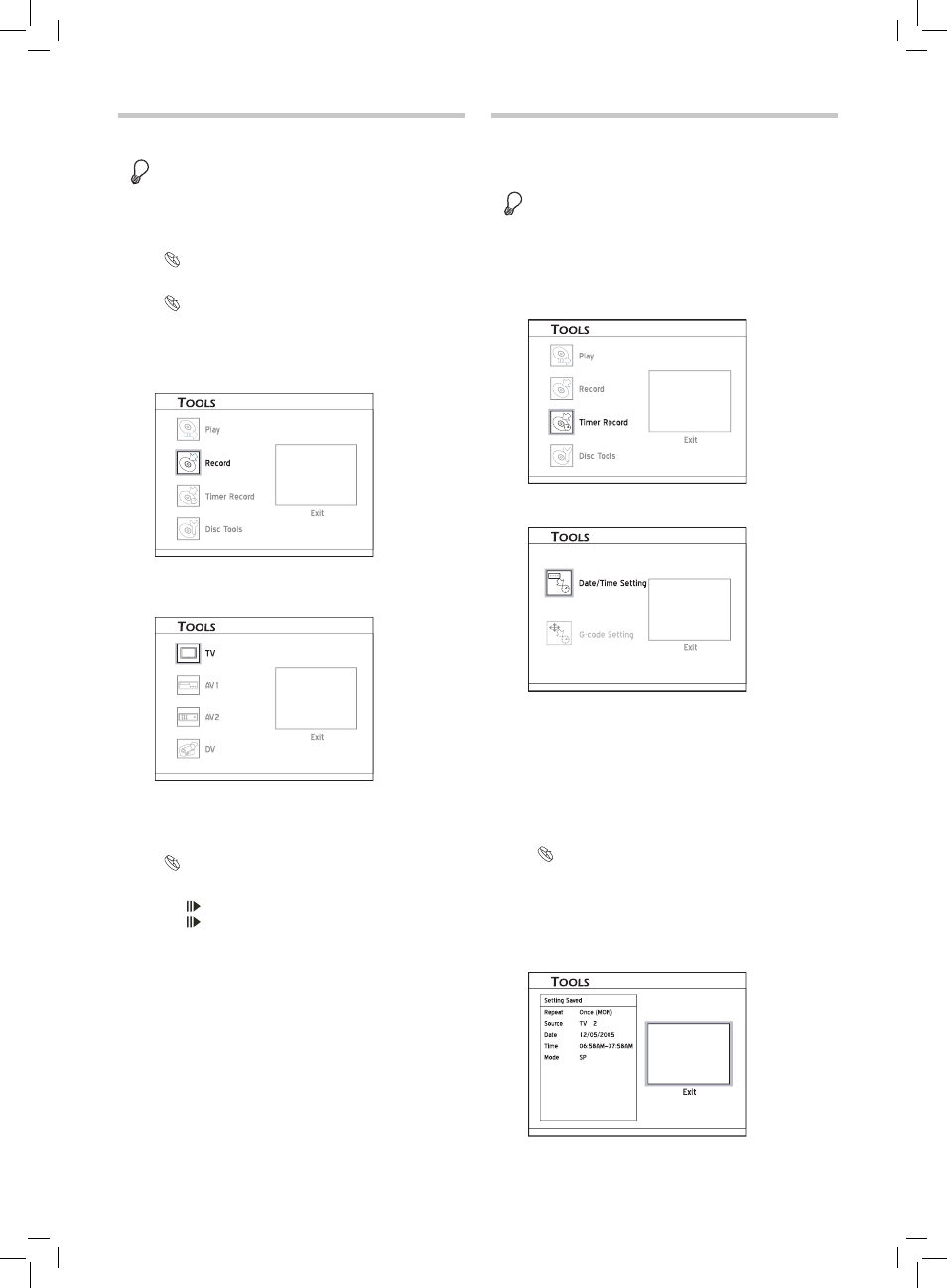
20
Using Tools: Timer Recordg
Normal Timer Recording
Before you start...
•
Refer to ‘Using Tools: Record’.
..........................................................................................
1. On the Tools menu, press to select ‘Timer
Record’, then press OK.
EasyAccess_EasyGuider_04_01
2. Press to select ‘Date/Time Setting’, then press
OK.
EasyAccess_EasyGuider_04_02
3. Press to select the signal source on which the
program you would like to record is being broadcast or
played, then press OK.
If you select ‘TV’, press to select the channel
you want to record, then press OK.
4. Press to select a recording frequency, then press
OK.
5. Press to select a recording mode, then press OK.
Recording Mode (p.42)
6. Set the date, start time and end time one by one. Press
or number buttons (0-9) to insert number,
and press OK to confirm your input before go to next
setting.
7. The Timer Program information will appear. Press OK
to exit the Timer Record setting.
EasyAccess_EasyGuider_04_03
Using Tools: Record
Before you start...
•
Choose a recordable disc with enough space.
Check the disc types supported by the DVD recorder
you are using.
Discs Types Supported (p.4)
•
Complete the channel scanning process for your TV.
..........................................................................................
1. On the Tools menu, press to select ‘Record’,
then press OK.
EasyAccess_EasyGuider_03_01
2. Press to select the signal source on which the
program you would like to record is being broadcast or
played, then press OK.
If you select ‘TV’, press to select the channel
you want to record, then press OK.
3. Press to select a recording mode, then press OK.
Recording Mode (p.42)
4. Press OK to start recording.
5. Press PAUSE/STEP to pause recording.
Press PAUSE/STEP again to resume recording.
Press STOP to stop recording.
