Using tools: disc tools, Timer recording through g-code system, Erase – Philips G-CODE 7819901511 User Manual
Page 22
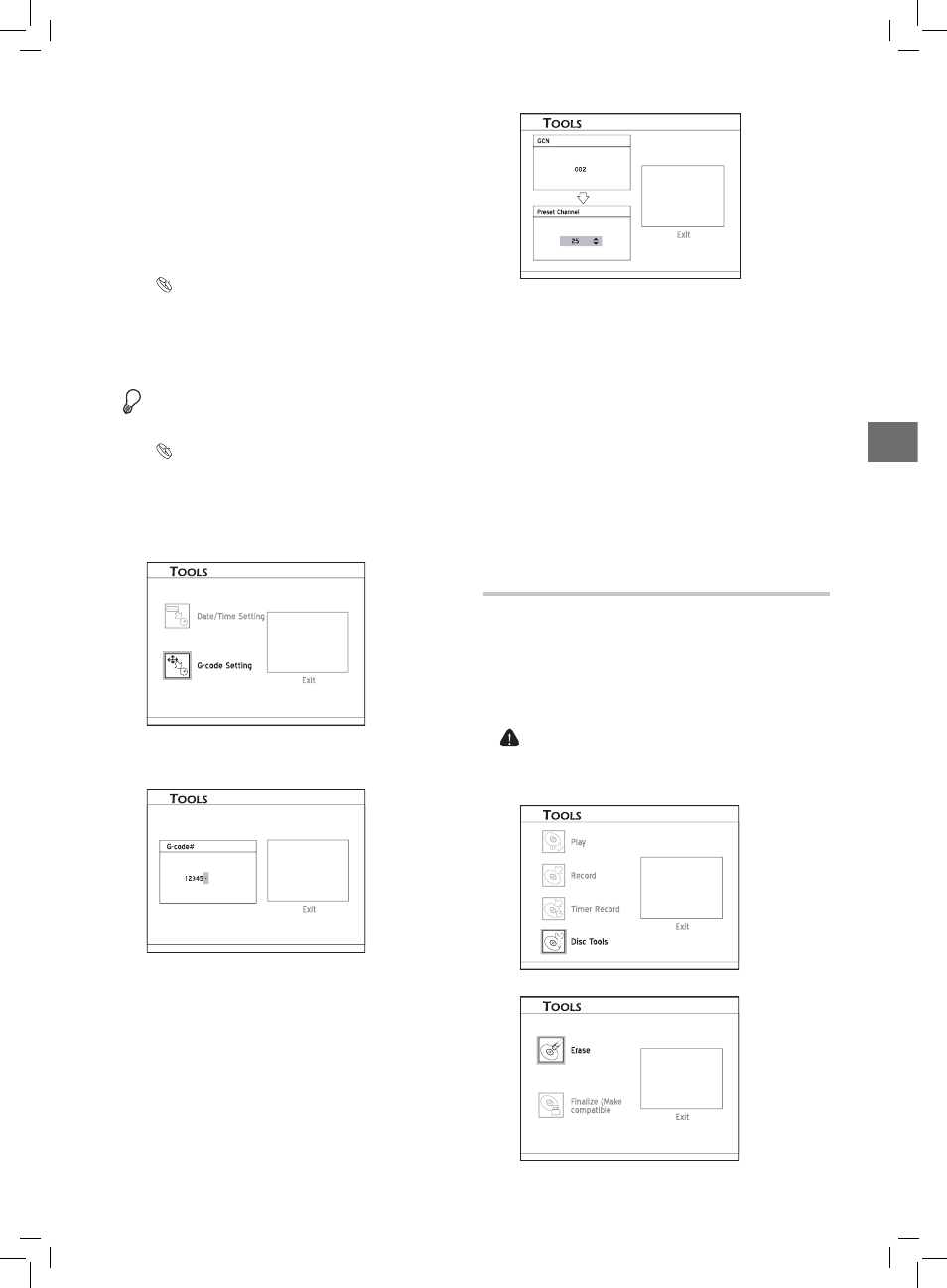
21
Easier
Application &
Access
You neerd to put the DVD recorder on standby to
activate the Timer Recoed function.
This DVD recorder allows users to enter a maximum
of 16 Timer Record programs. If your setting list is
full, you will need to delete some of the programs
before you can input new ones.
This DVD recorder allows users to enter date up to
2099/12/31 (December 31, 2099). Date beyond this
day CANNOT be set.
Introducing System Setup(p.12)
..........................................................................................
Timer Recording through
G-Code System
Before you start...
•
Refer to ‘Using Tools: Record’.
Using Tools:Record (p.20)
..........................................................................................
1. On the Tools menu, press to select ‘Timer
Record’, then press OK.
2. Press to select ‘G-Code Setting’, then press OK.
EasyAccess_EasyGuider_04_04
3. Press to select ‘Once’, ‘Daily’ or ‘Weekly’.
4. Press the number buttons (0-9) to enter the G-Code
number, then press OK.
EasyAccess_EasyGuider_04_05
5. The ‘Preset Channel’ dialogue box will then appear,
if the DVD recorder fails to find information of a
corresponding channel. Press to enter the channel
number shown on your TV, then press OK.
EasyAccess_EasyGuider_04_05
To make use of the G-Code system for timer recording,
you need to match the GCNs (guide channel numbers)
used by the G-Code system with the channel numbers
shown on your TV, so that the relevant information
can be correctly assigned to the programs you would
like to record.
6. Press to select a recording mode, then press OK.
7. The Timer Program information will appear. Press OK
to exit the Timer Record setting.
You neerd to put the DVD recorder on standby to
activate the Timer Recoed function.
This DVD recorder allows users to enter a maximum
of 16 Timer Record programs. If your setting list is
full, you will need to delete some of the programs
before you can input new ones.
Using Tools: Disc Tools
Disc Tools offers a quick access to completing post-
production tasks. With Disc Tools, you can easily erase
materials on discs, and finalize discs when necessary.
Erase
Before you start,
make sure all your important files
are safely backed up.
1. On the Tools menu, press to select ‘Disc Tools’,
then press OK.
EasyAccess_EasyGuider_07_01
2. Press to select ‘Erase’.
EasyAccess_EasyGuider_07_02
