Palm Tungsten T Handhelds User Manual
Page 78
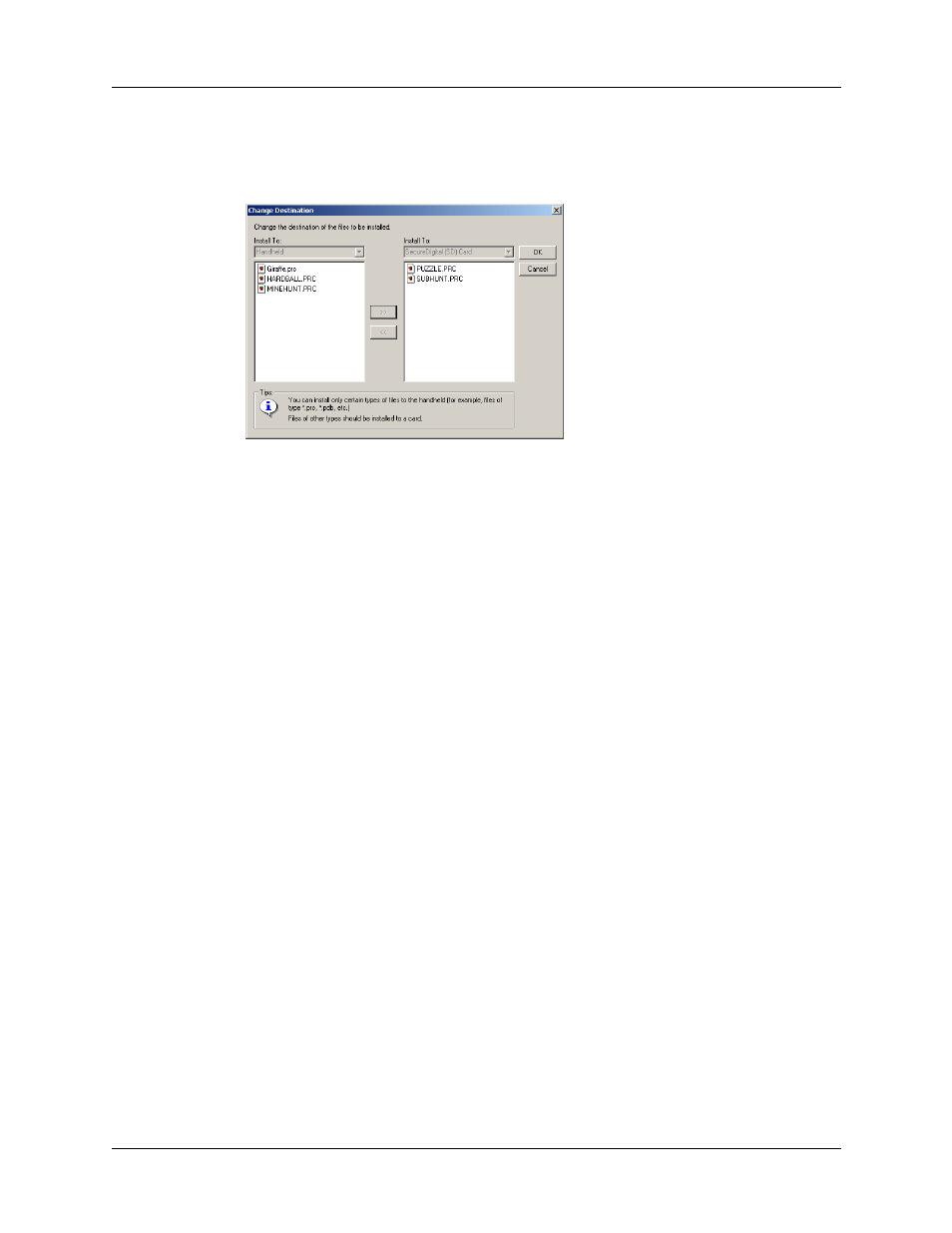
Chapter 4
Working with Applications
68
8.
If you need to change the destination of the application you are installing, click
Change Destination on the Install Tool window, and then use the arrows to
move applications between your handheld and an expansion card.
9.
Click OK to close the Change Destination window.
10.
Click Done to close the Install Tool window.
11.
Perform a HotSync operation to install the selected application(s).
See
“Conducting cradle/cable HotSync operations”
for details.
NOTE
Files that remain in the list after you perform a HotSync operation were
not installed. This can happen if the file type was not recognized during the
HotSync operation. Expansion cards may hold applications that use files other
than the Palm™ application files. For your handheld to recognize such a file,
you must first launch the associated application at least once.
To install add-on software on your handheld using a Mac computer:
1.
On your Mac computer, copy or download the application you want to install
into the Add-on folder in your Palm folder.
2.
Double-click the HotSync Manager icon in the Palm folder.
3.
From the HotSync menu, select Install Handheld Files.
