Tapping and writing problems – Palm Tungsten T Handhelds User Manual
Page 260
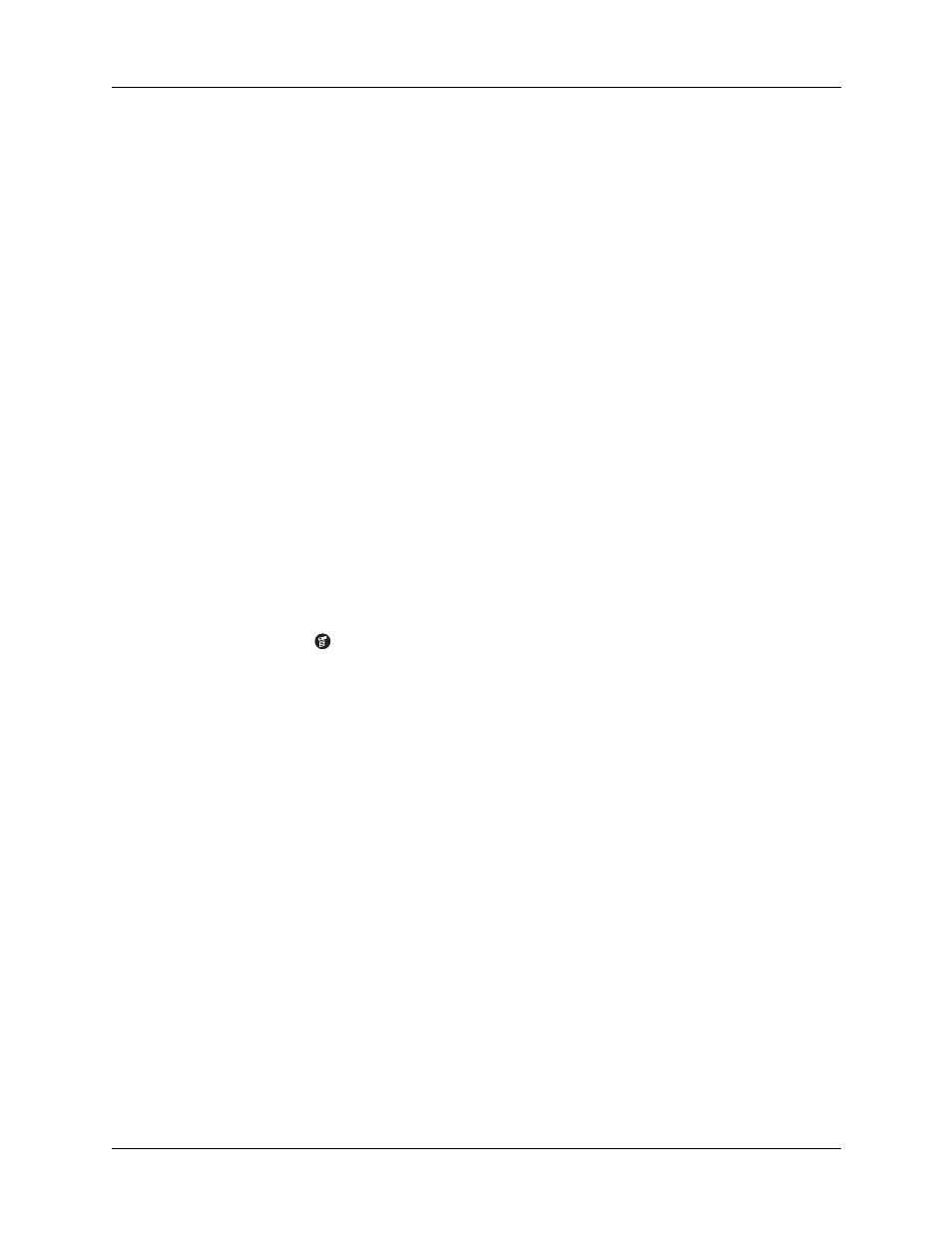
Appendix B
Frequently Asked Questions
250
Tapping and writing problems
My handheld is not making any
sounds.
Check the System, Alarm, and Game Sound settings.
See
My handheld’s indicator light is
not blinking when alarms
occur.
Check the Alarm indicator light setting. See
My handheld does not vibrate
when alarms occur.
Check the Alarm Vibrate setting. See
My handheld has frozen.
■
If a network connection was improperly terminated, your
handheld may appear to be frozen for up to 30 seconds. If it
is still frozen after 30 seconds, perform a soft reset.
■
Perform a soft reset. See
.
Problem
Solution
When I tap the buttons or
screen icons, my handheld
activates the wrong feature.
Calibrate the screen.
When I tap the Menu icon
,
nothing happens.
Not all applications or screens have menus. Try changing to a
different application.
I can’t get my handheld to
recognize my handwriting.
■
For your handheld to recognize handwriting input with the
stylus, you need to use Graffiti writing. See
.
■
Make the Graffiti character strokes in the Graffiti writing
area, not on the display part of the screen.
■
Write Graffiti strokes for letters in the left side and the
strokes for numbers in the right side of the Graffiti
writing area.
■
Make sure that Graffiti is not shifted into extended or
punctuation modes. See
“Using Graffiti writing to enter
■
for tips on increasing your
accuracy when you write Graffiti characters.
