Editing records, Entering text, Using the edit menu – Palm Tungsten T Handhelds User Manual
Page 61: To select text in an application
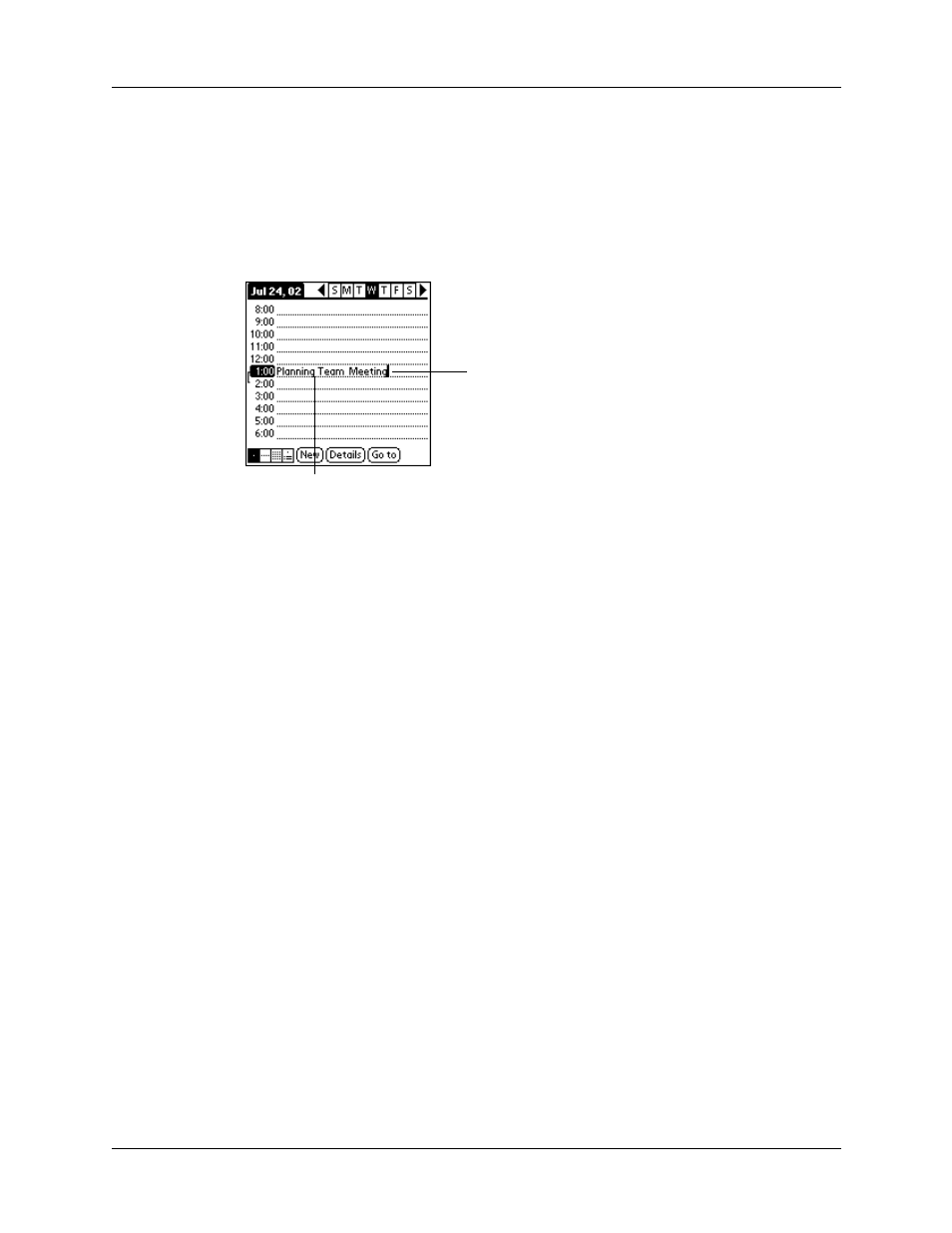
Performing common tasks
51
Editing records
After you create a record, you can change, delete, or enter new text at any time.
Two screen features tell you when your handheld is in Edit mode:
■
A blinking cursor
■
One or more dotted edit lines
NOTE
In Note Pad you can write anywhere on the screen. Therefore, you will
not see an edit line or blinking cursor unless the cursor is in the title line.
Entering text
For information on how to enter text using Graffiti writing, the onscreen keyboard,
or the keyboard attached to your computer, see
. For information on
entering text in Note Pad, see
Using the Edit menu
The Edit menu is available with any screen where you enter or edit text. In general,
commands available in the Edit menu apply to text that you select in an application.
To select text in an application:
1.
Tap the beginning of the text that you want to select.
2.
Drag the stylus over the text to highlight it (in yellow).
NOTE
You can also double-tap to select a word, or triple-tap to select a line of
text. You can also drag across the text to select additional words, or drag down
to select a group of lines.
Edit line
Blinking cursor
