Using the wireless mouse function, Using the pointer button, Using the keystone button – Panasonic PT VX400NTU User Manual
Page 37: Basic operations by using the remote control, Using the page button, English, Buttons, Button, Standard, Corner correction
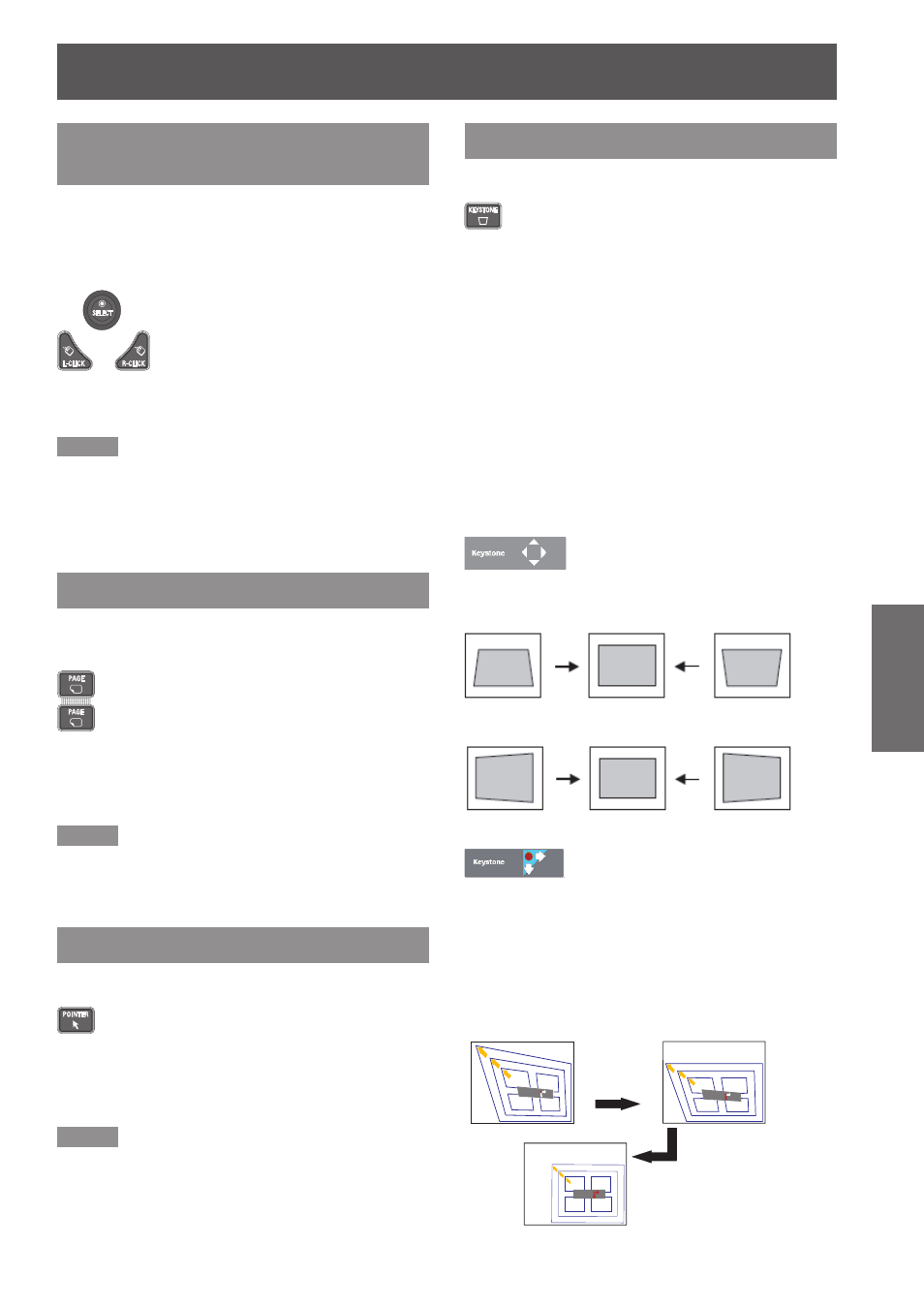
Basic operations by using the remote control
ENGLISH -
37
Basic Operation
Using the wireless mouse
function
button while the projector and a computer are
connected with a USB cable, and move the pointer on
the screen with
.
Buttons
Press
R-CLICK> buttons on the remote control.
Note
When a USB cable is connected to the computer and the
z
projector, turn on the projector first, then the computer.
If you turn on the computer first, the wireless mouse
function may not operate properly.
Using the PAGE button
Scroll back and forth the pages on the screen when
giving a presentation.
Buttons
Press the
control.
Note
To use these buttons, connect the projector and your
z
computer with a USB cable.
Using the POINTER button
Act as the On-Off switch for the Pointer.
Button
Press the
remote control.
Note
For details, see “Setting” of Main menu. (
z
Æ
page 59)
Using the KEYSTONE button
This function allows you to correct keystone distortion.
Button
If a projected picture still has keystone distortion after
pressing the
manually as follows:
Press the
to switch the [Standard] (for Vertical/Horizontal) /
[Corner correction] adjustment. The [Standard] or
[Corner correction] adjustment dialog box appears.
Press ▲▼◄► to correct the Standard or Corner
distortion. The [Standard] or [Corner correction]
adjustment can be stored.
(
Æ
page 53)
Standard
J
Corner correction
J
Press the
to switch [Corner correction] adjustment, press the
corner you want to adjust.
The top left corner adjustment as an example:
Reduce the lower width
with press ▼.
Reduce the upper width
with press ▲.
Reduce the right part
with press ►.
Reduce the left part
with press ◄.
Press ►
Keystone
Keystone
Press ▼
Keystone
