Subtitle language 63, Helpful hints – Philips DV900VHS User Manual
Page 63
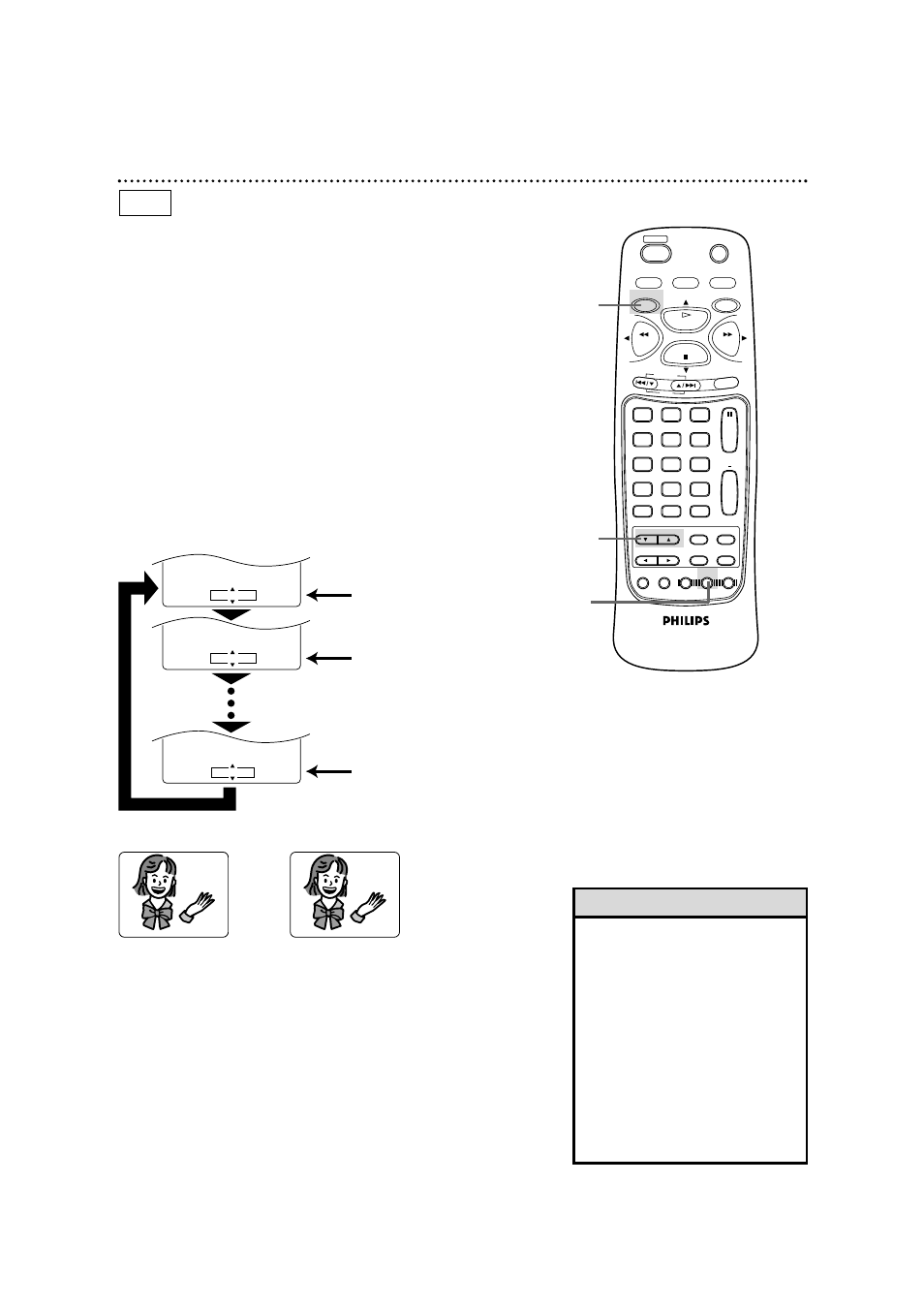
RECORD
1
2
3
5
4
6
7
8
9
0
DVD/VCR
OUTPUT
MEMORY
TIMER SET
DISPLAY
+10
SPEED
SETUP
TITLE
MENU
MODE
AUDIO
ANGLE
SUB TITLE
ENTER
SEARCH MODE
TIME SEARCH
STATUS/EXIT
VCR/TV
VCR
DVD
RETURN
CLEAR
CHANNEL
PLAY
STOP
PAUSE
SLOW
REW
F.FWD
REPEAT
A B
POWER
SKIP
Subtitle Language 63
• With some DVDs, you may select a
subtitle language in the Disc menu.
• If the desired language is not shown
after pressing the o/p buttons sev-
eral times, the Disc does not have
subtitles in that language.
• The subtitles may be delayed for a
few seconds.
• Your subtitle selection will be can-
celled if you open the Disc tray or
turn off the power. The default set-
ting of the DVD will be selected
again.
Helpful Hints
The DVD/VCR allows you to select a language for subtitles from
those available on the disc.
1
Press the DVD button, then press the SUBTITLE button
during playback. The subtitle menu will appear on the TV
screen.
2
Within 15 seconds, press the o/p buttons to select a sub-
title language. Select a language from those available on the
DVD.
3
The subtitle menu will disappear after about 15 seconds.
HELLO
BONJOUR
➜
•••
SUBTITLE 1
SUBTITLE 2
DVD
1
2
●
Before you begin, place the DVD/VCR in DVD mode.
Press the DVD/VCR OUTPUT button so that the red DVD light
appears on the front of the DVD/VCR.
Press the o/p buttons.
SUBTITLE 1 : E N G / 8
SUBTITLE 0 : O F F / 8
SUBTITLE 2 : F R E / 8
Press the o/p buttons to
select another language.
Subtitle 2
To turn off subtitles, press
the o/p buttons repeatedly
until OFF appears in the
subtitle menu.
No subtitles
1
