Remote control buttons (cont’d) 31, F.fwd (fast forward) button, When playback is stopped, press to fast – Philips DV900VHS User Manual
Page 31: Record button, Angle button, Play button, Vcr button, Arrow buttons, Dvd mode
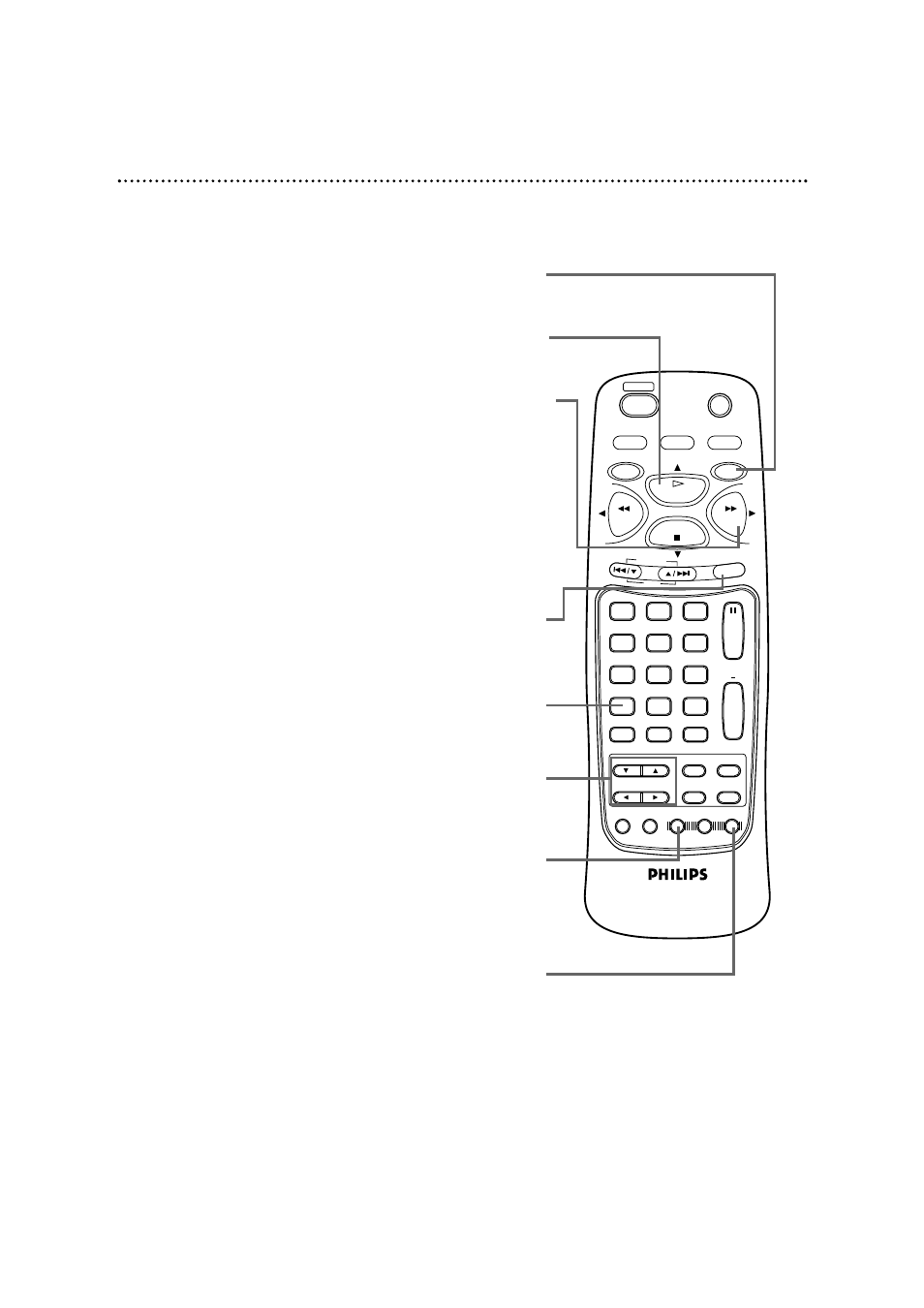
Remote Control Buttons (cont’d) 31
RECORD
1
2
3
5
4
6
7
8
9
0
DVD/VCR
OUTPUT
MEMORY
TIMER SET
DISPLAY
+10
SPEED
SETUP
TITLE
MENU
MODE
AUDIO
ANGLE
SUB TITLE
ENTER
SEARCH MODE
TIME SEARCH
STATUS/EXIT
VCR/TV
VCR
DVD
RETURN
CLEAR
CHANNEL
PLAY
STOP
PAUSE
SLOW
REW
F.FWD
REPEAT
A B
POWER
SKIP
F.FWD (Fast Forward) Button
DVD mode
●
Press to fast forward the Disc. Details are on page 54.
Press the PAUSE button, then press the F.FWD button to begin slow
motion playback. Press the F.FWD button repeatedly to change the
forward speed of slow motion. Details are on page 53.
VCR mode
●
When playback is stopped, press to fast
forward the tape at high
speed. During playback, press to fast forward the tape while the
picture stays on the screen. Details are on page 44. Press to advance
to the next VCR menu or to change the setting of an item in the VCR
menu.
RECORD Button
Press once to start a recording. Details are on page 33. Or, press
repeatedly to start a One-Touch Recording. Details are on page 35.
ANGLE Button
Press to view the picture from a different angle (if available). Press the
ANGLE button, then press the o / p buttons to choose one of the
available angles. Details are on page 64.
AUDIO Button
Press the AUDIO button, then press the o / p buttons to choose
one of the audio languages or sound modes available on the Disc.
Details are on page 62.
SPEED Button
Press to select the recording speed (SP or SLP). Details are on
pages 38 and 82.
PLAY Button
Press to begin Disc or tape playback. Press to select an item in the VCR
menu.
VCR Button
Press before using the remote control for VCR features.
ARROW Buttons
Press to select an item in the DVD player menu or in the Disc menu.
