Blue background 49 – Philips DV900VHS User Manual
Page 49
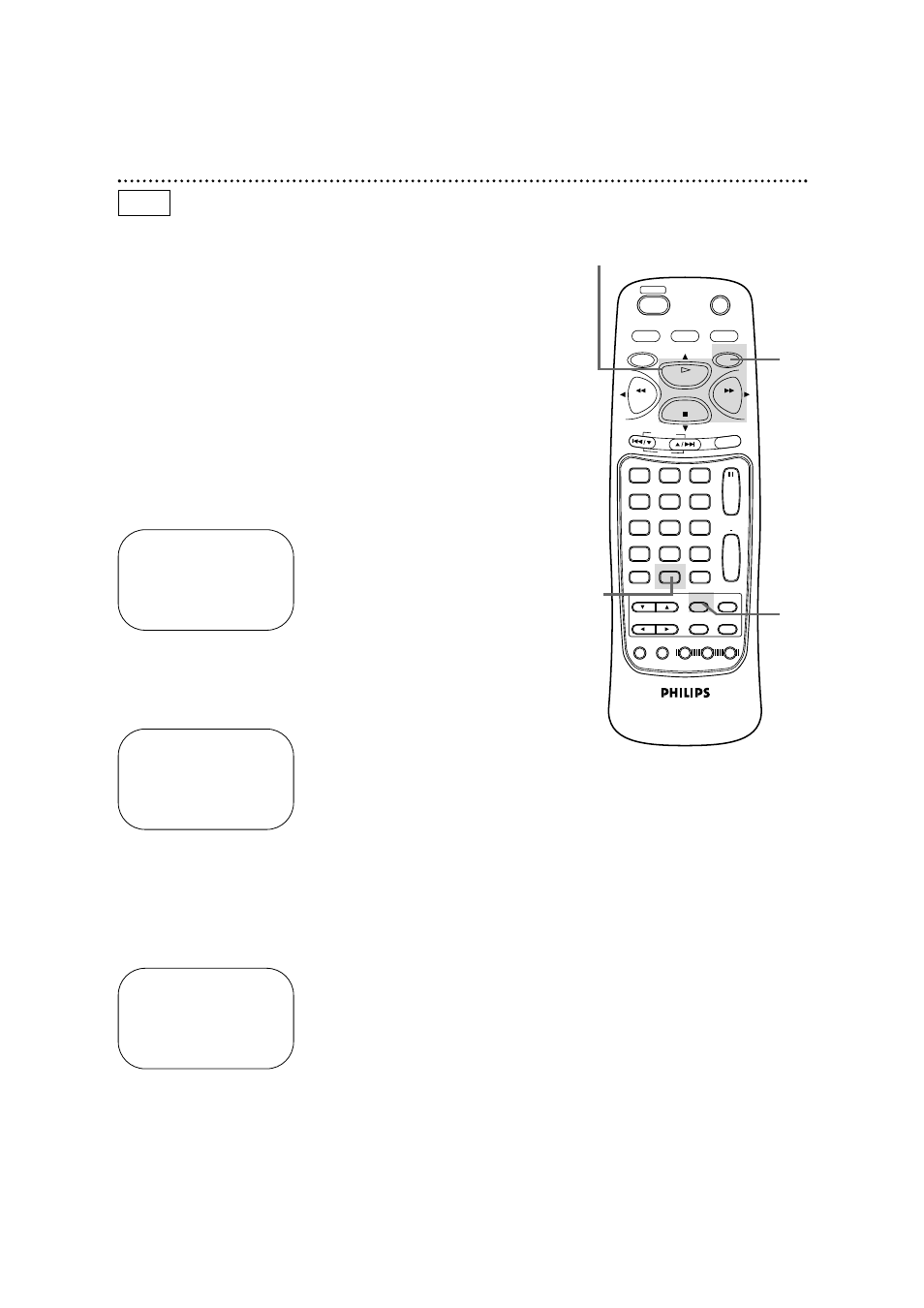
RECORD
1
2
3
5
4
6
7
8
9
0
DVD/VCR
OUTPUT
MEMORY
TIMER SET
DISPLAY
+10
SPEED
SETUP
TITLE
MENU
MODE
AUDIO
ANGLE
SUB TITLE
ENTER
SEARCH MODE
TIME SEARCH
STATUS/EXIT
VCR/TV
VCR
DVD
RETURN
CLEAR
CHANNEL
PLAY
STOP
PAUSE
SLOW
REW
F.FWD
REPEAT
A B
POWER
SKIP
1
Press the VCR button, then press the MENU button.
2
Press the PLAY button or the STOP button to select
VCR SET UP, then press the F.FWD button.
3
Press the PLAY button or the STOP button to select
BLUE BACKGROUND. Then, press the F.FWD button
repeatedly so that OFF (or ON) appears beside BLUE
BACKGROUND.
Blue Background 49
1
2-3
4
If you want the TV screen to be solid blue when a weak signal is
received, set BLUE BACKGROUND to ON. The screen will be
blue and the sound will be muted.
Or, if you want to receive the weak signal, set BLUE BACK-
GROUND to OFF. When you select a channel that is receiving a
weak signal, you will see and hear the static in the TV program-
ming. The channel number will not appear on the screen when
you select a weak channel.
To set BLUE BACKGROUND to ON or OFF, follow these steps.
●
Before you begin, place the DVD/VCR in VCR mode. Press the
DVD/VCR OUTPUT button so that the green VCR light appears
on the front of the DVD/VCR. Press the VCR/TV button so that
the VCR/TV light appears on the front of the DVD/VCR.
4
Press the DISPLAY/STATUS/EXIT button.
SELECT op CHOOSE B
→
PROGRAM
VCR SET UP
TUNER SET UP
SET CLOCK
TO END PUSH EXIT
SELECT op CHOOSE B
→
REPEAT PLAY
OFF
ON SCREEN MODE
AUDIO OUT
LANGUAGE
BLUE BACKGROUND
ON
TO END PUSH EXIT
SELECT op CHOOSE B
REPEAT PLAY
OFF
ON SCREEN MODE
AUDIO OUT
LANGUAGE
→
BLUE BACKGROUND
ON
TO END PUSH EXIT
VCR
1
